This SolarWinds® SFTP Server review is to give you some insight into what this free tool can do for you. Like me, you may be naturally skeptical about free IT tools. They can be seriously hit or miss, and even if giving them a try doesn’t put you out of pocket, familiarizing yourself with any tool takes time. My hope is this review will save you time and help you to narrow down the field.
This article will focus on SolarWinds SFTP SCP Server, but I’ll also discuss SolarWinds Network Configuration Manager as a paid alternative. I’ll compare these two products (skip to the comparison) to give you a better idea of what the free tool can manage, along with what you’ll need the paid tool to do.
What Does SolarWinds SFTP/SCP Server Do?
SolarWinds SFTP SCP Server is a free tool for the secure transfer of network files. While it’s suitable for transferring files securely over the internet, this program was designed with network administrators in mind. SFTP SCP Server is a great tool for managing the configuration backups and system updates of cloud services and resources.
SFTP stands for Secure File Transfer Protocol, and SCP stands for Secure Copy Protocol. These two protocols are essentially transfer methods. SolarWinds SFTP SCP Server lets you use these methods to push OS images, configuration updates, firmware, backup config files, and transfer files. Files can be up to 4 GB in size. The tool also affords you access to advanced device config backup utilities, advanced search, and advanced versioning.
SFTP also goes by the name SSH FTP. SSH stands for Secure Shell, from which the security for this protocol is derived. SSH also secures SCP, though this is typically associated with the Unix operating system.
The core aim of this program is to supply users with a way of archiving config files for switches and routers. However, SolarWinds SFTP SCP Server is also used as a means of distributing firmware updates and routing equipment patches. Both SFTP and SCP manage connections with TCP, and both use port 22 as default. This can, however, be changed. To use a different port for network file transfers, simply go to the tool’s settings.
SolarWinds SFTP SCP Server allows you to:
- Transfer files concurrently from multiple devices
- Authorize a specific IP or a range of IPs to transfer files
- Run the software as a Windows program, continuing in the background even when logged out
- Archive configuration files for switches and routers
- Implement advanced encryption
- Transfer files across the internet
The interface is simple, and typically no training is required for use. Though this is an easy-to-use tool, you can rest assured SolarWinds has ample support available for all of its products. Support options include a success center, a user community, official technical support 24 hours a day, self-service resources, a customer portal, and the ability to create a support ticket via phone, online, or through email.
How to Use SolarWinds SFTP SCP Server
SolarWinds SFTP SCP Server may need a few configuration tweaks to make sure it’s working the way you need it to. To make basic configuration changes, follow these instructions:
- Go to the SolarWinds SFTP SCP Server program folder.
- Launch SFTP SCP Server from within this folder.
- Go to “File,” then “Configure.”
- Either browse to access the root directory or, to get to it faster, type it in.
- At this stage, choose the protocols you want supported by the server from within the “Allowed Protocols” list.
- Select options from the “Permitted File Transfer Operations” section.
- Click on the “TCP/IP Settings” tab, then type in “TCP port.”
- To specify IP address configuration, go to “Use Custom IP Address Binding,” then choose the IP address you’d like to use.
- To enable user authentication, click the “Users” tab, then “New User.” Type the username and password, then apply the changes. To remove a user, click on the user and select “Remove.”
- Go to the “Startup and System Tray” tab, choose the options you want, then click “OK.”
Benefits of Using SolarWinds SFTP SCP Server
Having already mentioned a few of the key features of SolarWinds SFTP SCP Server, I’ll now outline the major benefits associated with them.
Let’s start with processing efficiency. The SFTP SCP Server interface, though not especially sophisticated, is wonderfully easy to use. Few resources are required by the program, which makes it especially suitable to administrative processes rather than end-user activities. It doesn’t hog disk space or processing power, meaning it’s economical and efficient.
To keep bandwidth usage to a minimum, this program imposes a limit of 4 GB for the size of file transfers. A 4 GB file is big, so I wouldn’t consider this to be a significant limitation, though it does demonstrate SolarWinds determination to keep this program as lightweight as possible. Also worth noting: SolarWinds emphasizes this tool was designed to facilitate the transfer of network config files.
The range of protocol options is another benefit of this tool. Via SFTP SCP Server Settings, you can choose whether to use it with SCP, SFTP, or both. You’re also given the opportunity to choose the version of SSH to be used by the system: SSH1 or SSH2. As previously mentioned, all transfers use TCP to establish a session. For standard file transfers, you’ll use SCP, whereas if you need to create directories or move files on remote devices, then you’ll need SFTP. Being afforded these protocol options is advantageous and offers a degree of flexibility.
There are other options available within the SFTP SCP Server “Settings” tab. You can change the TCP port from the default port number 22, specifying the TCP port number the server uses to listen for connections. You can also tweak IP address configuration settings, choosing to either “bind to all local IP addresses” or “use custom IP address binding.” If you choose the latter, you’ll be able to add, remove, and clear IP addresses from the field below. There’s also the option to impose a “Keep alive interval (seconds).”
Application restrictions are another benefit of SFTP SCP Server. You can limit user actions, closing off certain commands, with the ability to query the file directory, create a directory, remove a directory, delete files, and rename files. You can also limit server operations so the tool is only capable of file uploads, file downloads, or file transfers. This can be done in both directories. In addition, you’re able to force new copies of existing files on the disk, to create a new file instead of overwriting the existing one.
The file server can be made available to all network nodes, or just the IP addresses inputted in the “Settings” tab. By restricting SCP, you limit the amount of damage inexperienced or trainee team members could do to the devices connected to your network. These restrictions can be implemented via the “General” tab in SFTP SCP Server Settings. In this tab, you can browse for root directory and define which protocols are allowed (SCP, SFTP, or both), as well as which SSH protocol to allow.
In the “Users” tab of SFTP SCP Server Settings, you can configure user authentication details for the server. To disable authentication settings, just remove all users. This is where you’ll be able to add and set up new user accounts. You’ll have to give each a password and username. These user accounts allow you to track who does what, so you can maintain an accurate audit trail.
To access SolarWinds SFTP, download it for free here.
SFTP SCP Server vs. SolarWinds TFTP Server
You may have noticed SolarWinds also offers a tool called TFTP Server. Like SFTP Server, it’s pitched as a way of installing and bagging up configuration files. You might be wondering why SolarWinds offers two tools, both free, if one could do the job. However, although these two tools certainly have similar aims behind the way they were designed, there are some key differences.
Though this is predominantly a SolarWinds SFTP Server review, SolarWinds TFTP Server is worth taking the time to understand, as it helps to put SFTP SCP Server use into perspective. TFTP stands for Trivial File Transfer Protocol. A highly lightweight system, it conducts file transfers with minimal overhead and limited processing power. This is a major benefit because it requires so little of an administrator’s valued resources and doesn’t use much space.
Unlike SolarWinds SFTP SCP Server, TFTP Server doesn’t include any encryption capacities, nor does it feature any user authentication mechanisms. This means it’s far less secure than SFTP SCP Server. Wire trappers, for example, could potentially access device config data as it moves along the network in plain text during the TFTP transportation process. For this reason, TFTP Server should only be used on private networks that are fully secure. Otherwise, you could find yourself facing a security breach.
TFTP is commonly used by network administrators, but always on the assumption the network has been secured in another way. Never use TFTP over the internet, as this poses a significant security risk. Limit file sharing to uploading and downloading files using nodes on your local area network.
Networking hardware typically comes with a built-in TFTP implementation supporting the receipt of updates for firmware. This means, with TFTP Server, you don’t have to worry about compatibility. Any application adhering to the TFTP standard will work with and transfer files to any TFTP program.
Benefits of SolarWinds TFTP Server
Overall, TFTP Server is good for managing device config files and distributing device upgrade and patch applications. It’s seriously lightweight, with a tiny overhead. Like SFTP SCP Server, its interface isn’t especially sophisticated, but then sophistication isn’t entirely necessary. As an administration utility, its interface doesn’t need to be advanced. And in fact, the simplicity of the tool is refreshing. This is a functional tool for administrators, not for end users.
TFTP Server’s small footprint is an obvious benefit, but it does come at a cost. To keep the program so light, certain standard File Transfer Protocol commands aren’t available. On the other hand, TFTP Server uses up little disk space and memory. Like SFTP SCP Server, this tool cannot transfer files bigger than 4 GB, which reduces network traffic and also contributes to the program being light.
Another benefit is the tool’s address discovery feature, which is a surprising addition to such a lightweight system. When TFTP Server starts up, it scans the entire network for contactable devices, saving you time spent adding them manually.
TFTP Server can be integrated with other SolarWinds products to expand on your monitoring and management solution. SolarWinds Engineer’s Toolset (ETS) is a suite of more than 60 tools featuring TFTP Server. You can also combine TFTP Server with SolarWinds Network Performance Monitor to achieve a much more comprehensive administrative system.
As I previously mentioned, TFTP Server isn’t compatible with encryption, which means it’s less secure than SFTP SCP Server. However, there are some restriction options allowing you to make the server more secure. For example, you can restrict the server so it can only accept or send files. You can also set it to allow downloads and uploads. If you’re using this tool for distributing new versions of firmware, then you can establish a restriction preventing the server from receiving files, while still allowing files to be sent. If you want to use the tool to back up config files, you’ll need to make sure both downloads and uploads are enabled.
To boost security further, you could limit TFTP Server to a specific list of IP addresses, or you could opt to blacklist certain addresses. Each of these approaches has its merits. The former means no address outside the defined list would be able to use the file server, while the latter means any address outside the list of blocked addresses would be able to use the server.
Limitations of SolarWinds SFTP SCP Server and SolarWinds TFTP Server
TFTP Server isn’t really an alternative to SFTP SCP Server. It serves a slightly different purpose, is less secure, and is likely to be more suitable to users with limited functionality requirements, who value small overhead. If you need to transfer files across the internet, or if you centralize WAN administration, then you’d be better off choosing SolarWinds SFTP SCP Server.
SolarWinds SFTP SCP Server utilizes SSH security, includes user authentication mechanisms, and encrypts transfers. All in all, this makes it a far more secure tool. The difference in overhead between these two tools isn’t even that significant, so you could easily gain the added security for configuring rollbacks and backups without compromising on resource use.
Though both of these tools have a generous offering considering they’re free, neither of them is capable of handling anything more than a small network. SFTP SCP Server is a functional tool for admin file transfer processes, but it’s only appropriate for use with a starter network. Once a network gets bigger, a configuration controller will need to come into play. If you’re a larger business looking for time-saving automation capabilities and a tool providing complete visibility of your network device configurations, then you’ll need to consider a more robust, premium tool.
SolarWinds SFTP SCP Server vs. SolarWinds Network Configuration Manager
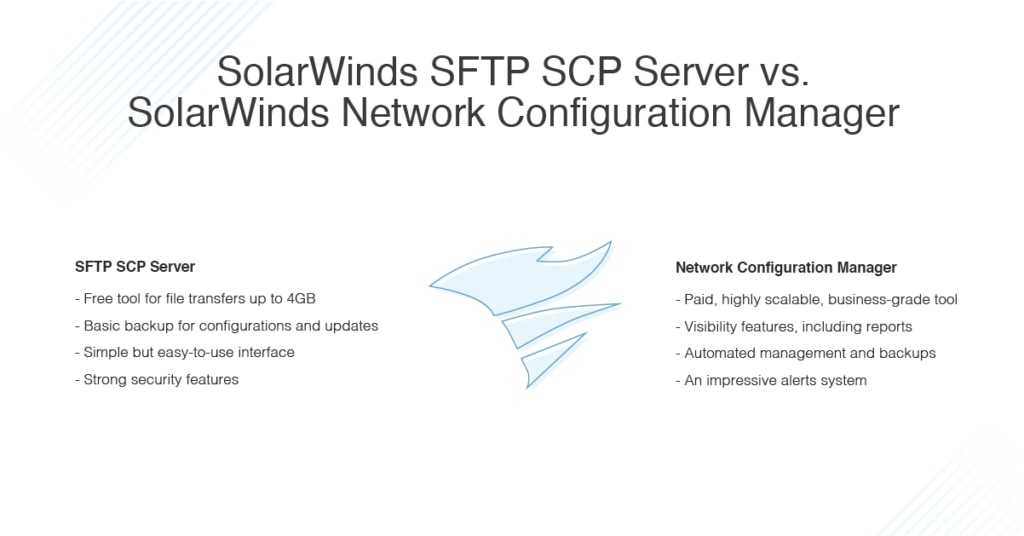
In this SolarWinds SFTP Server review, I’ve gone over what this tool can do, but it’s only fair to take a look at what it can’t do and consider how it compares to a paid solution. The paid solution I have in mind is SolarWinds Network Configuration Manager (NCM).
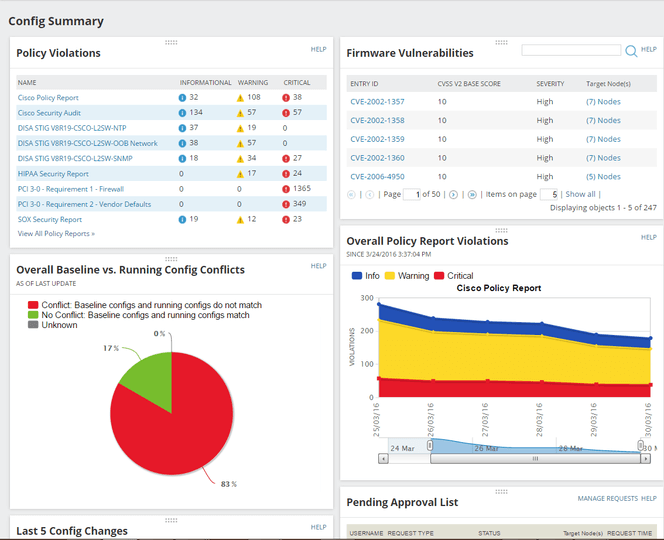
The obvious advantage of SFTP SCP Server is it’s free and lightweight. Like SolarWinds NCM, it can push device operating system and firmware updates, and conduct advanced device configuration backups, versioning, and searches. But there are several things NCM can do that SFTP SCP Server, as a free tool, cannot.
For a start, Network Configuration Manager is highly scalable and offers multi-user administration. It includes full configuration change management utilities and configuration audits. In addition, it boasts advanced device configuration template and script management features.
| SFTP/SCP Server | Network Configuration Manager | |
| Push device OS and firmware updates | ✔ | ✔ |
| Advanced device config backup, versioning, and search | ✔ | ✔ |
| Advanced device config template and script management | ❌ | ✔ |
| Highly scalable with multi-user administration | ❌ | ✔ |
| Full configuration change management | ❌ | ✔ |
| Configuration audit | ❌ | ✔ |
| DOWNLOAD FREE TOOL | DOWNLOAD FREE TRIAL |
Let’s take a look at some of Network Configuration Manager’s features in more detail. There are four main components I want to outline: automated and scheduled backups, central configuration data storage, failure recovery, and alerts and error reporting.
Automation and Scheduling
The ability to automate and schedule backups is one of the many things I love about Network Configuration Manager. While SFTP SCP Server requires manual tweaking to get right, NCM automates tasks and processes wherever possible. With this program, you can maintain an entirely automated configuration archive, saving you lots of time.
Configuration archives are available for most switches and routers. This includes ADTRAN, SynOptics, Cisco, Brocade, Juniper, Extreme Networks, Dell, HP, F5 Networks, and Palo Alto, among many other vendors. NCM can also back up Fortinet, Juniper, SonicWall, and Palo Alto firewalls.
Establishing a backup schedule is easy. All you have to do is set out the required properties and it will run as and when you want, on an automated basis. To set up the nightly backup wizard, choose “Schedule” from the Network Configuration Manager start menu, then click “Display/Edit Job,” and you’ll be able to set up nodes. In the “Download Config” tab, you can select either “Running,” “Startup,” or both. The “Notifications” tab then lets you specify the email addresses to be alerted.
Automation is key to the success of tools designed to support large networks or organizations. In terms of network configuration, automation helps maintain configuration consistency and standardizes the process. It also assists in the detection of unusual or unauthorized alterations, boosts control over environmental variances, supports the enforcement of configuration policies, and works to eliminate human error.
Centralized Configuration Data
Part of effective configuration management is being able to locate a config file quickly. As soon as your backups are finished, Network Configuration Manager will automatically arrange them according to version and device, so you can find them efficiently. Devices can be organized into any groupings you like. To locate an archived config, browse to the correct device and click on a backup. By centralizing config data in this way, SolarWinds makes configuration archives super accessible.
Rapid Recovery
When something goes wrong, a good tool helps you recover from the problem quickly and efficiently, with minimal damage done. Network Configuration Manager helps you protect critical devices by offering backups of network configuration. You can simply restore a previous configuration when a failure occurs, reducing downtime while you add a new device to the network or while you replace a failed device. The fact that configuration backup is automated means you’ll always have the most recent backups at hand, so you can restore a configuration that has already proven itself, knowing you won’t be facing costly network downtime.
Alerts and Reporting
A monitoring or management tool is only as good as its alerting functionalities. A good alerts system keeps you informed in real time, ensuring you’re aware of a potential problem before it begins to affect performance and starts costing you. Among other issues, Network Configuration Manager will alert you if a device has not been archived correctly, so you can avoid running into difficulty when you’re searching the archives for a configuration at a later date.
NCM comes with several predefined alerts for common issues, such as a failed config download, a configuration change, or a failed upload. Certain predefined alerts are enabled by default, which means you don’t have to manually set up alerts to get started with configuration management activities. You can view your alerts by going to the “All Active Alerts” button, under “Active Alerts.” You can manage alerts by enabling or disabling them. You can also add or edit any alert.
NCM’s alert wizard will guide you through the process of setting up new alerts, taking you through several steps to establish the following:
- Properties: These include name, evaluation, description, severity, frequency, and so on.
- Trigger wizard: At this stage, you establish the conditions to be met before the alert is triggered. You can define complex or simple rules.
- Reset conditions: The default is the alert is cleared when its trigger condition is no longer accurate, but you can change this.
- Time of day: This can be set to “always enabled,” or you can specify a schedule for the monitoring of the alert conditions.
- Trigger actions: This establishes what happens if the alert conditions are met.
- Reset action: This is where you define actions running when an alert reset condition is met.
- Summary: Confirm the alert overview and you’re good to go.
This tool also features several useful reporting utilities. Its reporting functionalities include a report building wizard, which guides you through the process of setting up new reports.
What Is the Best SFTP SCP Server Software?
As you can see from this review, I’ve found SolarWinds SFTP SCP Server to be an extremely generous free tool. It has much to offer—including the ability to transfer files concurrently from multiple devices, authorize a range of specific IP addresses to transfer files, change the default port number for file transfers, and archive configuration files, along with access to advanced encryption features. It runs on Windows and can continue working in the background even when you aren’t logged in. It’s also, notably, very lightweight. Though its interface is basic, it’s a highly functional tool requiring next to no training to use.
When compared with SolarWinds TFTP Server, also a free tool, SFTP SCP Server generally comes out on top, because the added security features associated with it are of critical importance to business operations.
Ultimately, however, neither of these tools can cope with a big network, and this is where paid tools come in. SolarWinds Network Configuration Manager takes SFTP SCP Server and gives it the boost it needs to serve an organization looking for a configuration management solution, rather than a simple management tool. It’s the next step up from SFTP SCP Server, and it’s well worth investing in.
Hopefully this SolarWinds SFTP server review has given you insight into the capabilities of this software, and whether it’s suited to the needs of your organization. If you want to give it a shot, the free SolarWinds SFTP download is available here. If you’re considering Network Configuration Manager, SolarWinds offers access to a fully functional 30-day free trial.
