When it comes to monitoring network performance, knowing how to stop packet loss of all kinds—internet, Wi-Fi, or ping—is crucial. In this post, you’ll learn the ins and outs of high packet loss and how to handle it within your system.
I’ve also compiled a list of five of the most effective software programs for eliminating packet loss.
While any one of these solutions can help get the job done, I’ll discuss why I personally recommend Network Performance Monitor or VoIP and Network Quality Manager from SolarWinds and the important reasons why you’d use one solution over the other.
How Do Different Protocols Handle Packet Loss?
What Are the Effects of Packet Loss?
Best Tools to Reduce Packet Loss
How Much Packet Loss Is Normal?
How to Reduce High Packet Loss?
What Is Packet Loss?
Before we look at what a packet loss is, let’s understand what a packet is.
A packet is a unit of data transmitted over a network. It consists of a header containing information about the packet and a payload, which is the actual data being transmitted.
Packets transmit data between devices on a network, such as computers, routers, and servers. They are small and transmitted using protocols such as TCP (transmission control protocol) or UDP (user datagram protocol).
Packets are divided into smaller units at the source device and transmitted over the network. They are reassembled at the destination device using the information in the header. This allows for efficient and reliable data transmission, as it allows the data to be transmitted in small increments rather than sending all data simultaneously.
Packet loss is when your ISP fails to receive and transmit data packets to and from the requested destination.
This can happen for several reasons, including hardware failure on one side or a problem with the connection itself. The result is that your entire internet connection will feel sluggish or unresponsive because data packets need to be transferred effectively.
How Do Different Protocols Handle Packet Loss?
There are several ways that different protocols can handle packet loss. Here are a few examples:
- TCP (transmission control protocol)—TCP is a transport-layer protocol that establishes reliable connections between two devices. It does this by adding a sequence number to each packet and acknowledging the receipt of packets. If a packet is lost, the receiving device will send an acknowledgment message (ACK) indicating it has not received the packet. The sender will then retransmit the packet.
- UDP (user datagram protocol)—UDP is another transport-layer protocol, but it’s connectionless and doesn’t provide the same level of reliability as TCP. Instead of acknowledging the receipt of packets, UDP sends packets and hopes they’ll be received. If a packet is lost, the sender won’t be notified, and the packet will not be retransmitted.
Dropped packets can cause various problems depending on the type of data transmitted and the protocol used. Here are a few examples of how dropped packets can result in problems:
- VoIP (voice over internet protocol)—VoIP is a technology that allows people to make phone calls over the internet. Packet loss during a VoIP call can result in poor call quality, including choppy audio, garbled speech, and dropped calls.
- Video streaming—Packet loss can cause video buffering, stuttering, or the video not loading.
- File transfer—If packets are dropped during a file transfer, it can result in the transfer taking longer to complete or the transfer failing altogether.
6 Common Causes of Packet Loss
There are many causes of packet loss, most of which are unintentional. The number one cause of packet loss is network congestion.
1. Network Congestion
Think of packets traveling across your network like cars going down a highway. At certain points in the day—like during rush hour or after lunch, when all the employees in a large company are returning to their desks—there are too many cars on the road. Things get even worse when a four-lane highway narrows into a two-lane road and a lot of cars are looking to merge at the exact same time. Inevitably, some cars can’t merge and don’t reach their destinations on time.
Highway traffic is a fact of life, and so is packet loss. Networks aren‘t indestructible or infallible, and they have space limitations.
When network traffic hits maximum capacity, packets will have to wait to be delivered. Unfortunately, packets are the first things to get left behind when a network is trying to catch up with traffic, and the connection can only handle so much.
Luckily, most software today will circle back for those discarded packets by automatically resending the data or slowing down transfer speeds to give each packet a chance to make it through.
2. Problems With Network Hardware
Glitchy, old, or otherwise outdated hardware can significantly weaken your network. Firewalls, routers, and network switches all take up considerable power. If your company grows but your hardware capabilities don’t expand, you could be in for packet loss or total connectivity loss.
3. Software Bugs
Unchecked bugs in your system can disrupt network performance and prevent it from sufficiently carrying packets. Sometimes rebooting your hardware will solve this, but since bugs are often introduced during hardware updates, the whole thing will need to be patched.
4. Overloaded Devices
Simply put, your system is running at a higher capacity than it was designed to handle. Packets on overutilized devices sometimes make it to their destinations, but by then, the network is too weak to process the packets and send them back out.
Many devices have buffers in place to put packets in holding patterns until they can be sent out. However, these buffers can get filled up quickly, and excess packets are still dropped.
5. Security Threats
We also cannot ignore the possibility of someone deliberately tampering with your network and causing packet loss. Packet drop attacks have become popular with cybercriminals in recent years. Essentially, a hacker gets into your router and tells it to drop packets. If you notice a sudden drop in packet success or a significant slowdown in network speed, you could be in the midst of an attack.
There’s also something called a denial-of-service attack (DoS), where legitimate users cannot access their emails, files, or online accounts because of a cybersecurity threat. Hackers execute a denial-of-service attack by flooding the network with too much traffic for the network to handle, and it crashes. The attackers then take advantage of this vulnerability.
If your system is already under attack, there’s not much you can do for packet loss, but if you act quickly enough, you can use an access list (ACL) to block the IP address of the hacker.
When it comes to network maintenance and cybersecurity efforts, I think it’s best to internalize Murphy’s law: “Anything that can go wrong will go wrong.” I like to tack on “so you should be prepared” to the end. Invest in a SIEM solution, create a disaster recovery plan, update your firewall and, as always, keep yourself up to date on the latest antivirus software.
Such attacks are rare. There are more common causes out there for packet issues. If you’re experiencing packet loss, it’s probably just your network.
6. Inadequate Infrastructure for Handling Packet Loss
Sometimes packet loss isn’t entirely the network’s fault. Many IT administrators cobble together a networking monitoring system out of different tools. Since most of the tools have limited functionality because they were engineered for a specific purpose, the network isn’t fully protected.
Without a comprehensive, seamless network monitoring solution, opportunities to stop or prevent packet loss fall through the cracks.
What Are the Effects of Packet Loss?
Packet loss can have several negative effects on a network. Some of the most common effects of packet loss include the following:
| Slow data transfer speeds | When packets are lost, the device sending the data may have to resend the lost packets, which can take time and reduce the overall data transfer speed. |
| Poor audio and video quality | Packet loss can cause problems with audio and video streams, such as choppy sound, frozen video, and other issues that can make the content challenging to watch or listen to. |
| Difficulty accessing certain websites or applications | Packet loss can make it difficult to access certain websites or applications, especially if the lost packets contain essential information needed to establish a connection or load the content. |
| Increased latency | Packet loss can cause increased latency, or the time it takes for a packet to travel from its source to its destination. This can make real-time applications, such as online gaming or video conferencing, difficult to use. |
How to Detect Packet Loss in 6 Easy Steps
How to check for packet loss involves using the ping utility. The ping utility is commonly used to test a network’s connectivity and responsiveness. To use the ping utility to test for packet loss, you can use the following steps:
- Open a command prompt or terminal window on your computer.
- Type the following command: ping [destination].
- Press Enter to run the ping test.
- For example, if you want to test the connection to Google’s website, you would type “ping www.google.com” and press Enter.
- The ping utility will then send a series of packets to the specified destination and measure the time it takes for each packet to be returned. If any packets are lost, the ping utility will display a message indicating the percentage of lost packets.
- Detecting packet loss sets the stage for how to fix packet loss.
How To Fix Packet Loss?
Here are some steps on how to fix packet loss on your network:
- Check your network connectivity—Packet loss can occur if there’s a problem with the network connectivity between devices. Ensure all devices are properly connected and the network cables and connections are in good working order.
- Identify the source of the packet loss—Packet loss can occur for various reasons, including network congestion, interference, and faulty hardware or software. Use a network monitoring tool to identify the cause of the packet loss, and take appropriate action to address the issue.
- Upgrade your network hardware—If your network hardware is outdated or incapable of supporting your current network demands, this can cause packet loss. Consider upgrading your network switches, routers, and other hardware to improve performance and reduce packet loss.
- Optimize your network configuration—Packet loss can also be caused by poor network configuration. Ensure your network is configured optimally, with appropriate bandwidth allocation and quality of service (QoS) settings to support your applications and users.
- Use a VPN—If packet loss occurs over the internet, a virtual private network (VPN) can help reduce packet loss’s impact. VPNs use encryption and other technologies to improve the reliability and performance of network communications.
Best Tools to Reduce Packet Loss
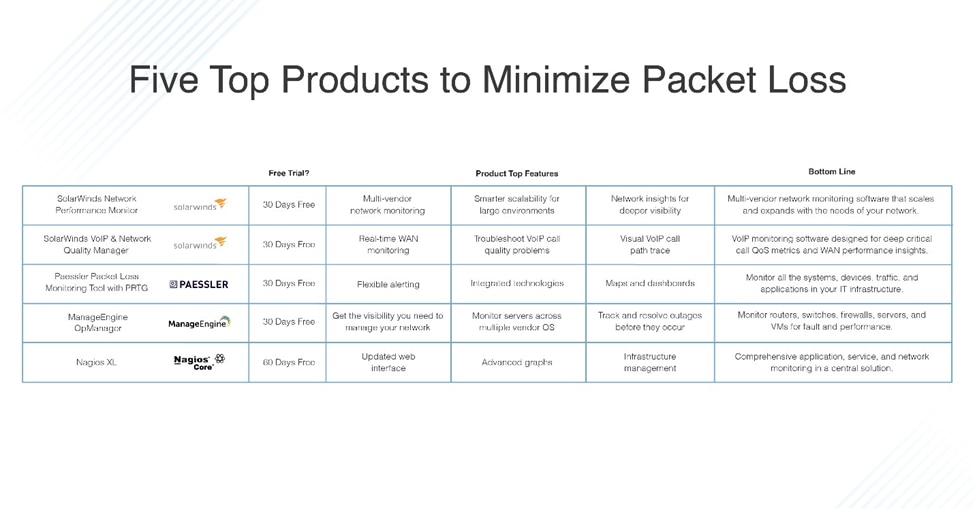
1. Network Performance Monitor (Free Trial)
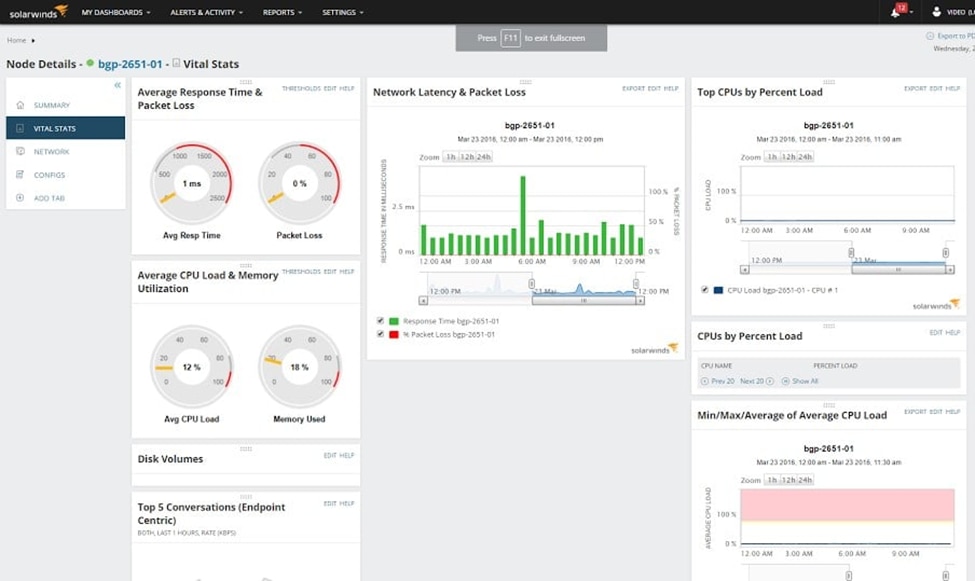
NPM is an excellent choice for admins who have to keep watch over a large systems environment. The hop-by-hop packet path maps are especially useful, as you can quickly see if the problem lies inside or outside the network.
Additionally, the tool provides the info you need to start addressing the issue quickly. This software is great for the highly specific troubleshooting required when you’re wondering how to get rid of packet loss.
Its proprietary NetPath™ network path analysis feature will be able to tell you where an application or the network itself is responsible for your packet loss. This function highlights the problem links in red, making troubleshooting easy. Also, NetPath displays each router and switch in the network route as a node. If you hover over the node, it pulls up the latency and packet loss statistics.
Along the same lines, the LUCID (logical, usable, customizable, interactive, drill-down) user interface in NPM gives you a complete summary of all network activity, device status, and alerts so you can see how your system is doing without having to toggle between different screens.
Bonus Features:
- fully customizable – being able to see everything is great, but at the same time, nobody wants to be bombarded with that much information all the time. It’s easy to play around with the configurations in NPM so you only see what you want when you want to see it.
- auto-discovery function – after you set it up for the first time, it recurs automatically, so any changes made to the network will show up in the tool. It also compiles a list of all the network devices in your environment and creates a network map.
- SNMP monitoring – picks up SNMP warning messages so you can see which routers and network switches are nearing capacity. Now you can combat packet loss before it even happens.
2. VoIP and Network Quality Manager (Free Trial)
SolarWinds’ VoIP and Network Quality Manager (VNQM) is specially designed to focus on the network conditions necessary for successful VoIP delivery. By pulling call data from the Cisco Unified communications manager and Avaya Aura communication manager, you can easily identify what’s causing latency, jitter, and call noise.
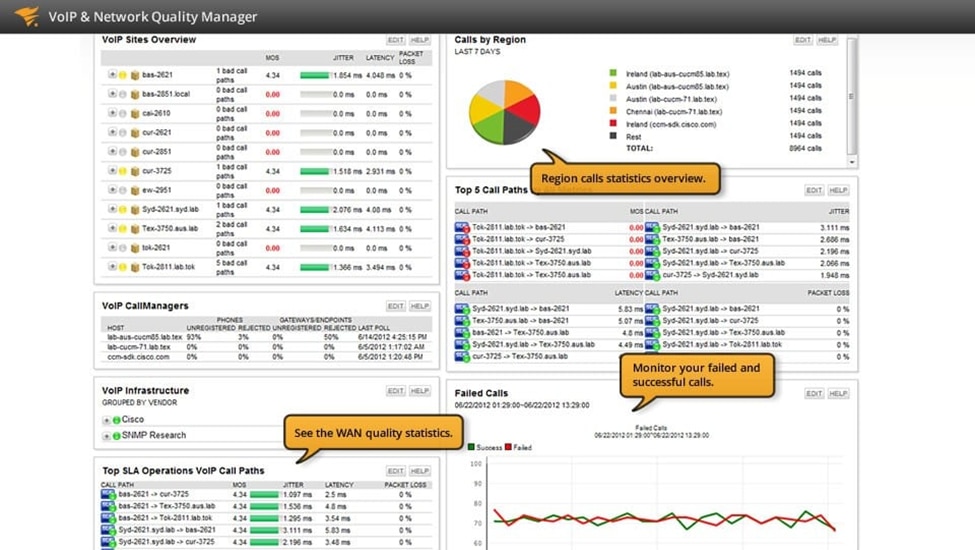
Voice over IP (VoIP) is tricky for IT departments to negotiate because it’s hard to deliver reliable, quality telephone service using a network with a bunch of applications already competing for bandwidth.
QoS settings can help by diverting bandwidth to the applications that need it most, which helps, but you need a way to troubleshoot voice calls and have visibility into their performance metrics.
Since packet loss can be even more of a problem in networks using voice systems, if you’re juggling this issue, you may want to invest in a more specialized tool like VNQM over a broader packet loss monitoring solution like SolarWinds’ Network Performance Monitor.
VNQM communicates with a lot of different systems, which makes for a more comprehensive monitoring experience.
The visual metrics in VNQM are my favorite features. The dashboard shows you an overview of the path each voice call takes in the form of a dial graph, like a speedometer in a car. The visualization module shows the health of each path using color-coded statuses. These features make it easier to visually get a handle on VoIP monitoring across your entire network.
3. PRTG Network Monitor
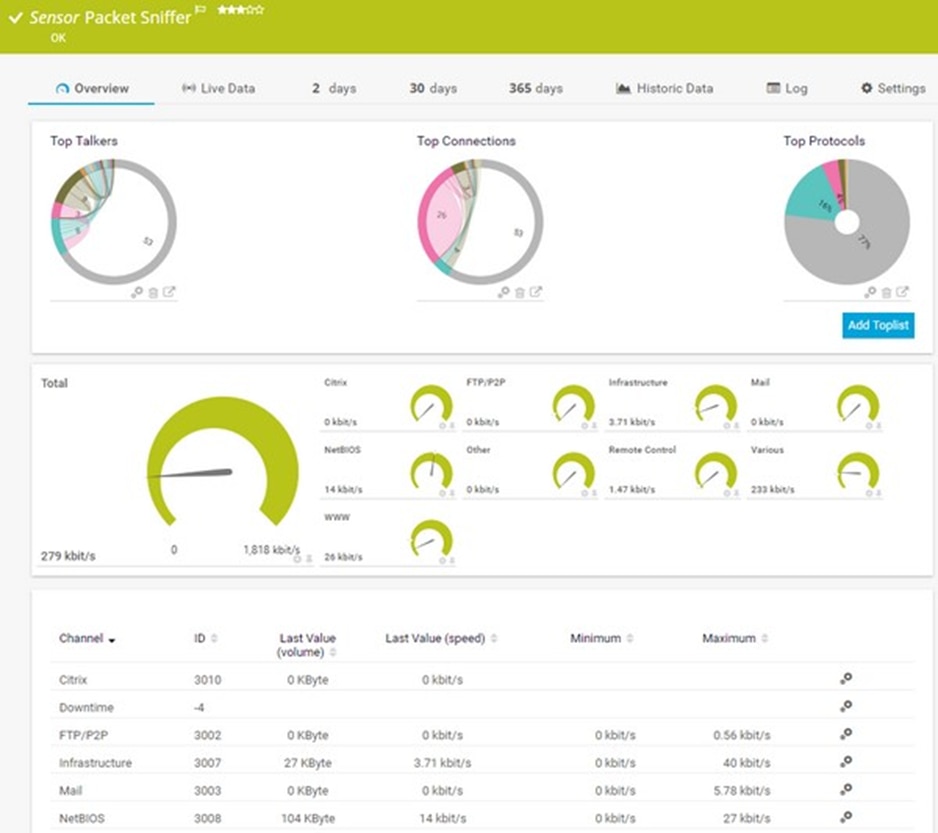
According to Paessler, you need three sensors to fix high packet loss. PRTG network monitor happens to provide them all, allowing you to ping packet loss easily.
The Ping Sniffer Sensor measures your network availability, calculates the rate of packet loss for each device within your network, and breaks it down into a percentage. This shows you past and present data in terms of dials and pie charts.
The quality of service (QoS) one-way sensor lets you keep an eye on network paths, which is a huge step toward reducing packet loss.
Finally, the Cisco IP SLA sensor measures packet loss specifically for Cisco devices, which will come in handy if you’re working with VoIP.
PRTG is also unique because most of its features focus on packet loss prevention. Prevent network overloads by selectively blocking traffic. This tool has a comprehensive alert system to let you know when warnings or unusual metrics have been detected in your network. Use this, combined with the other features, to track traffic or bottlenecking back to the source before it becomes a problem.
Also, it’s one of the only two systems on my list to accommodate cloud-based services.
Like SolarWinds’ NPM, the PRTG network monitor also has an auto-discovery feature. With auto-discovery, the PRTG network monitor automatically divides your network into segments and categorizes them by pinging specific IP ranges. From this point forward, PRTG will automatically recognize all your connected devices and systems and create custom sensors for them.
Recommendations
Auto-discovery is the shortcut to end all shortcuts in my opinion. This feature saves time when it comes to configuration, so it’s quicker and easier to set up than other software options.
Overall, I like PRTG because it has a winning combination of visibility, scalability, and ease of use. You get everything you need to monitor your network in one piece of equipment—auto-discovery, network monitoring, NetFlow analysis, cloud monitoring, VMware monitoring, and database monitoring.
The only cause of packet loss that PRTG doesn’t account for is illegal tampering, but since it’s not very common, it might not be an issue for you.
4. OpManager
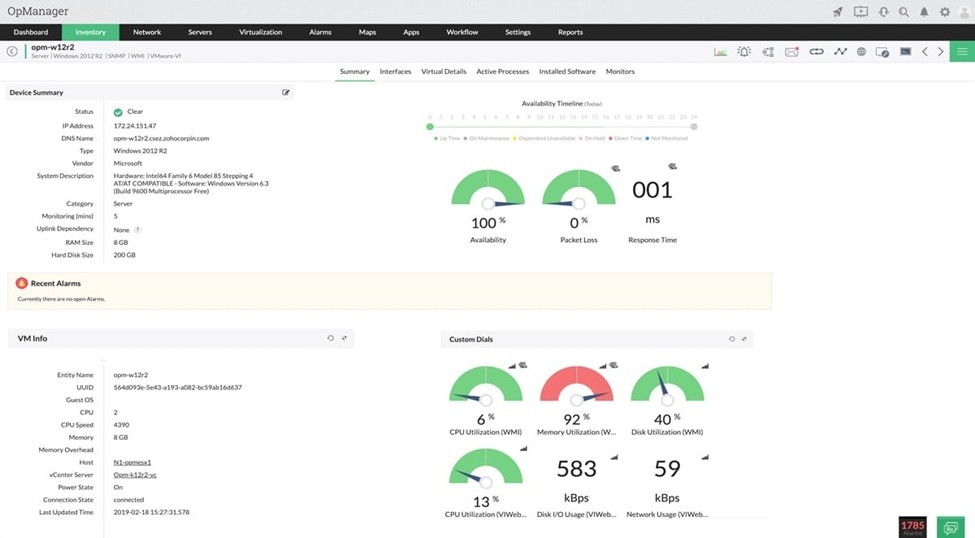
The tools I’ve mentioned would be useful for businesses of all sizes, from small and medium companies to enterprises, in terms of capabilities and price alike. But ManageEngine OpManager is focused on (and priced for) network management for large, multi-vendor IT enterprise networks.
The key for this product is unification. For instance, OpManager wins the Best Dashboard award for its unique balance of inclusivity and individuality. This tool boasts a clean and sophisticated dashboard, offering end-to-end visibility of everything in your network infrastructure from applications to printers to your entire wireless network.
It does especially well in large organizations because the dashboard is customizable from user to user without sacrificing continuity and shareability across the board. Out-of-the-box capabilities include network health monitoring, VoIP monitoring, Cisco NBAR reporting, network mapping, server monitoring, and more.
Regarding packet loss, OpManager uses SNMP to monitor your network health across all devices constantly. Controller displays send out “traps,” or alerts that immediately pop up on the dashboard. Traps can also be configured to send the user text alerts or email notifications.
There are separate alerts specifically for packet loss to not only tell you when there are instances of packet loss in your system but also what device is responsible for it.
If you click on the notification, OpManager will bring you to a new page about the device and visually present performance metrics. With a few clicks, you can detect, isolate, and solve problems with packet loss.
5. Nagios XI
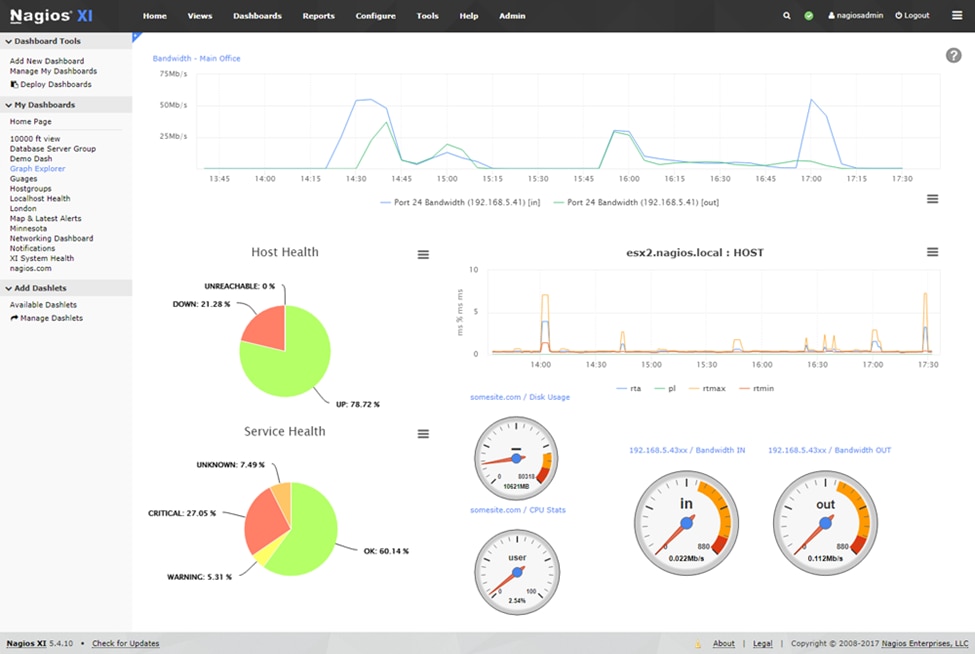
Like every other network monitoring tool on this list, Nagios XI helps reduce packet loss by cataloging all the devices connected to your network and showing relevant performance metrics on a customizable dashboard. Dashboard options and settings can be viewed directly in your web browser.
Nagios XI is a strong contender worth checking out if you’re looking for help with packet troubleshooting. It records and stores performance data you can use to run different traffic scenarios in your downtime. This adds an entirely new dimension to troubleshooting and packet loss prevention.
Knowing what device is causing packet loss and latency is one thing, but using the information to plan ahead dramatically reduces your risk of high packet loss in the future.
Automatically generated capacity graphs make proactive planning easy. Custom reports offer specific details on network events. This tool’s alert systems send out notifications with outage details to users beyond the IT staff, keeping everyone informed and working toward problem resolution.
Why Nagios?
I commend Nagios Core for creating a tool that doesn’t sacrifice power for openness and flexibility. This product is powered by the Nagios Core 4 monitoring engine instead of SNMP, which is meant to allow for greater efficiency. It executes active and passive host checks, monitors network performance, checks service, collects system information, and more.
Free plugins are available in the plugin library, so you can get even more from this software.
Nagios XI is the most diverse tool on my list in terms of scope, which may or may not be a good thing depending on your system and price point. This software will monitor cloud-based networks, virtual systems, remote sites, wireless systems, and traditional wide area networks.
On the other hand, Nagios XI is not as diverse when it comes to operating system compatibility because it only runs on CentOS and RHEL Linux. You can work around this if you have VMware or Hyper-V machines.
Nagios XI comes from the Nagios Core’s family of free, open-source software. Unfortunately, Nagios XI isn’t free. To get a user interface, GUI capabilities, and full functionality, you have to pay for either the standard or enterprise edition of Nagios XL. Nagios Core offers a 60-day free trial of this tool.
How Much Packet Loss Is Normal?
An ideal situation would be one free of packet loss, as it can cause slowdowns and disruptions in network communications. However, some packet loss is expected in any network, and a small packet loss is considered normal.
The acceptable level of packet loss depends on the type of network and the applications that are running on it. For example, a high-speed local area network (LAN) with real-time applications such as voice or video may require a packet loss rate of less than 1%.
In contrast, a slower wide area network (WAN) with fewer time-sensitive applications may tolerate a higher packet loss rate.
The amount of packet loss considered normal will vary depending on the specific network and applications. However, as a general rule, it’s best to figure out how to reduce packet loss as much as possible. This will ensure the best possible performance and reliability of your network.
Now that we can estimate how much packet loss is normal, let’s look at how to prevent packet loss.
How to Prevent Packet Loss?
Below is a list of steps on how to prevent packet loss on your network:
- Monitor your network—Regularly monitoring your network can help you identify potential issues that can cause packet loss, such as network congestion or faulty hardware or software. Use a network monitoring tool to monitor your network. Set alerts to notify you of potential issues.
- Inspect your network—Periodically inspecting your network can help you identify and resolve issues that may cause packet loss. This can include checking network cables and connections, inspecting network devices for signs of damage or failure, and verifying that network configurations are optimal.
- Upgrade your network hardware—Outdated or inadequate network hardware can cause packet loss. Make sure your network hardware supports your current network demands. Consider upgrading to newer and more capable hardware if necessary.
- Optimize your network configuration—Proper configuration is essential to prevent packet loss. Ensure your network is configured optimally, with appropriate bandwidth allocation and quality of service settings to support your applications and users.
- Use a VPN—A virtual private network (VPN) can help prevent packet loss over the internet. VPNs use encryption and other technologies to improve the reliability and performance of network communications.
How to Reduce High Packet Loss?
A high packet loss can cause slowdowns and disruptions in network communications. This can impact the performance and reliability of your network.
Various factors, including congestion on the network, interference, faulty hardware or software, and poor network design, can cause high packet loss.
Here are some steps you can take to reduce high packet loss:
- Identify the cause of the packet loss: Before addressing high packet loss, you must determine the cause. You can use network diagnostic tools, such as ping and traceroute, to help identify the source of the problem.
- Increase bandwidth: If the packet loss is due to congestion on the network, you may be able to reduce it by increasing the available bandwidth. This could involve upgrading your network hardware or switching to a higher-speed internet connection.
- Use quality of service (QoS) settings: QoS settings allow you to prioritize certain types of traffic on your network, which can help reduce packet loss for high-priority applications or services.
- Check for faulty hardware or software: High packet loss could be caused by faulty network hardware, such as routers or switches, or by software issues, such as outdated drivers or incorrect configurations.
- Improve network design: Poor network design could contribute to high packet loss. You may need to redesign the network or add additional hardware to improve connectivity and reduce packet loss.
Best tool to choose
Consider using SolarWinds’ Network Performance Monitor and SolarWinds’ VoIP and Network Quality Manager. These tools can help you identify and troubleshoot packet loss issues on your network, thus ensuring that your network runs smoothly and efficiently.
Don’t let packet loss bring your network down. Try SolarWinds’ NPM and VNQM today and take control of your network performance.

