Server troubleshooting can be a complicated process. It’s easy for SQL Server performance troubleshooting activities to be based on misconceptions or incorrect assumptions, because servers can be affected by such a wide range of factors. This can lead to hours of time wasted in attempts to identify the root cause of a server issue. To save your company time and resources, you need a basic understanding of common server problems and how to solve them.
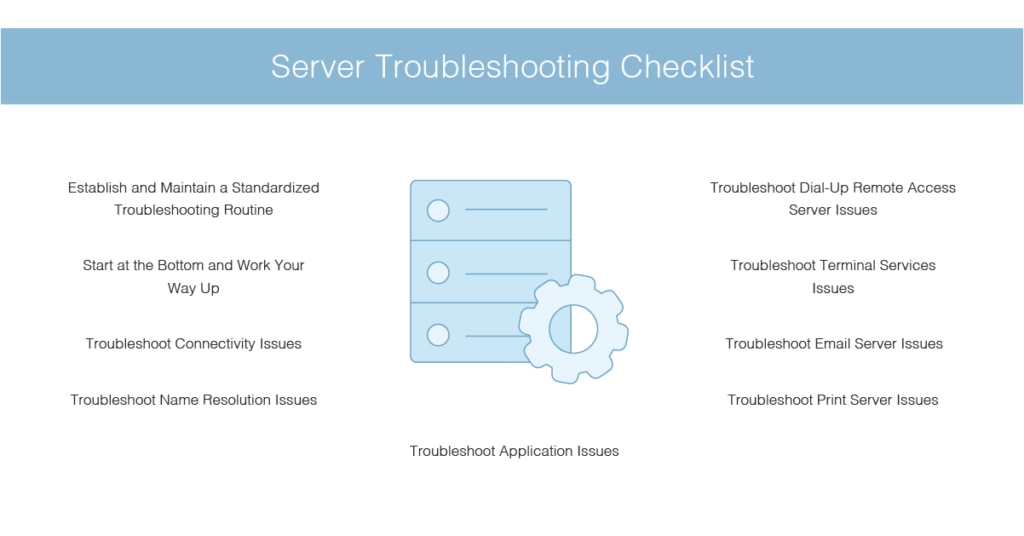
Troubleshooting SQL Server
Server Troubleshooting Checklist
Choosing the Right SQL Server Performance Troubleshooting Tool
Getting Started With Server Troubleshooting Tools
You can also use this guide as a server troubleshooting checklist to walk you through key Windows Server troubleshooting and Linux server troubleshooting steps.
Troubleshooting SQL Server
Server Problem Classification
Effective and advanced Windows and Linux server troubleshooting steps start with correctly classifying server issues. There are three main categories of server problems:
- Operating system configuration issues
- Hardware issues
- Services and application-related issues
Knowing which category the issue you’re encountering falls into can potentially save you hours of time otherwise wasted on redundant server troubleshooting. What seems like an operating system issue, like unexpected reboots, could be caused by a hardware problem, like faulty memory. In other words, avoid jumping to conclusions without proper investigation.
Server Troubleshooting Checklist
-
- Establish and Maintain a Standardized Troubleshooting Routine
- Start at the Bottom and Work Your Way Up
- Troubleshoot Connectivity Issues
- Troubleshoot Name Resolution Issues
- Troubleshoot Application Issues
- Troubleshoot Print Server Issues
- Troubleshoot Email Server Issues
- Troubleshoot Terminal Services Issues
- Troubleshoot Dial-Up Remote Access Server Issues
The following server troubleshooting checklist can help you conduct advanced Windows Server troubleshooting, IIS server troubleshooting, and troubleshooting Apache server. These tips and best practices can assist you in addressing a range of subjects, including Microsoft Exchange Server troubleshooting scenarios, slow server troubleshooting, and troubleshooting Linux server best practices.
🗹 Establish and Maintain a Standardized Troubleshooting Routine
Identifying and correcting server problems regularly and efficiently starts with employing a robust and standardized troubleshooting policy. This policy should be complied with every time an issue occurs.
Server troubleshooting is generally more complicated when applied to client machines. This is both because the operating system is more complex and because so many services run off the server machine. By maintaining a server troubleshooting checklist, you can simplify the troubleshooting process, helping ensure you don’t miss crucial steps or overlook important information.
🗹 Start at the Bottom and Work Your Way Up
Server troubleshooting should begin with determining whether the physical layer is performing properly. This includes the server computer hardware, the cabling, and any attached peripherals.
Start by replacing network cards or cables to determine whether faulty hardware is the cause of the issue. If you need to test long runs of cables, consider using a multimeter or cable tester.
Hardware could be the root cause of the issue if you have recently added new hardware to the server. To rule out this possibility, make sure the new hardware is compatible with the operating system. It’s also important to ensure the correct drivers are installed for any new hardware.
🗹 Troubleshoot Connectivity Issues
If you’ve followed the earlier steps and determined hardware isn’t the source of the problem, the next step is to check the operating system configuration. A standard business network runs on TCP/IP, and inappropriate or incorrect TCP/IP settings could cause addressing and routing issues. Confirm the TCP/IP settings are correct before proceeding.
TCP/IP settings have been known to mysteriously and suddenly modify themselves. For instance, if you install a new application, you may find your TCP/IP settings have changed. A change is most likely to occur when the server’s TCP/IP configuration is reset to make the device a DHCP client. In most instances, servers should have static IP addresses. If your DNS server or domain controller’s configuration has changed, your clients will experience issues, even if you don’t initially notice a file or print server problem.
🗹 Troubleshoot Name Resolution Issues
Names may not seem important at face value but remember computers use names to communicate. These names must be resolved to IP addresses. If you have encountered a connectivity issue, try pinging another system by both IP address and name. If the server fails to communicate by host name but can connect via IP address, check the WINS settings, DNS settings, and HOSTS and LMHOSTS files.
🗹 Troubleshoot Application Issues
Applications installed on servers aren’t the same as productivity applications installed on workstations. Server applications usually allow you to manage and monitor your server—think disk utilities, packet sniffers, or network monitors. They may add another server service, like a proxy server installed on top of the operating system for the server. These applications must also be compatible with the operating system.
Windows Server users can look at issues related to applications in the application log. Moreover, the Certified for Windows 2000 designation can be used to help you evaluate server application compatibility.
🗹 Troubleshoot Print Server Issues
Identifying the source of a printing problem can be complicated, because the issue could exist at any of the following levels:
- The print server configuration
- The printing device attached to the print server computer
- The client configuration
- The physical connections between server and network or printer and server
When troubleshooting print server issues, start by ensuring the printing device is functioning properly and all the connections are fully secure. Confirm the correct print drivers are installed and the print spooler service is running. You should also ensure there’s sufficient disk space on the server to accommodate spooling. Check the printer permissions settings.
Lastly, if your network is a Windows 2000 or .NET domain, review the group policy settings for printers and tweak if necessary.
🗹 Troubleshoot Email Server Issues
Pretty much everyone uses email—it’s by far the most-used network application. Problems with the email server can be caused by the same connectivity issues associated with TCP/IP settings and hardware issues, so this is a good place to begin your email server troubleshooting.
Once you’ve confirmed the issue isn’t caused by a connectivity problem, take the following steps:
- Ensure the mail exchange resource records in your DNS entries are accurate.
- Ensure the mail server has sufficient disk space for user mailboxes and impose mailbox size limits as appropriate if you have high-volume users.
- Ensure your mail server is configured to enable relay if you want to receive mail from alternative mail servers. Opening your server to relays can make it vulnerable to use for relaying spam. To avoid this, ensure your server is configured to accept relay messages only to your own mail domains.
🗹 Troubleshoot Terminal Services Issues
If you’re encountering problems with your terminal server, do the following:
- Ensure the terminal server is running in application mode by checking your Terminal Services Configuration settings. If you don’t do this, only administrators will be able to connect, and you’ll only be able to have two active sessions running at once.
- In a Windows 2000/.NET domain, check the Group Policy and the account properties of individual users in Active Directory. You should do this if users are unable to connect or are disconnected unexpectedly.
- Ensure you have set up a Terminal Services license server, and you have enough licenses available.
🗹 Troubleshoot Dial-Up Remote Access Server Issues
A remote access server lets clients dial in and connect to your network, or create a connection via VPN. If clients can’t make a connection with your remote access server, check the connectivity issues mentioned earlier in this guide.
If these don’t help you rectify the issue, do the following:
- Ensure remote access servers are appropriately installed and configured, and the service is started.
- Ensure your PPTP, L2TP, and dial-in ports are configured to accept inbound remote access calls.
- Ensure the remote access server has been configured to allow connections on the protocols used by remote clients—e.g., IPX or NetBEUI.
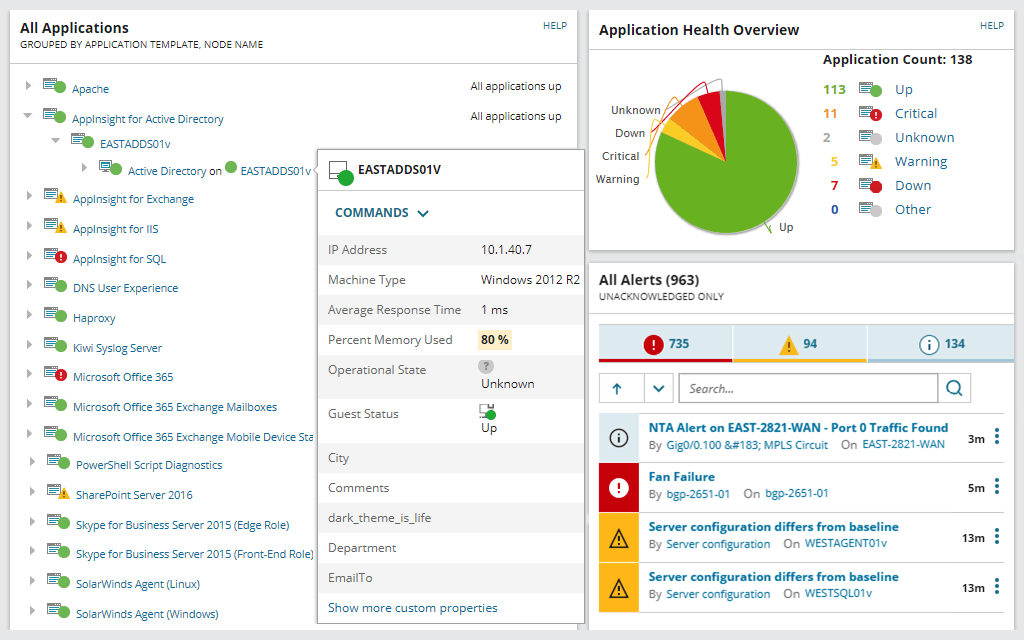
Choosing the Right SQL Server Performance Troubleshooting Tool
This guide aims to help you simplify the process of server troubleshooting and reduce the amount of time wasted looking for solutions in the wrong places. But even the most robust troubleshooting strategy will be time-consuming and resource-intensive when carried out manually. To make your job easier, I recommend SolarWinds® Server & Application Monitor (SAM).
SolarWinds SAM is an extremely versatile tool with support for advanced Windows Server troubleshooting, Microsoft Exchange Server troubleshooting, IIS server troubleshooting, Apache server troubleshooting, and much more. This tool allows you to monitor website downtime and restart application pools and sites to help ensure continuous uptime. It assists you in pinpointing how connections, site bindings, slow processes, and network latency impact web server performance. It also gives you complete visibility into server load and resource usage for metrics including memory, CPU, disk, and HTTP requests.
SAM helps you troubleshoot hardware problems to ensure multi-vendor servers stay up and running. You can monitor key hardware performance metrics, manage server capacity and forecast resource utilization, and remotely troubleshoot slow processes and services impacting server and application performance.
With SAM, you can get started monitoring within a few minutes. It enables you to monitor both Azure and AWS IaaS, PaaS, and SaaS. It gives you access to more than 1,200 application monitoring templates and offers a fully customizable server monitoring experience, with the ability to map and visualize infrastructure and application dependencies. This intuitive program delivers a range of advanced features via a user-friendly interface.
Getting Started With Server Troubleshooting
Server troubleshooting isn’t easy, and it can sometimes feel like the cause of an issue is impossible to put your finger on. A tool like SolarWinds SAM can save you money, time, and resources. This software can help you rapidly identify problems before they have a major impact on performance, keeping you and your users happy. A 30-day free trial is available.
