When you’re having problems with your network, nothing can feel like a bigger headache. You can’t figure out where the problem is or what’s causing it, and as soon as you solve a problem with one machine, another problem pops up somewhere else.
But troubleshooting and identifying network problems can be straightforward. There are some basic troubleshooting steps anyone can take to try to solve their network connectivity problems. And most of the time, they work! I’ve created a three-step checklist with these fixes below.
For more complex issues, there are a few common (but advanced) steps I’ve learned working in IT. However, they can be a bit complicated and should be left to the professionals. See what I mean in my How to Troubleshoot Network Connectivity Problems guide below.
Even if you’re an experienced network administrator or other IT pro, performance and monitoring tools are essential for maintaining good network health and staying in line with best practices. I’ve found some immensely helpful tools for network errors monitoring and network errors detection. I’ve listed several network tools that can be used to identify and troubleshoot network connectivity problems, and I review why SolarWinds® Network Performance Monitor is my top choice as a network troubleshooting solution.
Basic Network Troubleshooting Three-Step Checklist
- The first step in identifying network problems is to check whether the problem is with your network. If you’re trying to connect to an external website or server, check whether the issue is on the other side. You can use sites like isitdownrightnow.com to search a URL, and the tool will pull server information of the site along with response time, status history, and more. If the site comes back as reachable, it’s more likely a local issue with network connectivity.
- Next, make sure you have a good understanding of how your network functions as well as the potential points at which issues can arise. Due to the numerous different components on the network, problems can arise on a particular computer or application, in a particular network connection, with the server, or only when two particular machines or components interact. This is one reason why having an updated network inventory list (to know what is connected to a network), network topology map (to understand what elements are communicating to one another), and the ability to view a real-time overview of your network performance is crucial when troubleshooting whether a device or component may be at fault.
- Then, in tried and true IT fashion, it can be useful to reboot all your network equipment. Restart the problematic computer as well as the modem and router on the network. If this doesn’t work, go through and check all the connections to make sure nothing physical has come unplugged or been damaged.
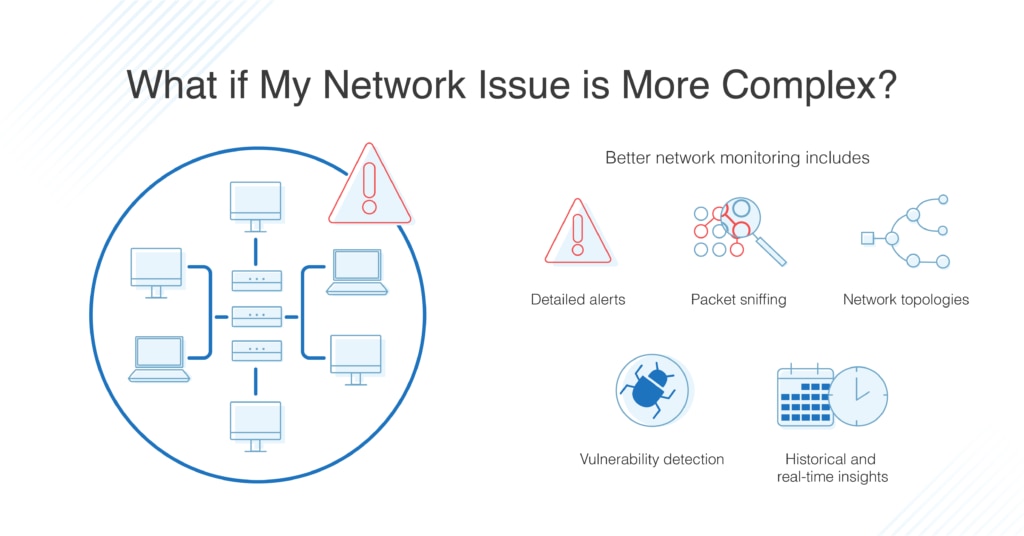
How to Troubleshoot Network Connectivity Problems
If these basic fixes don’t reestablish your network connection, the issue and how to solve it can become more complex. Problems could be arising in one of your network devices, in an operating system, because of a firewall, virtual machine, or something caused by user interaction.
For IT pros, the next steps could include using the following common network troubleshooting commands in addition to checking other important system information for potential issues.
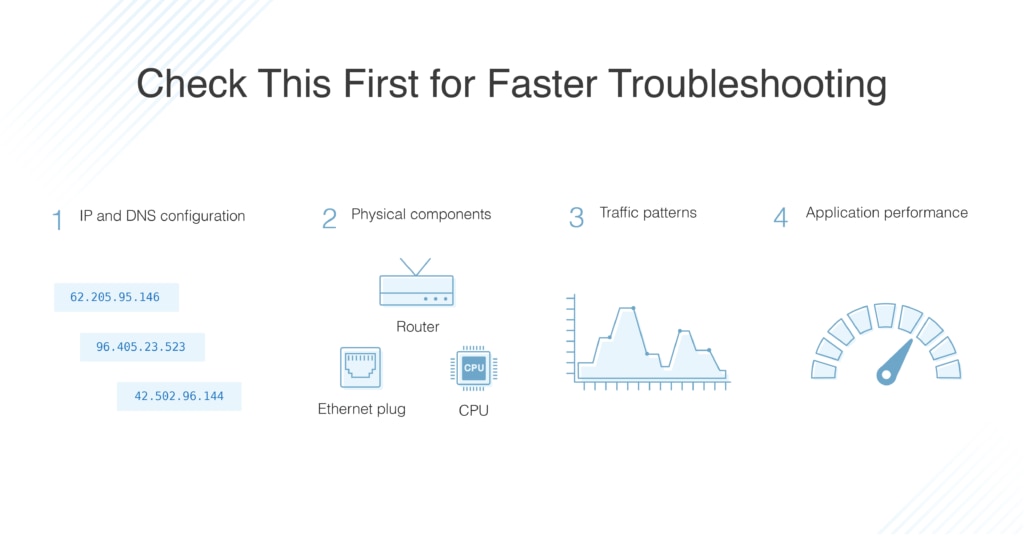
- IP Configuration: ipconfig can help make sure none of your IP address settings are unusual and they haven’t accidentally been changed by a user at the problematic network machine. IP addresses for most machines on a typical network should be set up to be obtained automatically, for both IPv4 and IPv6 IP addresses.You can also check whether the router is giving you a valid IP address by checking the ipconfig in the command line:
-
- If the IP address it returns is 169.x.x.x, the router is not giving you a valid IP
- If the IP is anything other than 169.x.x.x, the router is probably giving you a valid IP address, and the network problem is somewhere between your network’s router and the internet
- DNS Configuration: Like your IP address, nslookup helps you ensure the machines on your network are set up to obtain their DNS addresses automatically, unless you have a reason this needs to be set manually.
- Network and Physical Components:
-
- First, check your operating system. Is it up-to-date and functioning correctly? If your operating system is an old version, you may see performance issues as it ages.
- Check whether the CPU and hard drive of the relevant machine are functioning correctly. If multiple processes are happening at the same time, performance may be impeded.
- Also check your firewall configuration, as well as your VPN (if you are using one). Either of these devices could be restricting network traffic if misconfigured.
- Network Traffic Patterns: The next thing you need to consider is whether your network is experiencing any unusual traffic patterns indicative of a network security breach, virus, or another issue. Or, a machine on the network could be hogging CPU or RAM, or configured incorrectly, slowing down the rest of the network.
- Application Performance: Finally, check whether any rogue applications are affecting your network’s performance or functionality. Determine if any applications have been updated or installed recently either on an individual machine or across the entire network, as new updates and installs are a common cause of network conflicts.
Useful Tools for Solving Network Problems
Trying to sort out network problems manually is a bit too old school for my liking, and modern network monitoring tools can provide comprehensive and useful insights into performance problems. Here are my top picks of tools currently on the market.
Network Performance Monitor
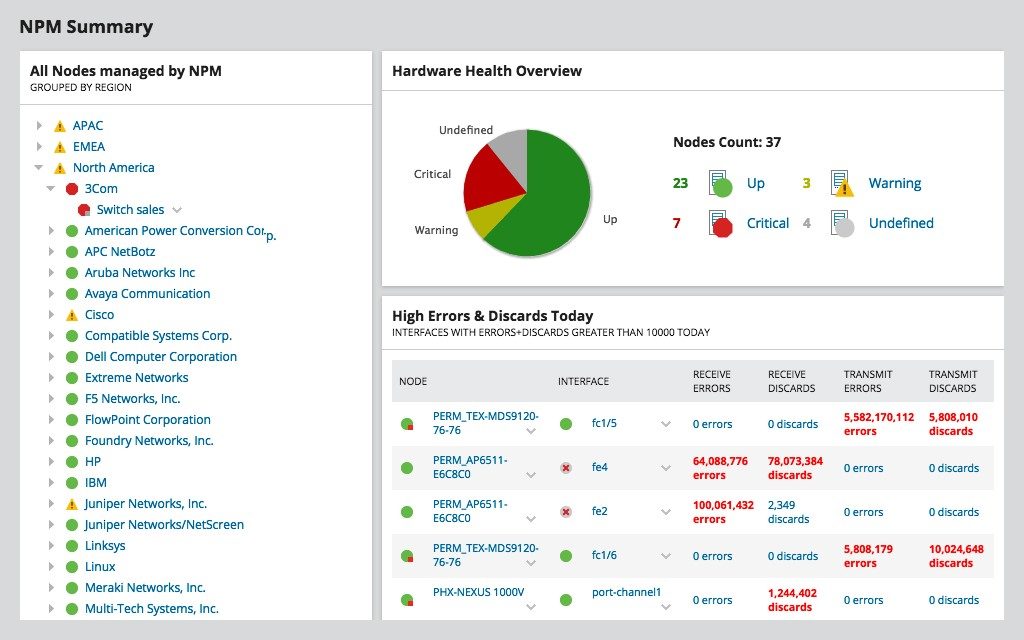
My favorite tool to use when investigating network problems is SolarWinds Network Performance Monitor (NPM). This network troubleshooting solution provides everything I need in an easy-to-use package with a visually pleasing interface. Its broad number of features include everything you need to troubleshoot issues with your network, including network errors detection and monitoring.
One of the best features of the SolarWinds NPM is that it automatically scans your network and shows you your entire network topology with a visual mapping tool. These maps can also help you pinpoint issues in your network, which leads to faster troubleshooting.
The free trial provides the full functionality of the tool for 30 days. If you want access after the trial, different levels of paid options are available.
ManageEngine OpManager

Another network scanning tool you can use is ManageEngine OpManager. This network management tool is intended for IT enterprise use, including application and performance management, IT infrastructure monitoring, and fault monitoring. It also includes functionality for monitoring firewalls, allocating and monitoring bandwidth usage, and configuration tools. Naturally, it includes a reactive alert system for detecting issues and some troubleshooting capabilities.
OpManager offers a free edition for limited use, as well as standard, professional, and enterprise editions ranging in cost from $245 to $11,545.
Nagios
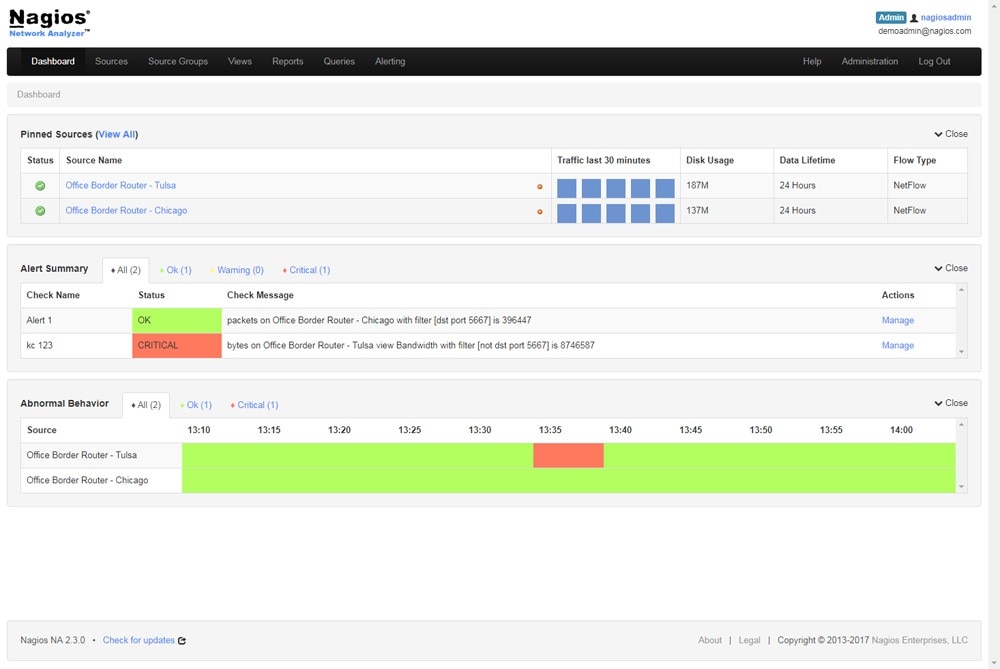
Next, consider Nagios. This high-quality network performance monitoring tool can help you to keep your network running smoothly and problems to a minimum. Nagios Network Analyzer looks at network functions and potential security threats, in an intuitive and easy-to-use interface. The centralized console provides information on baseline network behavior, alerts, and issues, as well as bandwidth utilization data, so you can allocate your network resources effectively and prevent slowdowns.
You can check out an online demo, use a free trial of Nagios, or purchase a single license for $1,995.
The Final Word: Best Tool to Fix Network Problems
All network issues can be (or become) complex, and it can be difficult to pinpoint the exact issue when there are so many different components, connections, and network configurations interacting at the same time. Generally, the easiest and best way to detect and solve network problems is to use a tool to show you what’s happening on your network.
To detect and solve network problems and scan for potential issues, I recommend SolarWinds NPM as it includes so many features to help make the troubleshooting process easier and get network problems resolved quickly.
Recommended Reading:
Ultimate Guide to Network Monitoring: If you need further information on monitoring and troubleshooting your network errors, including setting appropriate alert thresholds and general monitoring techniques, look at this ultimate guide.
