Taking the time to understand Azure virtualization technology and Azure application virtualization is an important step for businesses considering Microsoft’s Azure Stack. This guide will explain Azure virtualization, helping your business make informed virtualization management decisions.
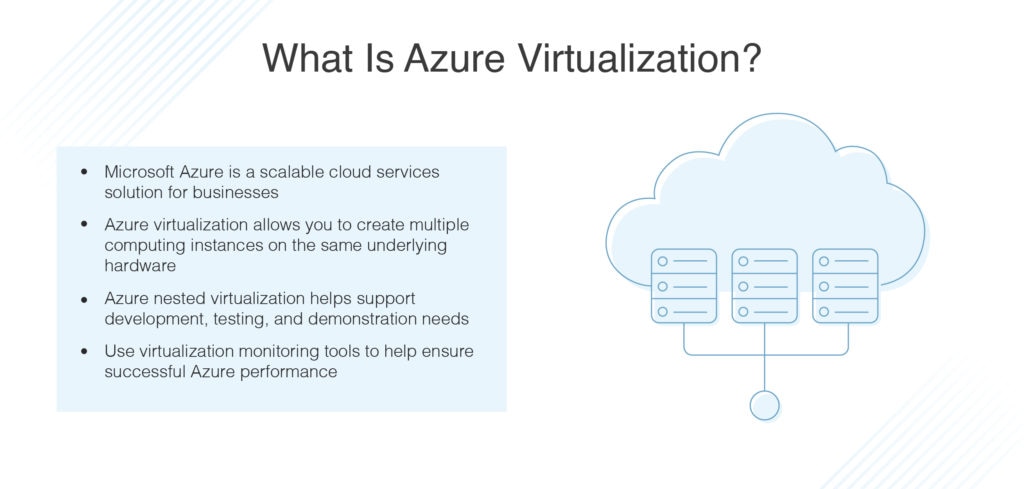
If you’re looking for a solution to help guide your approach to Azure application virtualization management, SolarWinds® Virtualization Manager (VMAN) comes highly recommended. This tool combines an impressive range of advanced features with user-friendliness and scalability to deliver one of the best Azure application virtualization managers on the market.
- What Is Azure?
- What Is Azure Virtualization?
- What Is Azure Nested Virtualization?
- Azure Virtualization Technology
- Installing Hyper-V in Azure Nested Virtualization
- Azure Nested Virtualization Use Cases
- SolarWinds Virtualization Manager (VMAN)
- Getting Started With Azure Virtualization Technology
What Is Azure?
Microsoft Azure is a public cloud computing platform offering several solutions, including Platform as a Service (PaaS), Infrastructure as a Service (IaaS), and Software as a Service (SaaS). With these solutions, Azure can be used for storage, analytics, network, and virtual computing services. Azure can either supplement or replace your on-premises servers.
What Is Azure Virtualization?
Virtualization creates a virtual or simulated computing environment as an alternative to a physical environment. Virtualization can be used to create versions of operating systems, hardware, storage devices, and more. These virtual components allow organizations to partition a single physical server or computer into multiple virtual machines. Each of these virtual machines can then interact independently and run different applications or operating systems, all while sharing the resources of a single host machine.
By creating the opportunity for multiple resources to be accessed from a single server or computer, virtualization improves workloads and scalability. The benefits of virtualization include the need for less maintenance, fewer infrastructure costs, less energy consumption, and fewer servers.
Virtualization falls into four main categories – desktop virtualization, network virtualization, software virtualization, and storage virtualization. Each serves a different purpose.
- Desktop virtualization allows for one centralized server to deliver and manage multiple individualized desktops
- Network virtualization splits network bandwidth into independent channels which are then assigned to specific devices or servers
- Software virtualization separates applications from the hardware and operating system
- Storage virtualization combines multiple network storage resources into one storage device, which numerous users can access
What Is Azure Nested Virtualization?
With Azure nested virtualization, you’re effectively nesting a hypervisor within a hypervisor. The hypervisor running the main virtual machine is considered to be a level 0, otherwise known as an L0 hypervisor. The initial hypervisor running inside the virtual machine is a level 1 or L1 hypervisor. Any further nested virtualization would result in a level 2 (L2), then a level 3 (L3), and so on.
Because of the differences between Hyper-V virtual machines and Azure virtual machines, you’re unable to simply replicate a Hyper-V virtual machine to Azure and then run the Azure virtual machine as a replica. Azure nested virtualization is the solution to this problem. With the Azure nested virtualization capability, you can run a virtual machine inside a virtual machine. This means a Windows Server virtual machine, for example, can be deployed in Azure and can run nested virtual machines of the Hyper-V format. This environment allows you to replicate local Hyper-V virtual machines to Azure.
Nested virtualization can also be used for testing and development purposes. It can assist with virtualization training, providing guest virtualization to end users, and deployment testing of virtual clouds. Generally speaking, Azure nested virtualization is suited to instances where running multiple hypervisors on the same host server might be beneficial.
Azure Virtualization Technology
Azure virtual machines are one of several types of scalable, on-demand computing resources offered by Azure. As this guide has already touched on, virtual machines give you greater control over your computing environment. With Azure virtual machines, you have more virtualization flexibility without the need to purchase and maintain the physical hardware running it. However, you’ll still need to maintain the virtual machine by performing certain tasks, including patching, configuring, and installing software.
Azure virtual machines can be used in the following ways:
- Development and testing: Azure virtual machines provide a quick and easy way of creating a computer with the specific configurations required for coding and testing an application.
- Applications in the cloud: It sometimes makes economic sense to run a virtual machine in Azure because application demand can fluctuate. With Azure, you can pay for extra virtual machines when you need them and deactivate them when you don’t.
- Extended data center: Virtual machines in an Azure virtual network can be easily connected to your organization’s network.
The number of virtual machines used by your application can be scaled up to suit your changing requirements, when necessary.
When you create a virtual machine, there are several design considerations to take into account. These are as follows:
- The names of your application resources
- The size of the virtual machine
- The location of stored resources
- The maximum number of virtual machines that can be created
- The configuration of the virtual machine after it starts
- The operating system the virtual machine runs
- The related resources required by the virtual machine
Installing Hyper-V in Azure Nested Virtualization
To successfully provision a nested virtual machine inside Microsoft Azure, follow these steps:
- Create an Azure virtual machine capable of nesting (i.e., a Windows Server 2016 or Windows 10 Anniversary edition virtual machine)
- Connect to the Azure virtual machine
- Install the Hyper-V feature inside the virtual machine
- Create a NAT’ed vSwitch to facilitate outside connectivity
- Create a guest virtual machine
- Configure an IP address on the nested guest virtual machine
- Test connectivity
Make sure you carefully consider the size of the virtual machine to be created in Azure. Ensure the virtual machine chosen is big enough to run nested virtual machines. Usually, you’ll need a multiple vCPU configuration with a substantial amount of memory to do this.
Azure Nested Virtualization Use Cases
There are several potential use cases for running Azure nested virtualization on top of Hyper-V. Development and testing is a prominent example already mentioned briefly in this guide. The nested environment can easily be delegated to developers to facilitate the testing of multiple virtual machine environments. Running Hyper-V in Azure means developers are able to provision their own virtual machines within the nested environment.
Another viable use case for Azure nested virtualizations is the ability to test multi-server configurations without the need for provisioning the servers as either actual physical servers or individual virtual machines. With nested virtualization, running entire Windows Failover Server cluster environments within an individual Hyper-V virtual machine is possible. This can be provisioned in Microsoft Azure.
Nested virtualization also provides the opportunity for real production in the form of containers. With Windows Server containers, the containers share the kernel of the host operating system. For extra security, Hyper-V containers allow for the isolation of containers to the kernel of the parent operating system. This is a provisioned virtual machine within which the containers run, and is located on the Hyper-V host. Azure supports Hyper-V containers for production use.
SolarWinds Virtualization Manager (VMAN)
If you’re looking for a tool to help you optimize your approach to virtualization, SolarWinds VMAN is an excellent option. VMAN is an all-in-one, powerful virtual machine monitoring tool designed to consolidate a range of useful observations in one interface. This tool can give you comprehensive visibility into the performance and health of VMware vSphere, Nutanix AHV, and Microsoft Hyper-V hypervisors. It supports monitoring of hypervisors on-premises, hyper-converged, hybrid, or in the cloud.
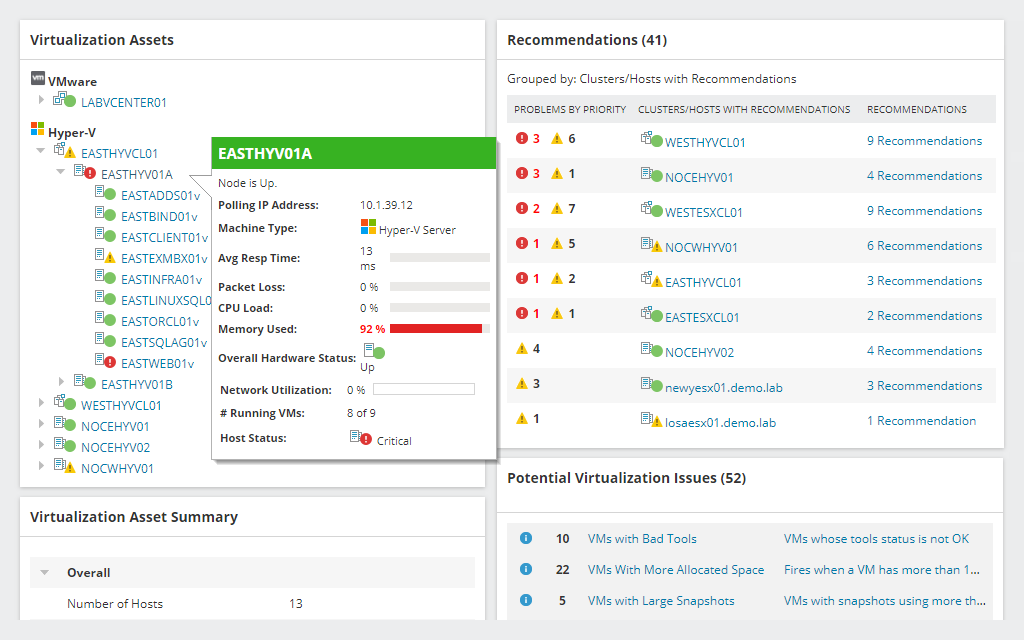
VMAN makes it easy to manage the health of your entire infrastructure, including its server, virtual, and storage environments. With VMAN, you’re able to troubleshoot specific and interrelated problems through a single-pane-of-glass view.
VMAN features a cloud summary dashboard, which lets you monitor and manage your Azure and Amazon AWS (EC2 and EBS) cloud instances from the same console as your on-prem virtualization environment. This solution can be used to manage your sprawling VM, virtual, and cloud environment. VMAN gives you the ability to review and study collected metrics for virtual objects, cloud instances, and other systems and applications. You can also use VMAN’s troubleshooting and resource management tools, like the SolarWinds PerfStack™ and Sprawl dashboards, to optimize your virtual resources.
With VMAN’s robust cloud infrastructure monitoring capabilities, you can gain comprehensive visibility into your Amazon Web Services (AWS) or Microsoft Azure cloud infrastructure. This includes cloud EC2 instances and attached EBS volumes. This feature is one of many SolarWinds tools allowing you to monitor and administer hybrid environments.
VMAN helps you optimize resource allocation by giving you insight into performance metrics, available resources, storage capacity, and historical data. Recommendations calculate patterns and risks according to enabled strategies, giving you plans of action, so issues can be prevented or resolved. VMAN also supports capacity planning by creating simulations and generating reports based on historical trending usage and resource consumption. Simulations can be set up against lab, production, and other virtual environments.
This all-in-one tool provides what you need to manage Azure nested virtualization, Azure application virtualization, and Azure desktop virtualization. It also supports sprawl management, application stack management, and much more. A 30-day free trial is available.
Getting Started With Azure Virtualization Technology
For businesses looking for a virtualization management solution to help them understand and make the most of Azure virtualization technology, SolarWinds VMAN is a dependable and user-friendly option. VMAN is highly scalable and suited to businesses of all sizes. There’s no initial learning curve and the user interface is easy to navigate. To get started, you can download VMAN here.
