Hyper-V is virtualization software by Microsoft. In this Hyper-V virtualization tutorial, we’ll cover the major concepts related to Hyper-V virtualization—including what Hyper-V virtualization is and how to use it—to ensure a solid understanding of the nuances of Hyper-V virtualization technology.
I’ll go on to outline the best Hyper-V virtualization software on the market. My top pick is SolarWinds® Virtualization Manager (VMAN), which outshines competitors by combining maximum user-friendliness with an impressive range of advanced utilities.
What Is Hyper-V Virtualization?
How to Use Hyper-V Virtualization Technology
The Best Hyper-V Virtualization Software – List
Getting Started With Hyper-V Virtualization Software
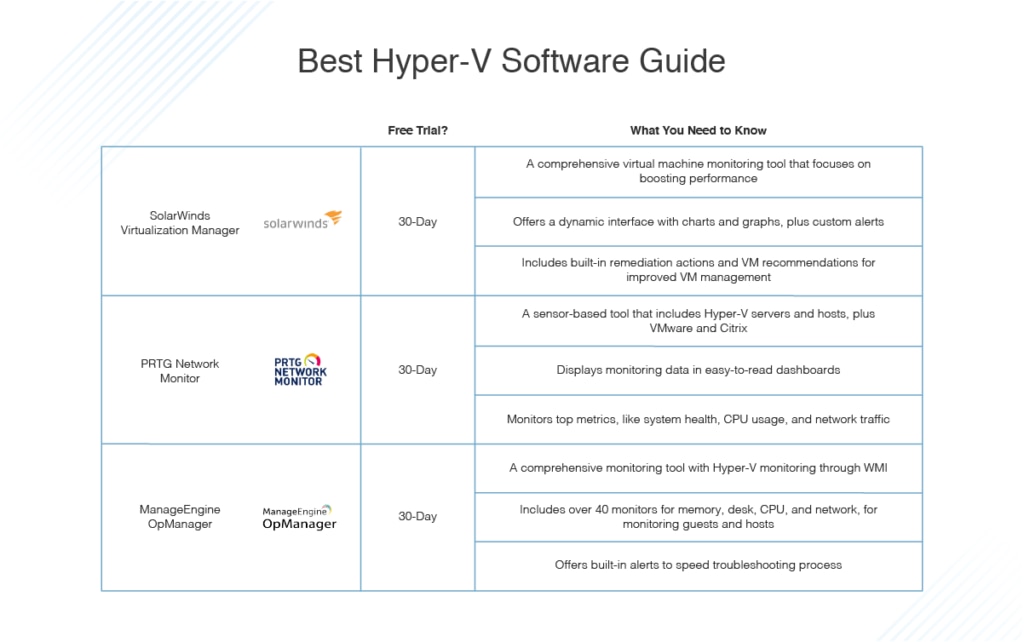
What Is Hyper-V Virtualization?
Hyper-V is virtualization software built into Windows, initially released by Microsoft in 2016. Windows Hyper-V hardware virtualization is widely considered to be a major competitor to Oracle VM VirtualBox and VMware Fusion.
Uses for Hyper-V extend to the virtualization of operating systems and hardware components. Hyper-V isn’t limited to the user’s device; it can be used to achieve server virtualization as well. There are three versions available:
- Hyper-V Server is a standalone solution designed for managing dedicated and virtual server instances
- Hyper-V for Windows 10 can be run on your desktop or laptop
- Hyper-V for Windows Server is a Windows Server OS add-on
How to Use Hyper-V Virtualization Technology
This outline of how to use Hyper-V virtualization technology will use Hyper-V for Windows 10 as the primary example. You won’t be required to download anything, because Hyper-V is preinstalled on Windows 10, but you’ll have to activate Hyper-V before you’re able to use it.
This Hyper-V virtualization tutorial will walk you through the process of activating and using Hyper-V, step by step.
Activating Hyper-V Virtualization
- Access the control panel and click “Uninstall a program.”
- Click “Turn Windows features on or off.” You’ll find this on the left side of the screen, in the sidebar.
- Scroll down to find “Hyper-V Management Tools” and “Hyper-V Platform,” under “Hyper-V.” Activate these by ticking the boxes.
- You’ll be prompted to restart your computer, so the changes can be implemented.
Using Hyper-V Virtualization
- Start up the Hyper-V Manager.
- You’ll be required to connect to a default Hyper-V server. To do this, click “Connect to server” and then “Local computer.”
- On the left side of the screen, you should see your PC name displayed as a local server. The middle of the screen will show you an overview of virtual machines already in existence on the device. On the right side of the screen, you’ll see a list of commands under “Actions.” If you want to create a new VM, click “Quick create.”
- A new window will pop up, showing two installation options. Choose the one you prefer.
- Click the correct OS, then click “Create virtual machine.” The download will begin. This may take some time.
- If you’d like to make other changes to the configurations, do not click “Create virtual machine.” Instead, select “New” in the main menu.
If you want to expand the capabilities of your Hyper-V hardware virtualization, using Hyper-V virtualization software is highly recommended. Good Hyper-V virtualization software will make managing Hyper-V virtualization easier, less prone to errors, and more productive.
Best Hyper-V Virtualization Software
Choosing among Hyper-V virtualization software competitors isn’t easy. You’ll need to take into account each product’s approach to monitoring and management, pricing model, and suitability to business use. This list of the best Hyper-V virtualization software considers value for money, user friendliness, range and sophistication of capabilities, and whether the software can meet enterprise-grade requirements.
SolarWinds VMAN delivers virtual machine monitoring designed to focus on boosting performance by rapidly rectifying any issues it encounters. This feature-rich Hyper-V virtualization software has a dynamic interface to represent data graphically wherever possible, in the form of charts and graphs, making data interpretation easy, accurate, and fast. The widget layout gives each piece of critical information space, to prevent the dashboard from becoming cluttered.
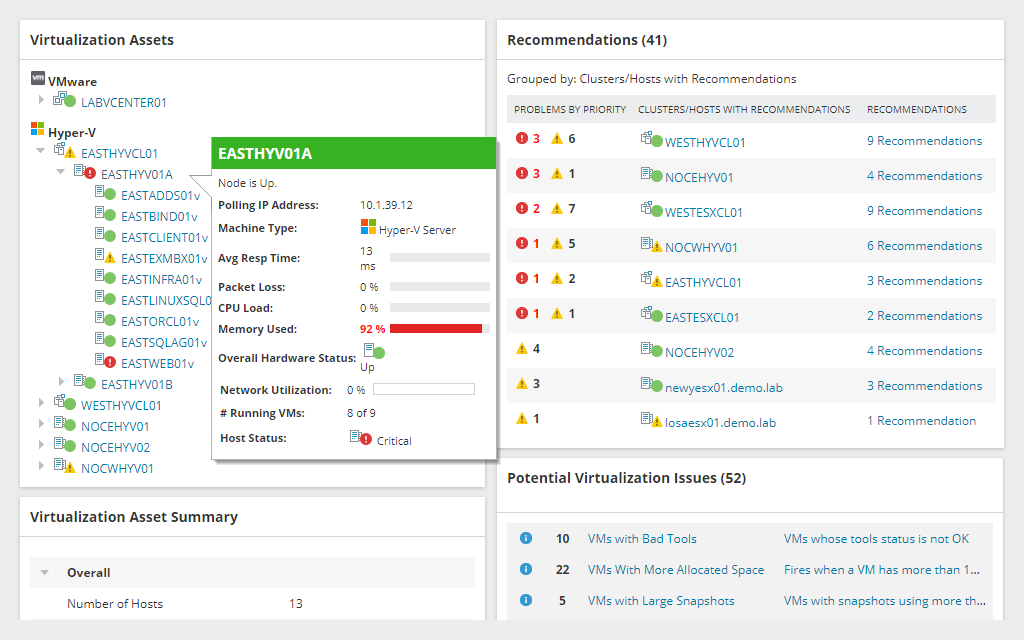
With VMAN, you’re able to solve issues quickly, often in a single click, because of built-in remediation actions created to address problems without you needing to log in to a hypervisor. Problem solving is supported by performance insights into the usage and capacity of the virtualized infrastructure, including clusters, containers, VMs, hosts, and alternative datastores.
Another useful VMAN feature is the VM recommendations. VMAN uses actionable intelligence to facilitate single-click remediation of predicted and current recommendations. This helps optimize the allocation of resources and performance of virtual machines. You can run recommendations individually, multi-select them to run simultaneously, or schedule them for later.
One of my favorite VMAN features is the ability to reclaim resources back into the virtual pool. VMAN lets you power down idle VMs and remove powered-off VMs and orphaned VMDK files. You can also delete snapshots to reclaim resources, as part of the tool’s VM sprawl control management capabilities.
VMAN can be managed across hybrid, cloud, and on-premises environments. It offers a robust alerts system to keep you informed of any issues, with alert categories varying from “informational” to “critical.” This software is a powerful capacity planning tool, allowing you to predict memory, network, CPU, and storage requirements for both Hyper-V and VMware vSphere.
These are a few of the many advanced functionalities of this tool, which cover a range of Hyper-V virtualization concepts and processes. VMAN ranks highest on my list of the best Hyper-V virtualization software because it combines sophisticated utilities with range and user-friendliness, to deliver a simple but extremely effective solution. A 30-day free trial is available.
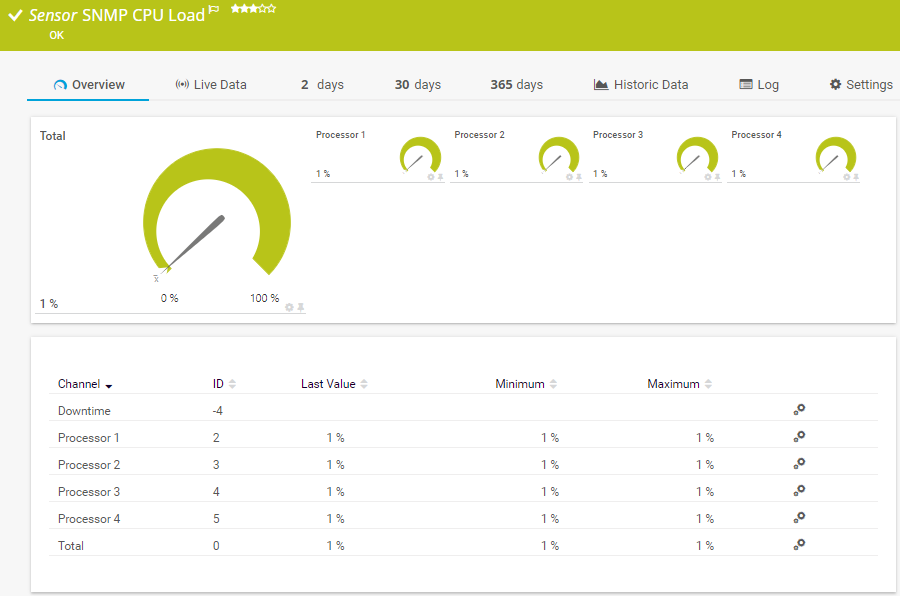
PRTG Network Monitor, by Paessler, is a sensor-based tool allowing you to build a solution tailored to your needs. It lets you choose specific sensors from a vast collection covering every aspect of monitoring, including several Hyper-V sensors.
For example, there’s a sensor for monitoring the Hyper-V server and one for monitoring Hyper-V hosts. There are also virtualization monitoring sensors for VMware and Citrix XenServer, covering host hardware and host performance.
With multiple PRTG Hyper-V sensors at your disposal, you receive an in-depth and comprehensive monitoring experience. The Hyper-V sensors extract relevant data from your monitoring processes and arrange it in easy-to-read dashboards, often in the form of dials and graphs designed to facilitate at-a-glance data interpretation.
The Hyper-V Host Server sensor monitors system health, CPU usage, and network traffic on the host server. The Hyper-V Virtual Machine sensor monitors CPU usage and the read/write values of VMs running on the Hyper-V host server, while the Hyper-V Virtual Storage sensor monitors the error rate and read/write values of virtual storage devices.
The sensors are easy to configure, so setting up the software is simple. One of the main benefits of PRTG is it’s available on the go, in the form of a tablet and mobile phone application. With the powerful alerts system, you’re always informed, no matter where you are or what device you’re using.
The advantage of the sensor-based system is you can create your own solution. However, the pricing model means if you hit a certain number of sensors, you’ll have to upgrade to a new price plan. You can download a free trial of the unlimited version of PRTG, good for 30 days.

Like PRTG, ManageEngine OpManager is a comprehensive monitoring tool featuring some impressive Hyper-V virtualization monitoring capabilities. One of the best OpManager features is the automation of Hyper-V discovery and classification, using WMI. By specifying WMI credentials, you can discover Hyper-V hosts instantly. Devices are recognized, then classified under the “virtualization” category. Predefined monitors are then associated with them according to device templates.
OpManager is a great tool for avoiding sprawl and zombie VMs. It maintains an active tracking of VM list per host, and a list outlining resource allocation to each individual VM, as part of its active inventory probing capabilities.
This tool features more than 40 monitors, covering memory, disk, CPU, and network, for Hyper-V guests and hosts. You can establish thresholds for each of these monitors, so you’re alerted immediately if they’re ever exceeded. Notifications can be delivered by email or text message when a Hyper-V fault occurs.
Initial details of the alert will be brief, but you can drill down the alarm to troubleshoot the issue and rapidly resolve it. You’re also able to automate the resolution of faults via the OpManager IT workflow automation module, to reduce downtime and the need for manual intervention.
Although OpManager delivers many useful Hyper-V virtualization functionalities, they aren’t as advanced or extensive as they could be. A 30-day free trial is available for download.
Getting Started With Hyper-V Virtualization Software
This Hyper-V virtualization tutorial has outlined the basic Hyper-V virtualization concepts, to give you insight into how to make the most of the technology. The best Hyper-V hardware virtualization software is SolarWinds VMAN. This easy-to-use tool offers an extensive range of features, many of which are ahead of the market curve. With VMAN, resource planning is enhanced, and the insights provided are highly nuanced.
Although PRTG and OpManager also offer some powerful Hyper-V virtualization monitoring utilities, neither tool is as specialized as VMAN. Access a 30-day free trial here.
