If you’re as tapped in to the computer software community as I am, you might’ve noticed some chatter about JBoss. Red Hat, ASRC Federal Holding Company, and other multimillion-dollar software companies use JBoss application server as a framework for their products.
So, what is the JBoss enterprise application platform? How do you use a JBoss application server? How do you set up a JBoss server configuration? This JBoss server tutorial will answer all these questions. At the end of the tutorial, I’ll tell you how to get the most out of your JBoss application server with a powerful JBoss application monitoring tool.
What Is JBoss Application Server?
Quick JBoss Application Server Tutorial for Beginners
How to Deploy JBoss Application Server
Best JBoss Application Server Monitoring Tools
What Is JBoss Application Server?
JBoss application server is an open-source platform, developed by Red Hat, used for implementing Java applications and a wide variety of other software applications. You can build and deploy Java services to be scaled to fit the size of your business. When you integrate a JBoss application server with WildFly 10 you can unlock several cool features, like messaging, high-availability clustering, and distributed caching.
If open-source tools make you a little nervous, fear not—JBoss application server is compliant with Java Enterprise Edition 7 specifications. You can run JBoss application server on Linux, Unix, OS X, and Windows.
With a JBoss application server, you get a high class, enterprise-grade platform both reliable and scalable for zero cost. Its service-oriented and aspect-oriented structures make integration with other tools a snap. Also, unlike most open-source tools, JBoss application server comes with a 24/7 professional support system made up of developers, so you’re not left in the lurch when you experience technical difficulties.
JBoss application server is often abbreviated as JBoss AS, and many people use it interchangeably with JBoss Enterprise Application Server (EAS) or WildFly. For the purposes of this tutorial, we’re sticking with “JBoss application server” or “JBoss server” throughout.
Quick JBoss Application Server Tutorial for Beginners
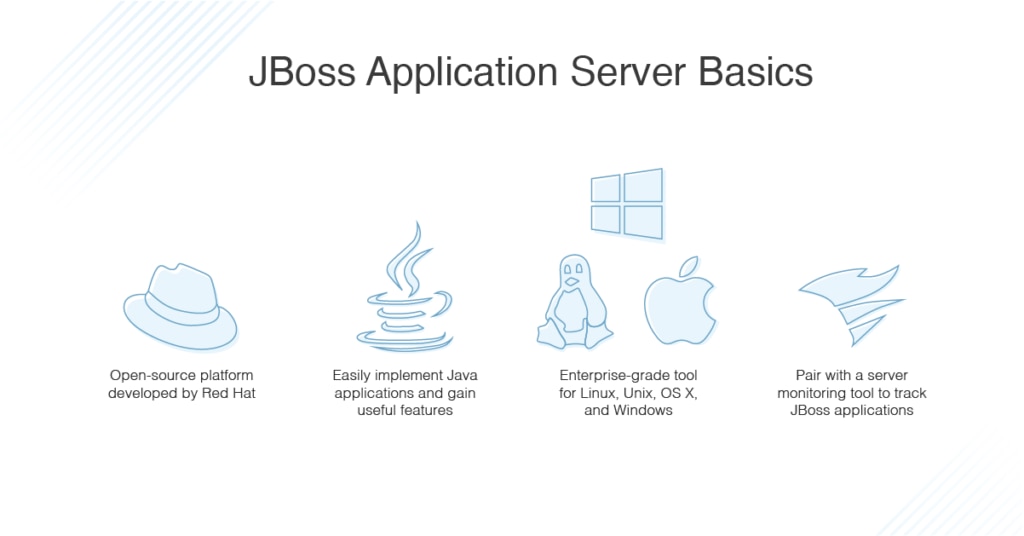
For this JBoss server tutorial I’m going to touch on the basics of configuration and deployment. Let’s break it down:
JBoss Server Configuration
Installing JBoss application server is easy—you can do it via the installer or ZIP file. Just make sure your system is Java 8 compliant and you have full administrative privileges.
JBoss AS uses a modular structure giving you two different options for setup—standalone server and managed domain. Standalone server is best for running JBoss AS as a single-server instance, while managed domain is best if you have multiple servers and want to be able to manage them from a single access point.
A quick word about this kind of structure: with modules you have to set explicit dependencies to be defined on all other modules within the system. To add external modules, change the JBOSS_MODULEPATH environment variable and use the following command:
export JBOSS_MODULEPATH=”$JBOSS_HOME/modules:/opt/jboss-eap/custom-modules”
For Linux/Unix/OS X, keep this command the same. For Windows, change the colon path separator to a semicolon.
JBoss AS uses standalone scripts to set defaults, but you can get around this by inputting the following command in the configuration file, which is located in the configuration directory: –c=name-of-config.xml.
Here’s your selection of startup scripts you can use to set up your own default settings:
- Linux/Unix/OS X: $JBOSS_HOME/bin/standalone.sh
- Windows: %JBOSS_HOME%\bin\standalone.bat
Domain startup scripts are subtly different, but the process of configuring them is the same:
- Linux/Unix/OS X: $JBOSS_HOME/bin/domain.sh
- Windows: %JBOSS_HOME%\bin\domain.bat
The next thing you’re going to want to do is set up administrative roles and users. Create management and application users by entering one of the following scripts:
- Linux/Unix/OS X: $JBOSS_HOME/bin/add-user.sh
- Windows:%JBOSS_HOME%\bin\add-user.bat
Management and application users will be stored, respectively, in these two “.properties” files: “mgmt-users.properties” and “application-users.properties.” After you’ve done that, you’ll be prompted through to configure individual users.
To access these files as a whole, input $JBOSS_HOME/standalone/configuration directory for a standalone server and $JBOSS_HOME/domain/configuration directory for a domain server. The operating system doesn’t matter in this instance.
You can also play around with standalone servers and managed domains by using the web console JBoss AS provides. Create a management user with one of the add-user scripts above, then open a web browser and navigate to http://localhost:9990.
How to Deploy JBoss Application Server
There are a bunch of ways to deploy JBoss application server in Linux, Unix, OS X, and Windows. However, only the standalone server has a separate deployment directory. For more information, check out the “Read Me” txt.file located in the $JBOSS_HOME/standalone/deployments directory.
The most common methods for application deployment are via web console, command line interface, and Maven plugin.
- Web Console: Open the “Deployments” tab and select “Add” in the left column. If you’re using a domain server, click “Add” in the “Content Repository” section of the “Deployments” tab. This will open up a wizard you’ll use to deploy the application.
- Command Line Interface: Enter deploy—server-groups=main-server-group /path/to/app/application.war for domain.
- Maven Plugin: Download this plugin and you’ll be able to deploy applications for both kinds of servers.
Now that you know your way around JBoss application server, it’s time to take JBoss to the next level.
Best JBoss Application Server Monitoring Tools
Once you’ve started using JBoss application server to build Java applications, you’re going to need an enterprise-grade tool to make sure your applications are running smoothly. SolarWinds® Server & Application Monitor (SAM) has a wealth of features to make JBoss monitoring and troubleshooting easy.
With SAM you can:
- Keep track of health statuses for all applications running on your JBoss platform
- Look into a ton of memory-related metrics, like heap, non-heap, leaks, pool, and more
- Make sure you’re using your hardware efficiently
- Monitor applications in your Java environment for almost every major platform—JBoss, Oracle, MySQL, Tomcat, Linux, VMware, etc.
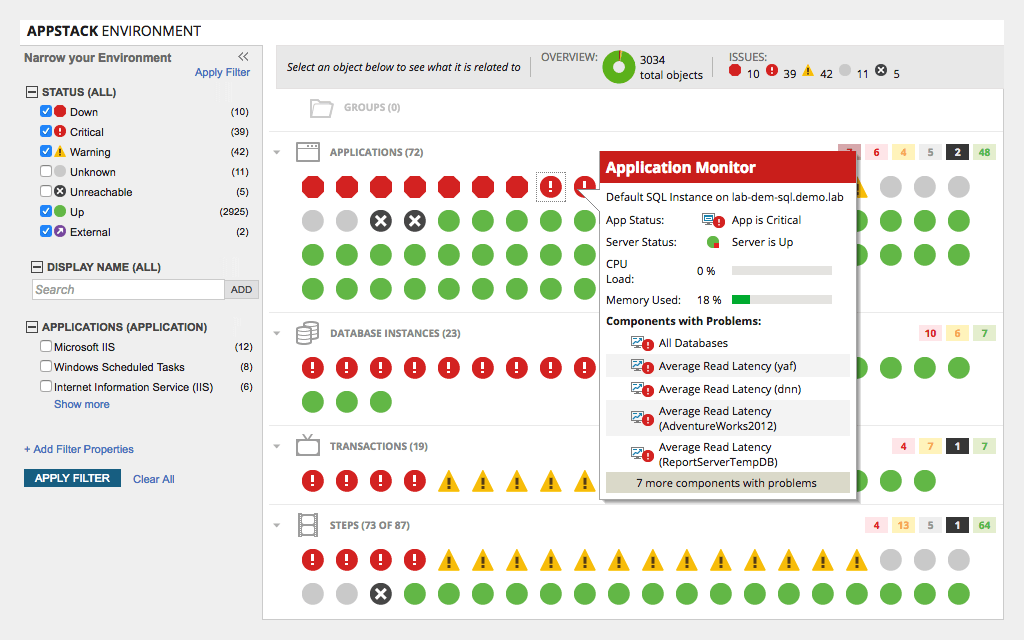
If you plan on working with a JBoss application server in the future, I highly recommend giving SolarWinds Server & Application Monitor a try. Check out the 30-day free trial, which gives you access to the tool’s full functionality, or try a free demo.
