Network troubleshooting is a tricky process, and even if you’ve done it many times before, problems can arise in new ways anytime the network changes, a new device is added, or devices interact in a new way. Figuring out exactly where in the network the problem is and how to fix it can be difficult even for experienced network administrators. If you’re frustrated with your current process of network troubleshooting, you’ll want to build a toolbox you can rely on.
I’ve tried a number of the network troubleshooting tools out there, and I would choose Network Performance Monitor (NPM) every time. For home network use, there are smaller, free tools you can check out, but SolarWinds® NPM is second to none when it comes to helping companies of all sizes keep up with the needs of their networks.
Best Troubleshooting Tools and Utilities
Which network troubleshooting tool you choose will depend in part on the size and complexity of your network. Some tools are well-suited to small businesses or simple networks, while more complicated networks need a more powerful tool with greater data analysis and troubleshooting capabilities. I’ve kept this in mind while compiling my picks for best network troubleshooting tools.
Network Performance Monitor
My favorite tool for locating and resolving network issues is SolarWinds Network Performance Monitor (NPM). NPM runs on Windows and includes a centralized performance management interface, where you can see all your network performance metrics on a common timeline. This allows you to pinpoint which parts of your network are having problems, and how certain parts of the network may be affecting others.
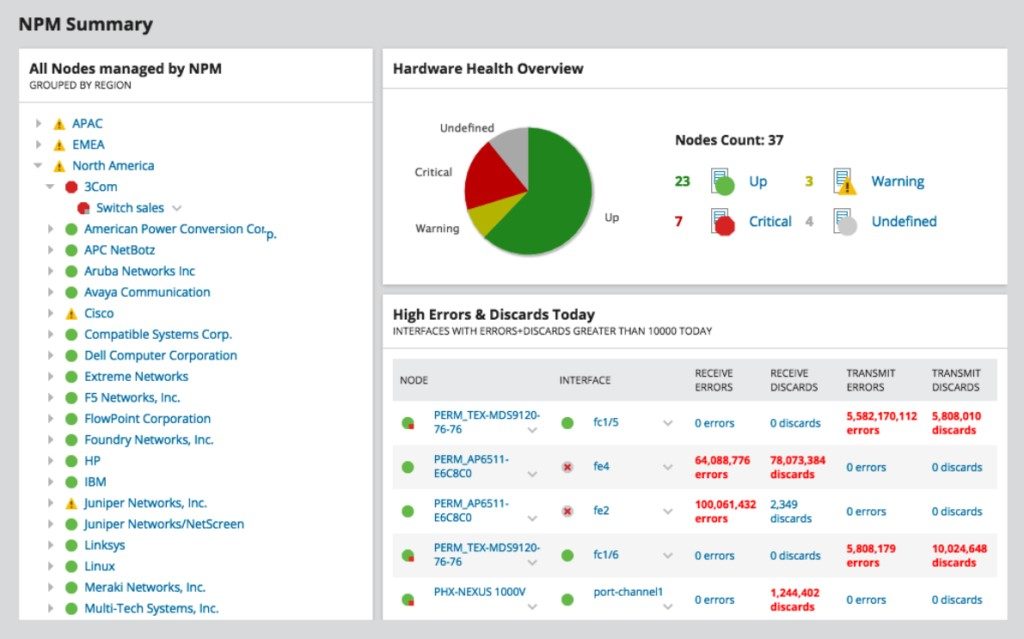
NPM also includes a proprietary NetPath™ network path analysis tool, which monitors network pathways to visualize any changes along the path that could result in issues down the line, as well as identifies issues stemming from service providers. NPM also puts more complex network infrastructure in context, as simply knowing if something is up or down or running slowly doesn’t necessarily help you. It can tell you whether your firewall is blocking the right traffic and how your load balancer is functioning and can link in with a variety of vendors, including Cisco and Palo Alto Networks. These more in-depth features make a difference when you’re trying to troubleshoot a problem quickly so it doesn’t reach your end-users.
I find SolarWinds NPM to be a flexible tool for both small and enterprise systems alike, with regular feature and system enhancements to help keep your network on top of the game. You can download a free 30-day trial through the SolarWinds website.
PRTG Network Monitor
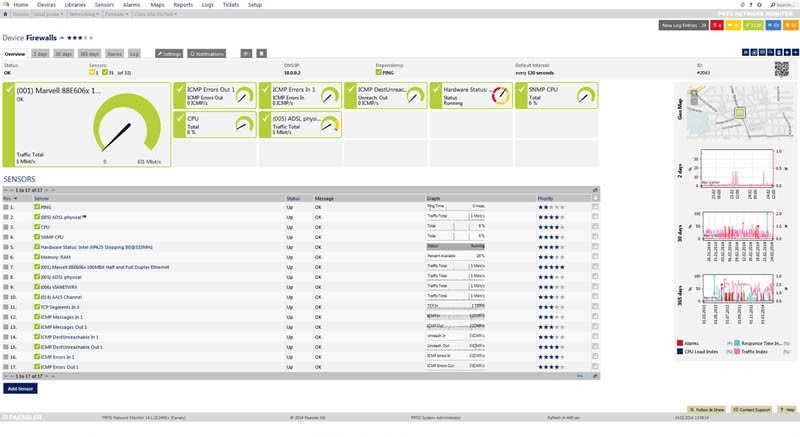
Like SolarWinds NPM, Paessler PRTG is a full-service network performance monitoring and troubleshooting tool for Windows systems. PRTG Network Monitor tracks your network uptime and application performance, which means you can easily see if an application is performing strangely or if the network went down at a certain time. It also tracks your network traffic and database capacity, so you can flag if those issues are having flow-on performance effects.
PRTG includes a map designer tool, which helps you map your network to get a clear idea of the infrastructure and topology you’re dealing with. The map then displays information in real time for each of your network devices, as well as status updates. Even though the completed map is very useful, mapping is a manual rather than an automatic process and can be time-consuming.
Wireshark
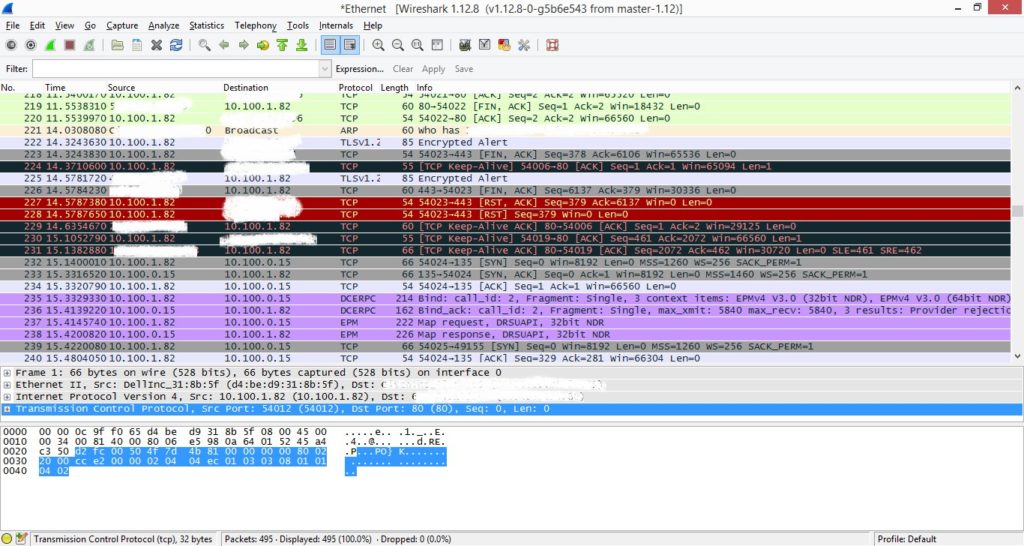
Wireshark is a well-known network protocol analyzer with the capacity to perform live protocol capture and offline analysis. It runs on Windows, Linux, macOS, and various other smaller Unix distributions. Wireshark provides live data on protocols including Ethernet, IEEE 802.11, Bluetooth, token ring, and FDDI, which means you can get huge amounts of data on your network and its performance. You can then view this network data via a graphical user interface, or in a more functional utility.
It can take a bit of time to understand how to use Wireshark due to its learning curve. The tool is suitable for someone who is willing to put in the time to learn, not necessarily a beginner or home user.
WiFi Explorer
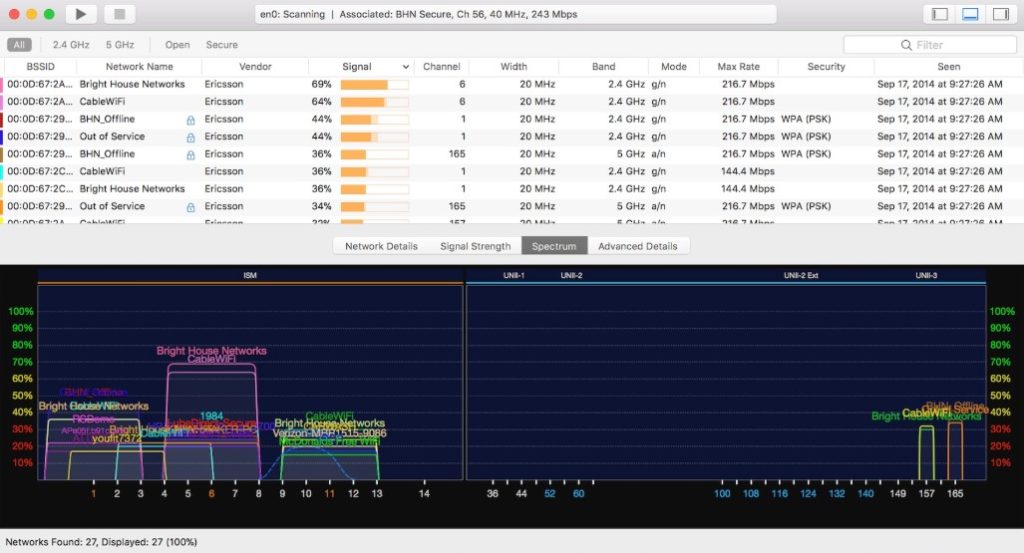
If you’re a Mac user with network issues primarily concerning Wi-Fi, check out WiFi Explorer. It’s a simple and easy-to-use starter tool to collect and present configuration information about your network. This information guides you in choosing the best channel for your Wi-Fi to be broadcast on by determining whether there are any performance issues due to channel conflicts or configuration issues. WiFi Explorer is a great starting point for troubleshooting issues related to Wi-Fi, though you’ll need a more powerful solution if your network is larger than a few nodes.
How to Troubleshoot Common Network Issues in 3 Steps
The structure of your network will significantly affect the process of troubleshooting. If you have a complex hybrid network topology, keeping track of the entire network and pinpointing the source of problems can feel like an impossible task. Taking a measured approach to troubleshooting and employing the right tools are key to focusing in on what’s causing the problem.
There are three basic steps to troubleshooting network issues, from manually checking the hardware to using an automated tool like the ones I reviewed above.
- Check the network hardware. To start, make sure there are no physical problems with your network, such as a cord coming unplugged or a switch that’s been turned off. Once you’ve checked the physical connections, it can help to reboot your network hardware. Turn routers off and on again and check all servers and relevant hardware are functioning properly.
- Use Command Prompt. If all is well with the hardware, utilities are available through the Windows Command Prompt for you to manually troubleshoot issues with your network.
-
- Ping and tracert – In many cases, utilities like ping and tracert can be good for simple issues. The ping tool can test the basic connectivity between the requesting host and the destination host and track the latency as well. It can be used to see if there’s a problem in your business network, or between your network and the internet, for example. Tracert can then be used to look at the exact hops a packet takes as it travels from the requesting host to the destination host, so you can see how quickly it moves between each node on the network. Using these tools together can help you to pinpoint where in the network the issue is occurring. If you want to combine them, you can use the pathping or mtr
- ipconfig and nslookup – ipconfig determines the IP address of each host on the network, which is important for troubleshooting network issues such as IP address conflicts. There could also be network issues stemming from problems with the Domain Name System (DNS), the system that matches domain names (e.g. google.com) to IP addresses. If there’s a problem with the way the DNS is configured, the domain name and the corresponding IP address can’t be reconciled, and you can’t access the website or application in question. The nslookup tool can look up the IP address(es) associated with a domain name, and if it fails to do so, you know there’s an issue with the DNS.
- netstat – The netstat utility shows the current active network connections on a host, along with their status (i.e., on which TCP ports the computer is listening). It can show problems with ports and can also help determine how much traffic is going through the network.
- Use troubleshooting software. If these approaches don’t yield results, or you want to automate the process rather than do it manually, it’s time to consider using a network troubleshooting tool.
Top Network Troubleshooting Software
Network troubleshooting can be complicated, and trying to do each step manually can take a long time. A network troubleshooting tool will save you time while making sure you get all the relevant data in an easy-to-understand and visually pleasing format. If you have the capacity to invest in premium software, I recommend trying out SolarWinds NPM, as I found it to be a comprehensive tool for troubleshooting and monitoring network performance.
