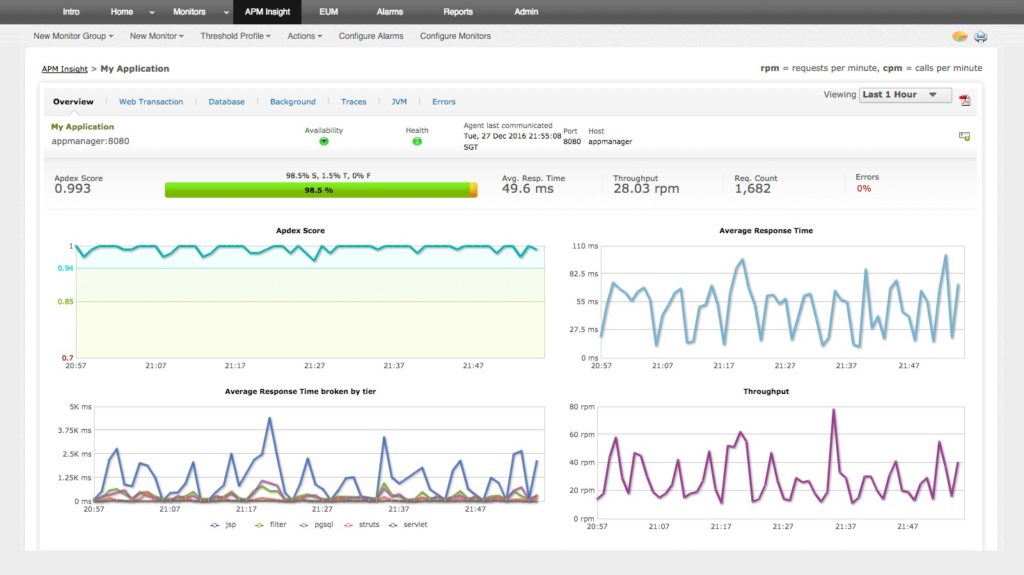One of the most important components of successful internet service is the domain name system (DNS). This is what translates familiar network names into IP addresses machines can read, or IP addresses back to domain names.
All web content and internet-based services rely on DNS, which is why you need to be able to easily troubleshoot any problems. One way to do this is with a tool called nslookup. Short for “name server lookup,” nslookup gives you a way to research information about a domain name and identify problems. You can also use monitoring tools to help track DNS information.
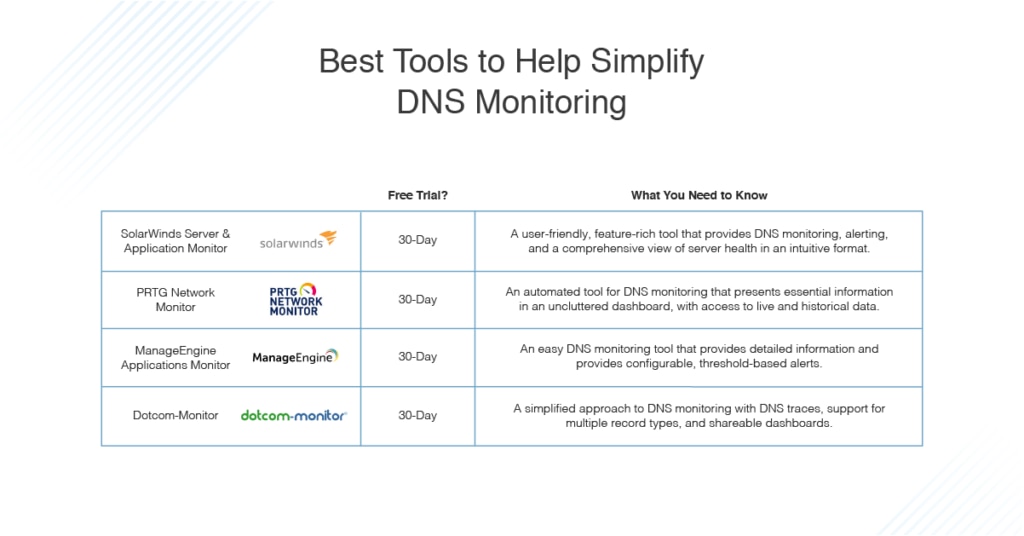
This guide will give you information on how to use nslookup, followed by an overview of the best DNS monitoring tools.
How DNS Works
Why Use nslookup?
How to Use nslookup
Considerations for Monitoring DNS
Best Tools for DNS Monitoring
Using nslookup and Monitoring Tools to Troubleshoot DNS
How DNS Works
Before discussing how to troubleshoot DNS issues, it’s important to know how DNS works.
DNS is a utility with a distributed structure, and it works with the TCP/IP network protocol to resolve domain names. This process involves four types of DNS servers:
- DNS recursor server
- Root name server
- Top-level domain (TLD) name server
- Authoritative name server
The DNS recursor server, or the recursive DNS server, is called on when a user initially types a domain name into a browser. The recursor checks the cache to see if the IP address is already available; if not, it contacts the root name server.
The root name server, also known as the root server, is in the root zone, or top, of the DNS hierarchy. In this zone, requests are redirected as needed once the root zone server provides the IP address of the TLD name server.
The TLD name server contains information about hostnames with common extensions, such as .com, .net, or .edu. Once the request passes through the TLD server, it goes on to the authoritative name server.
The authoritative name server is where the request is resolved. The server provides the correct IP address to the recursor server, where it’s placed into the cache. The information is then supplied to the user’s browser, allowing the site to be accessed through the IP address.
Why Use nslookup?
Although it consists of several steps, this process of resolving a domain name happens in under a second. Most of the time it’s successful, but when it’s not, you need to know why. That’s where nslookup comes in.
As a command-line tool, nslookup gives you the ability to find the IP address for a specific host, or vice versa. This can be used on Windows or Unix, or even online with services such as ping.eu and centralops.net.
Having these options is important because if DNS isn’t working correctly, no online functionality is available—you can’t look at websites, use chat services, or send emails. In these situations, business slows down or may even come to a halt, and you’ll need to resolve the issues quickly. Using nslookup, you gain an easy way to troubleshoot and get everything running again.
How to Use nslookup
We’ve looked at why nslookup is important, now you need to know how to check DNS records using nslookup.
To issue the nslookup command, also referred to as “nslookup cmd,” start by opening the command-line prompt. You can then run the right nslookup option for what you need.
The nslookup domain name, or nslookup DNS, functionality is one of the most commonly used, but you can also use nslookup for other functions:
- PTR record lookup, or reverse domain name, allows you to enter the IP address to find the domain name
- MX Lookup identifies the mail server accepting mail for the domain
- Start of Authority (SOA) record lookup provides several pieces of information about the domain, including name server and mail addresses
For the domain name lookup, you would use the following command, which returns the IP address for the domain:
nslookup domainname
Another option for troubleshooting is to use an alternative DNS server. If you’re having problems with a website loading on your internal network, you can select a different DNS server to use in the command-line prompt. This gives you a way to see if the results are different with an external server.
Using nslookup functionality, you can perform several troubleshooting steps:
- Verifying connectivity to the DNS server
- Checking other devices or users for name resolution issues
- Testing the local server
- Looking at the health of the Active Directory
- Scanning for spyware and viruses
- Flushing the DNS cache
Considerations for Monitoring DNS
While nslookup is a good way to troubleshoot DNS, monitoring DNS to track performance and uptime is also important. This gives you more visibility into the network, along with better coverage of any problems.
Areas to focus on when monitoring DNS include:
- NS records: This checks the primary and backup records of the name server to ensure they haven’t been tampered with
- IP addresses: This will let you know if there’s a mismatch between IP addresses
- MX and SRV records: This is critical for keeping your email services running smoothly
This type of monitoring is complicated, though, which is why it’s better to use a DNS monitoring tool. A good tool will give you additional information and analysis to protect your DNS.
Best Tools for DNS Monitoring
To help you decide on the right solution for your business, here are the best DNS monitoring tools on the market.
SolarWinds Server & Application Monitor (SAM)
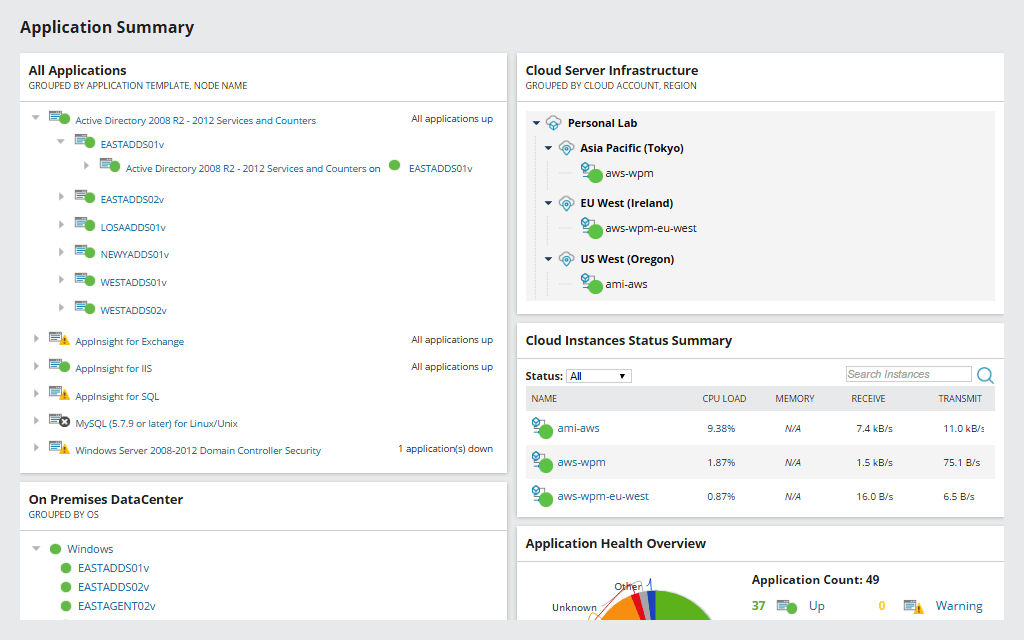
For a simplified approach to monitoring DNS, SolarWinds Server & Application Monitor is at the top of the list. It’s user-friendly, with an intuitive dashboard designed to provide visibility into important areas.
SAM monitors the DNS server performance and allows you to identify any lag time before users are impacted. It also monitors the number of requests received, and it’ll alert you if the amount is increasing, so you can adjust the capacity of the DNS in advance, before it becomes a problem.
Additionally, SAM monitors the health of server hardware regardless of vendor and provides a comprehensive view of the performance. All the information is presented in easy-to-read formats, with charts, graphs, and tables, so you can manage the servers appropriately.
The solution also provides more than DNS monitoring. With this one tool, you can combine asset inventory, virtualization, application, hardware, operating system, and DNS server monitoring into a single dashboard view.
SAM is licensed based on the number of nodes, but if you want to test it before purchasing, you can access a 30-day free trial.
Paessler PRTG Network Monitor
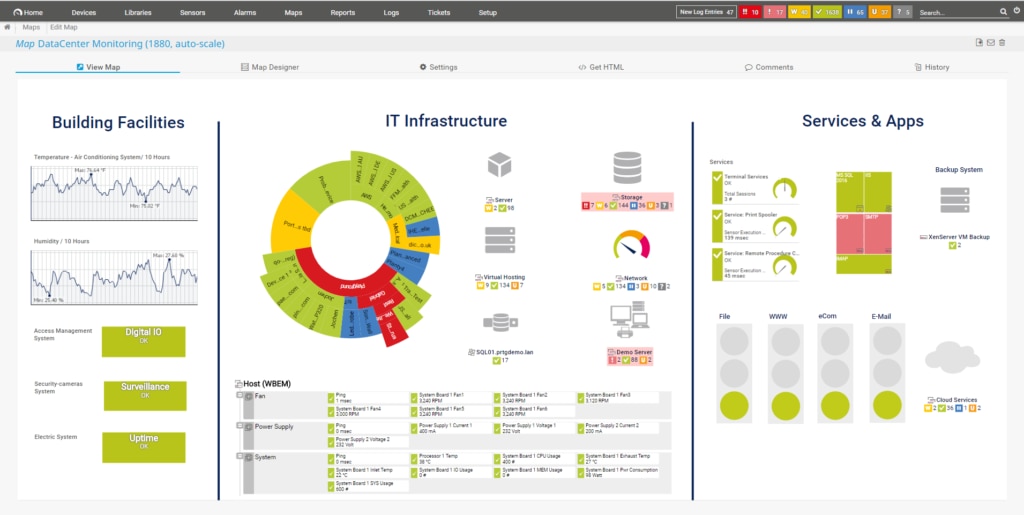
As the name implies, PRTG Network Monitor is best known as a network monitoring tool, but it also has the ability to monitor DNS.
Using a specific DNS sensor, PRTG runs DNS monitoring in the background as an automated process. You can delve into the sensor to review both current and historical DNS data. And if you want to receive notifications to alert you of DNS server problems, you can configure those with a tool like VictorOps.
The DNS information is presented nicely, with uncluttered dashboards and colorful, easy-to-read charts and graphs. The tool provides you with all the essential information you need to make decisions and gain insight into your DNS server.
PRTG Network Monitor is priced based on the number of sensors, and it also has a 30-day free trial.
ManageEngine Applications Manager
ManageEngine Applications Manager is another easy DNS monitoring tool. The solution gives you visibility into key metrics including:
- Search time
- Search value status
- Record availability
- Response time
- Search field
These metrics provide detailed information about the DNS server, viewable through dials, charts, and graphs. These visualization tools allow you to notice patterns and trends, so you can resolve any issues quickly.
The alert system will ensure you receive notifications about specific problem areas. These alerts can be configured with a threshold-based approach, allowing you to customize them for your business needs.
ManageEngine Applications Manager has three editions: Free, Professional, and Enterprise. Which version you choose depends on how many apps or servers you need to monitor. View a comparison of features and download a 30-day free trial here.
Dotcom-Monitor
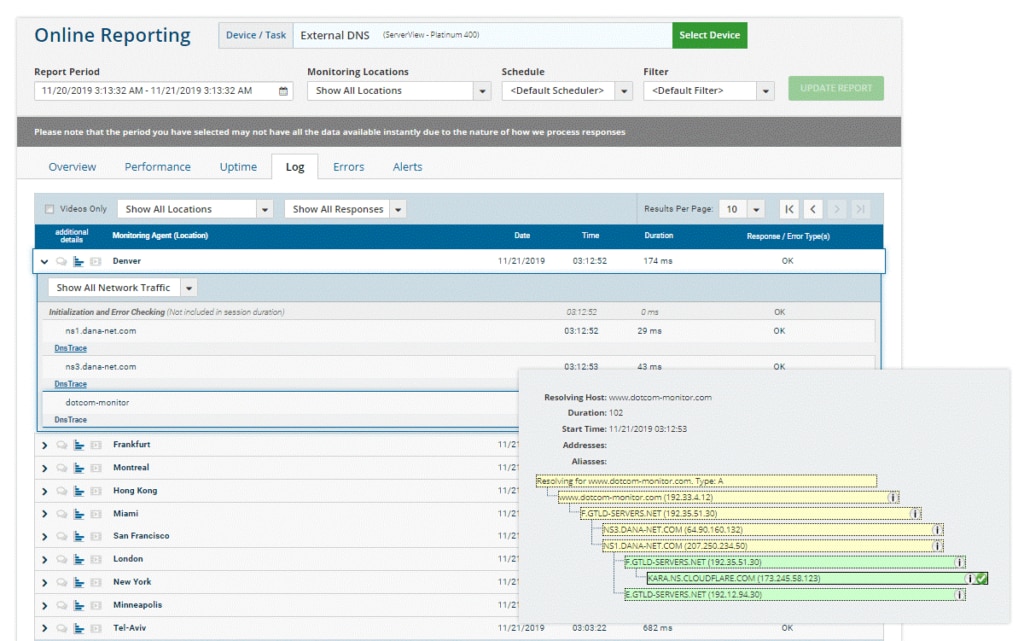
Dotcom-Monitor is a good solution if you’re looking for simplicity combined with useful DNS monitoring functionality. It checks the performance and accuracy of DNS queries throughout the world. If it identifies an issue, you’ll receive a notification and an instant DNS trace. The trace includes information to map the route, such as:
- Start time
- Duration
- Resolving host
- Aliases
The alert indicates the type of issue, along with how widespread it is, to provide insight into the level of criticality. The information is also available through charts, graphs, and shareable dashboards.
In addition, Dotcom-Monitor supports a wide range of record types, among them NS, CNAME, SOA, MX, A, and AAAA. This gives you much more information to use when troubleshooting.
Dotcom-Monitor offers several basic packages, including a DNS monitoring solution. Pricing is based on check frequency, pages, targets, or steps. A 30-day free trial is available.
Using nslookup and Monitoring Tools to Troubleshoot DNS
In today’s world of remote teams, cloud solutions, and web-based tools, DNS is more critical than ever. When it doesn’t work, internet functions go down and your business comes to a halt.
This makes troubleshooting and monitoring DNS health an important part of a network administrator’s work. IT teams need to know how to use nslookup, and they need access to a good DNS monitoring tool to stay on top of the server.
All of the tools listed have useful DNS monitoring functionality, but for a combination of rich features and user-friendly displays, SolarWinds Server & Application Monitor stands out. The intuitive design and extensive functionality make comprehensive monitoring easier and more engaging.
Whatever tool you use, tracking DNS performance and addressing any problems quickly will keep your users happy and business running smoothly.