Virtual machines are way more common now than they used to be, and every enterprise administrator will need to deal with setting up virtual servers and other virtual machines. Knowing how to follow best practices with this process can help keep your enterprise machines running with high levels of functionality and performance.
In this guide, I’ll go over all the basics you need to know about running a virtual machine server—what it is, how to set up, how to configure, and tools like SolarWinds® Virtualization Manager to help make all things virtual machine management easier.
What Is a Virtual Machine Server?
How to Set Up a Virtual Machine Server
How to Configure Virtual Machines
Best Virtual Machine Configuration Management Software
Key Points About Setting Up a Virtual Machine
What Is a Virtual Machine Server?
Virtual machines (VM) are computing instances created by a program running on another machine, they don’t physically exist. The machine creating the VM is called the host machine and the VM is called a “guest.” You can have many guest VMs on one host machine. A virtual server is a server created by a program. You can have many virtual servers running from one physical machine. They’re completely separated from each other and from the physical machine.
There are many benefits of using virtual servers instead of physical hardware, and setting up a virtual server should be something every enterprise considers as it grows. If you only have a single server, it probably isn’t worth it to virtualize—but the investment makes sense as you start to add more servers.
First, you can save huge amounts of money when switching to virtual servers instead of physical hardware. When you host multiple virtual servers on one physical machine, you can allocate resources to each virtual machine and allow the machines to take the resources they need only in the moment, which means you can spread the resources of one physical machine more easily through multiple virtual ones. When one VM is using fewer resources, another VM will be able to use its space, allowing greater efficiency and reducing the kind of resource redundancy potentially caused by over-provisioning physical machines.
When you have fewer physical machines, you also save money by reducing the amount of physical space you need to store your servers.
You can also save time when provisioning and deprovisioning machines, replicating machines, backing up and recovering data, and moving machines. All these processes can be performed quickly and easily with VMs, much faster than with physical servers.
How to Set Up a Virtual Machine Server
Creating and setting up a VM server is easy, which is partly why their use has become so prevalent. Setting up virtual host machines is the first step, as the main thing limiting the number of virtual machines you can set up on one piece of hardware is the hard drive space.
The capacity of your physical host machine matters for setting up virtual server machines, and for knowing how many you’ll be able to create, because each VM will also need RAM and CPU. Make sure you have plenty of hard drive space and a CPU with as many cores as possible. Today, servers are all about multicore, so they should have the power to host your VMs. Get as much fast RAM as you can—it’s easy to over allocate CPU resources, but not RAM.
You should also consider storage, which can be necessary if you don’t have a storage area network for the virtual server images. In this case, the host server will need sufficient disks to hold this storage—SATA drives or SAS drives are best.
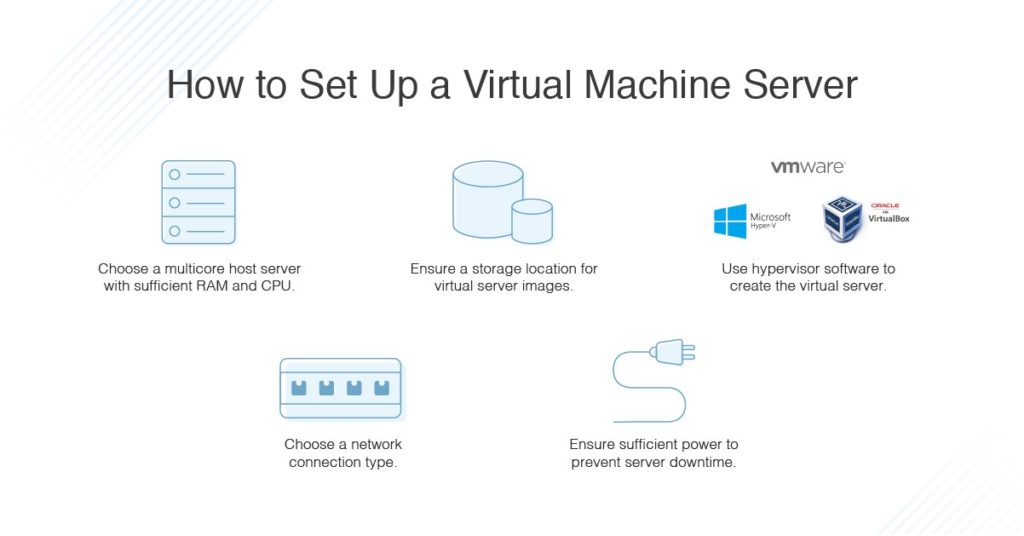
Once you have your physical hardware with appropriate resources, you can use virtualization software to set up your virtual machine server. There are several different well-known tools, including Hyper-V, VMware, VirtualBox, or Citrix XenServer, and the one you choose will depend on exactly what operating system you’re running, what you want to virtualize, and cost and functionality considerations. These programs are called hypervisors. Some hypervisors are installed directly on the hardware (bare-metal hypervisors), while others are installed on an already-existing operating system installed on the host machine (hosted hypervisors). Bare metal hypervisors (and the accompanying VMs) may run slightly faster, but they’re a bit trickier to set up and use than a hosted hypervisor.
Once you have one of these tools installed, you can simply follow the instructions on the hypervisor itself to set up and provision a virtual server. Hosted hypervisors are much like any computer application because they have a setup wizard with easy instructions.
How to Configure Virtual Machines
Configuring your virtual servers will also take a bit of time. First, check the default values for the virtual machine to ensure it will suffice for your purposes. You’ll need to choose what guest operating system you want to run, where the virtual machine’s files will be stored, and the types of network connection you want to set up for the virtual machine. In addition, you need to decide whether to allocate all the disk space for the virtual machine when you create it, or whether you want it to take disk space dynamically as needed.
Essentially, you can configure three types of virtual machine resources when you create the machine, or after it has been created: hardware it has access to, power management and operating system options, and resource configuration such as CPU configuration, hyperthreading, disk settings, and memory.
Best Virtual Machine Configuration Management Software
To configure your machine for optimal performance, you should ideally use software capable of managing your virtual machines. My recommendation is SolarWinds Virtualization Manager (VMAN). VMAN has complete visibility across your virtualization environment, including Hyper-V and VMware environments.
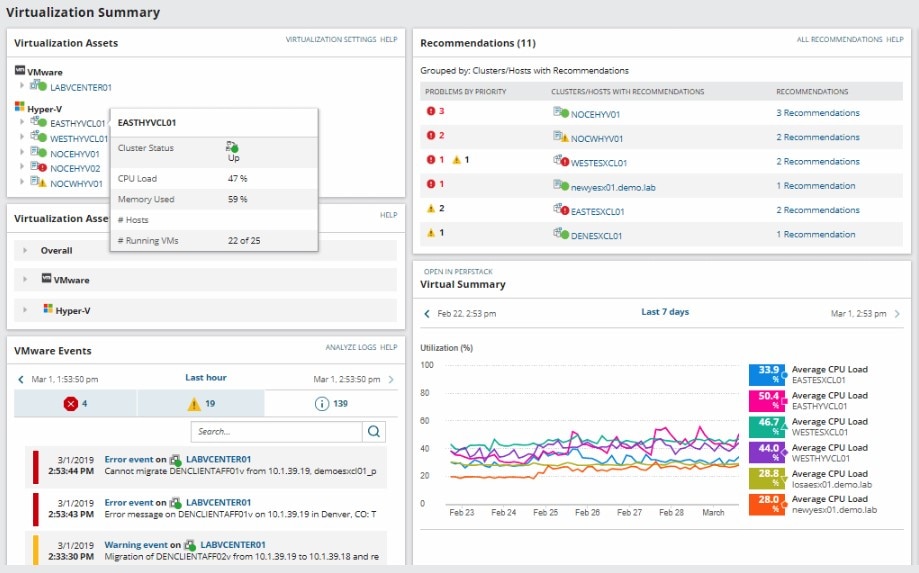
VMAN can work with on-premises, cloud, or hybrid environments, and looks at how your virtual machines are connected to applications, servers, and storage infrastructure. This provides complete oversight of your entire virtual architecture and ensures you can easily pinpoint issues no matter where in your systems they originated.
You can also link your dashboard in with Azure and AWS infrastructure metrics, so you can see everything in one centralized place. It’s also designed to be able to work with several VM monitoring and management actions, so you don’t have to switch to separate tools to take performance remediation steps for platforms like Hyper-V and VMware. This means you don’t need to go into each hypervisor to make configuration changes to optimize performance. Try out VMAN for free for up to 30 days, or you can check out the interactive demo on the SolarWinds website.
Also from the SolarWinds family, N-able Backup is geared specifically towards managed service providers. It provides a centralized platform for easily managing high volumes of backups, helping to keep them secure in cloud storage, and recovering them via multiple methods. These features are crucial for safely running virtual machines and servers.
Best of all, this backup tool supports a wide variety of platforms, including VMware, Hyper-V, Microsoft 365, SQL, and more. That makes it a very useful option if you’re managing VMs for a large volume of clients, who may be using a wide variety of different software configurations.
Key Points About Setting Up a Virtual Machine
Setting up a virtual machine server may sound complicated at first, but with the wide range of virtualization tools available, you should be able to set up and configure VMs much faster than you think. Once you’ve found a hypervisor you like and it performs what you need, ensure you always have a separate tool to help to monitor and optimize your virtual machine performance at all times like Virtualization Manager. This will help ensure performance bottlenecks are quickly resolved and end users receive the best service delivery.
