Virtual machine disk files, commonly known as VMDK files, store the information inside a virtual machine’s (VM) hard drive. Your VM expands as you collect data over time, so VMDK files can grow to enormous sizes.
During IT administrator’s work, you probably realize VMDK files take up lots of space on VM hard drive disks, and you should only hold onto VMDK files containing absolutely necessary information. A VMDK file that doesn’t hold important data but still exists on the VM’s disk drive is known as a zombie VMDK file or an orphaned VMDK file. As IT administrators, we’re often reluctant to delete zombie VMDK files in case they’re still in use, and deleting an in-use VMDK file is usually detrimental to your VM. But freeing up disk space is an excellent way to improve VM performance, and deleting zombie VMDK files can help you maximize storage and optimize network capabilities.
Monitoring your VMDK files regularly helps you detect and delete zombie VMDK files safely, which will improve overall VM efficiency without causing inadvertent damage to your VMs. You can monitor VMDK files manually, but it’s best to use a tool like SolarWinds® Virtualization Manager (VMAN) to discover orphaned VMDK files, ensure their status as unused and unnecessary, and permanently remove them from VMs without disrupting network functionality.
If you need a helpful tool to manage your virtual machine environment (including those hosted in the cloud) and you face problems such as lack of an efficient tool to detect and evaluate zombie VMDK files, lack of information about VM performance, events not being detected in time or alerted to administrators, or insufficient control of the VM environment at the hypervisor level, try VMAN with a 30-day free trial.
Discovering Zombie VMDK Files
How to Delete Zombie VMDK Files
Recommended Tool for Finding and Deleting Zombie VMDK Files
Make Sure You’re Finding and Deleting Zombie VMDK Files
Discovering Zombie VMDK Files
VMDK is a file format specifically developed for VMware, but VMDK files are supported by many different visualizers, including Oracle VM VirtualBox. Virtualizers, also known as hypervisors, allow individual software within your IT environment to run efficiently without directly connecting to any specific hardware.
Your hypervisor may deliver pop-up alerts that read, “There is possibly a zombie VMDK file. Please check!” While this is certainly helpful, these pop-ups aren’t always accurate—sometimes, a zombie VMDK file present in the network contains valuable VM data. Something as simple as a backup restore from a hypervisor database could cause certain files to reappear incorrectly marked as orphaned. Since a zombie VMDK file isn’t always disconnected from its host VM, you must always double-check its validity.
Because VMDK files are an integral part of VM functionality, many IT administrators are reluctant to delete what could possibly be a VMDK file off the bat. A common way zombie VMDK files occur is when an IT administrator opts to “remove” a VMDK file from a virtual machine instead of “remove and delete files,” just in case the VMDK file is needed by its host VM. While this may seem like a safe option, accumulating tons of zombie VMDK files is far worse for your network than accidentally deleting an important VMDK file.
Accumulating orphaned or zombie VMDK files can contribute to VM sprawl and other infrastructure management issues, meaning your VMs can’t run the tasks they need to accomplish. Deleting zombie VMDK files will enable you to gain back lost storage, resources, and disk space to foster an environment where in-use VMDK files can thrive. Not only will current VM operations run efficiently and smoothly with more disk storage space, but it’s far easier to locate critical VMDK files when there are fewer of them in storage. All in all, deleting zombie VMDK files is a vital aspect of VM management and optimizing performance.
How to Delete Zombie VMDK Files
Undoubtedly, the most important step in deleting a zombie VMDK file is to verify it’s eligible for deletion. If you delete what is possibly a zombie VMDK file but actually a working, valuable VMDK file, it’s a real pain to fix the issues that follow. You’ll have to go through the arduous process of recovering the orphaned VMDK file—and as you’re doing so, you’ll have to address all the other issues that arose due to the file’s removal.
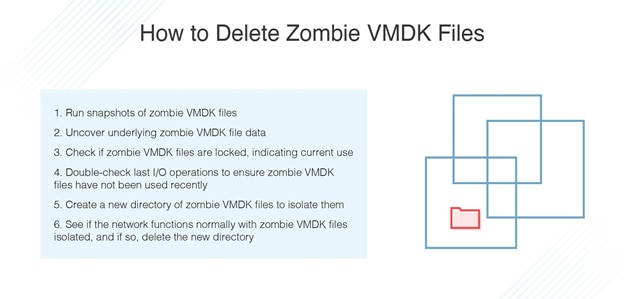
You can choose to either manually double-check if zombie VMDK files are safe to delete, or you can use a tool designed to monitor and uncover important details about your VMDK files. If you manually find and delete zombie VMDK files on hypervisors like VMware or Oracle VM VirtualBox, you’ll have to deeply examine all the potential zombie VMDK files and add them to a safe directory. This will let you separate the possible zombie VMDK files from your network to see if VM performance is affected. It’s an intense process, which I’ve briefed below in six steps:
- Run snapshots of zombie VMDK files.
- Uncover underlying zombie VMDK file data, particularly taking note of “Extent Description” and “Change Tracking File.”
- Check if zombie VMDK files are locked, indicating current use. If what’s possibly a zombie VMDK file is unlocked, the owner section will display a repeating series of zeroes.
- Double-check last I/O operations to ensure zombie VMDK files haven’t been used recently.
- Create a new directory of zombie VMDK files to isolate them.
- See if the network functions normally with zombie VMDK files isolated. If so, delete the new directory.
Despite how short this list appears, don’t be fooled—these six steps are complex and time-consuming to complete. In more than one place, human error could result in the deletion of an important VMDK file. This is why I personally suggest investing in a VMDK management tool.
VMDK monitoring software is designed to determine if there’s a zombie VMDK file in your network, and help you conclude which zombie VMDK files should leave and which ones should stay. VM management software can also enable you to keep track of when VMDK files were last accessed or modified, simplifying the process of double-checking last I/O operations of what could possibly be a zombie VMDK file. VMDK monitoring tools can help you identify orphaned VMDK files across VM hosts and remove the right zombie VMDK files quickly, accurately, and safely.
Recommended Tool for Finding and Deleting Zombie VMDK Files
I recommend using SolarWinds Virtualization Manager (VMAN) to identify a zombie VMDK file, ensure the validity of VMDK files and confirm their safe deletion, and delete necessary zombie VMDK files in a timely manner. VMAN is designed to generally manage data files in your virtual machines and hypervisors, helping prevent VM sprawl and keeping track of disk storage space and resource allocation.
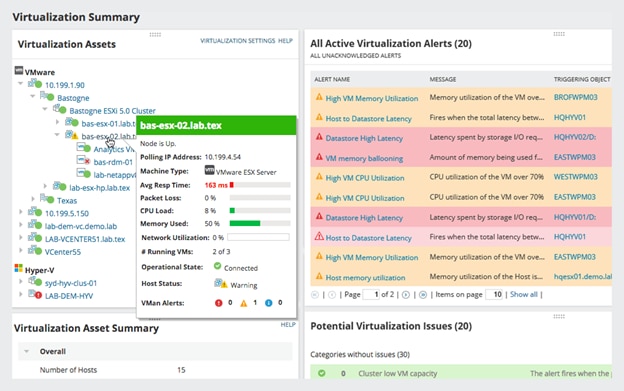
VMAN enables you to continuously monitor VMDK files and is designed to list all zombie VMDK files and their relevant details in a single place. Select the datastore for more information to help you decide if a zombie VMDK file can and should be deleted. You can use VMAN to scan your network for zombie VMDK files with these three steps:
- Click on “My Dashboard,” then “Virtualization,” then “Sprawl.”
- Located the zombie VMDK resource, which is designed to list all zombie VMDKs by corresponding VM plus datastore information and size. There’s also the option to delete the datastore.
- Review the information VMAN displays to determine which VMDKs, if any, should be deleted. To delete a zombie VMDK file, simply click “Delete datastore file” and hit any “Delete” pop-up buttons or messages.
This three-step process is simpler and less prone to error than manually discovering zombie VMDK files. You can repeat this process using VMAN as often as you’d like, but you don’t need to do it daily. We recommend finding and permanently deleting zombie VMDK files at least once a month to help ensure orphaned VMDK files aren’t eating up VM hard drive space and compromising VM performance.
Along with finding and deleting zombie VMDK files, VMAN offers comprehensive VM monitoring and management resources. VMAN is designed to correlate particular problems with specific VMs to expedite troubleshooting and pinpoint root sources of performance issues. VMAN also enables you to view critical updates on customizable dashboards, which can display valuable insights and various network maps. Clear, detailed visuals enable you to gain at-a-glance VM statistics and dive deep into details of specific metrics.
VMAN is designed to automatically track VM configuration amendments, helping you stay on top of your network’s growth and development. This will help you notice if any changes inadvertently spurred adverse effects on VM performance, so you can quickly address these complications without compromising end-user experience. The time travel feature enables you to view complete accounts of VM data and relationships from the past, helping you determine how long a performance problem has been present in your IT environment. VMAN also automatically creates baselines from data gathered throughout history, allowing you to understand your network’s performance over time.
Baselines generated by VMAN could also let you set thresholds for customizable alarms. Alerts are designed to send you critical information as soon as you need them, preventing performance issues from further developing into massive managerial nightmares. These alerts could cover everything from updates on VM memory to storage availability, memory ballooning and swapping, bottlenecks, latency, and more.
Make Sure You’re Finding and Deleting Zombie VMDK Files
The importance of managing orphaned and zombie VMDK files is clear. Use SolarWinds VMAN to garner a wide-ranging yet in-depth understanding of your IT infrastructure and the VMs present in your network, enabling you to optimize VM performance and improve network capabilities. Download a 30-day free trial of VMAN to learn how it can help you powerfully find and delete zombie VMDK files.
