You might describe ports as gates into your hardware. These gateways exist in the network and can be points of vulnerability. Your hardware is constantly managing multiple activities and tasks at once, and many of these will require network access. The issue with this is usually devices only have a single network interface. Ports are the solution to this issue, allowing multiple processes and activities to have access to a shared network interface.
In practice, port use looks something like this: imagine a server is running an FTP server and a web server simultaneously. This is a normal and frequent combination. When the server gets an inbound request, the operating system has to decide whether to send the request to the FTP or web server. In this instance, ports would determine where the request goes, guiding a web server request through port 80 and an FTP server request through port 21. Port numbers are set and correspond to the function for which each port is responsible.
Skip to Open Port Scanners and Checkers List >>>
Commonly Used Ports
These are the most commonly used ports, alongside their port numbers. Bear with me, because the list is hefty, but hopefully it will serve as a useful reference guide for you.
- 20: File Transfer Protocol (FTP) data channel.
- 21: File Transfer Protocol (FTP) control channel. The commands port.
- 22: Secure Shell (SSH). Remote management protocol OS.
- 23: Telnet, or terminal network, for protocol implementation text interface across a network.
- 25: Simple Mail Transfer Protocol (SMTP).
- 37: Time protocol.
- 43: WHOIS. Protocol for obtaining registration of ownership details for IP addresses and domain names.
- 53: Domain Name System (DNS).
- 67: Dynamic Host Configuration Protocol (DHCP). Dynamic IP.
- 69: Trivial File Transfer Protocol (TFTP).
- 79: Finger protocol.
- 80: Hypertext Transfer Protocol (HTTP).
- 88: Kerberos.
- 109: Post Office Protocol v2 (POP2). Protocol for receiving emails, version two.
- 110: Post Office Protocol v3 (POP3). Protocol for receiving emails, version three.
- 115: Secure File Transfer Protocol (SFTP). Protocol for secure transmission of data.
- 118: SQL Services.
- 123: Network Time Protocol (NTP)
- 143: Internet Message Access Protocol (IMAP). Protocol at the application level, for accessing emails.
- 161: Simple Network Management Protocol (SNMP). Protocol for device management.
- 162: Simple Network Management Protocol (SNMP) Trap.
- 179: Border Gateway Protocol (BGP).
- 194: Internet Relay Chat (IRC).
- 389: Lightweight Directory Access Protocol (LDAP). Application layer protocol.
- 443: Hypertext Transfer Protocol Secure (HTTPS). HTTP protocol, with support for encryption.
- 464: Kerberos reset password.
- 465: Simple Mail Transfer Protocol over SSL (SMTPS).
- 514: Syslog.
- 515: Line Printer Daemon (LPD). Protocol for remote printing.
- 530: Remote Procedure Call (RPC).
- 543: Kerberos login.
- 544: Real Time Stream Control Protocol (RTSP).
- 547: DHCPv6 server.
- 993: Internet Message Access Protocol over SSL (IMAPS). IMAP protocol with support for SSL encryption.
- 995: Post Office Protocol 3 over SSL (POP3S). POP3 protocol with support for SSL encryption.
- 1080: SOCKet Secure (SOCKS). Protocol for receiving secure and anonymous access.
- 3128: Proxy. Port often used for proxies.
- 3306: MySQL, for MySQL database.
- 3389: Remote Desktop Protocol (RDP), for Windows.
- 5432: Postgres Database (PostgreSQL).
- 5900: Virtual Network Computing (VNC). For desktop remote access.
- 5938: TeamViewer, for the remote-control system, to facilitate data computer and data exchange.
- 8080: HTTP/Web. An alternate HTTP protocol port.
What Are Closed and Open Ports?
A port is a number identifying a certain type of network traffic, as I’ve already explained. So, an “open” port—whether outgoing or incoming—allows packets sharing the same port number to go in or out of your local area network. Similarly, a “closed” port is a gateway blocking specific traffic from coming in or going out of the local area network. Ports can be open or closed via the firewall.
Why Would You Close a Port?
Ports are, of course, crucial in many ways. You need them for users to connect to your services. However, open ports should be restricted as much as possible, because certain ports can make your network vulnerable to hackers. If a hacker identifies an open port, they could launch attacks. They could reconfigure the service to distribute content, for example. Unused services are likely to have default configurations. These tend to be insecure and might even be using default passwords.
An open port could give a hacker the opportunity to exploit past versions of software not currently in use. Unused software is often overlooked and not updated, which makes them a major source of vulnerability.
A hacker could also use an open port to access info on your network. Certain services are an easy way for hackers to acquire key information. At a minimum, they can likely figure out which operating system is in use, which puts the server at risk.
To close a port, you’ll first need to identify open ports that might be putting you at risk. This is where an open port checker or open port scanner comes in. Port scanner and port checker programs are fundamental to identifying and exposing port status, so you can act if necessary. These tools can also help you differentiate between ports needing to be open so the server is reachable, and ports you can safely closed.
What Is an Open Port Checker vs. Open Port Scanner?
Though these tools are similar, there’s a difference between an open port checker and an open port scanner. While an open port scanner is used for checking the external IP address and finding open ports on that connection, an open port checker tool is used to search the network for commonly forwarded ports.
To help you choose an open port check tool suited to your needs, so you can test open ports in a dependable way, I’ve put together a list of my favorite open port scanner software and open port checker software. I found SolarWinds® Engineer’s Toolset™ tops the ranks, because it combines scope of functionalities with ease of use and intelligent design. To find out why I came to this decision, and how some of my other favorite open port checker and open port scanner tools measure up, check out my list below.
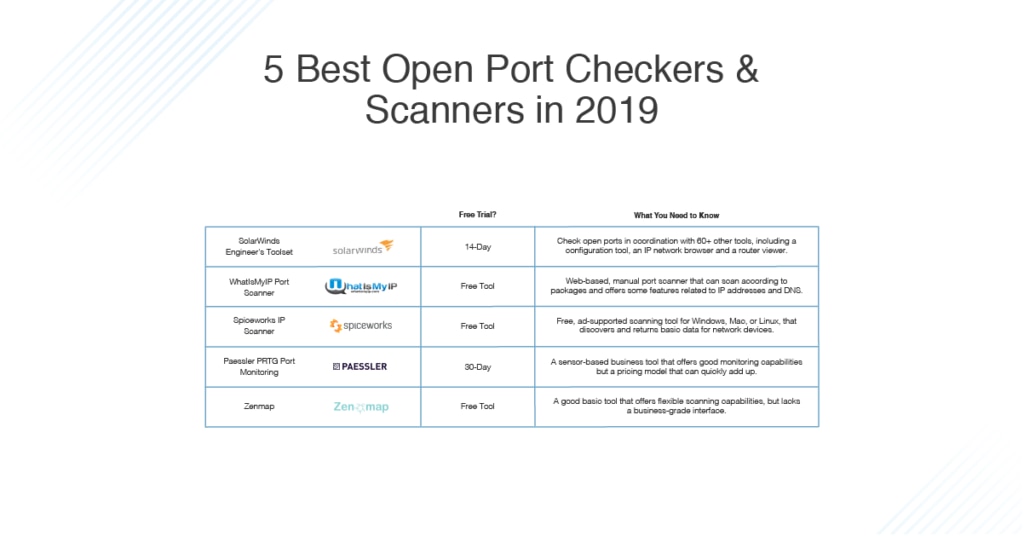
My Favorite Open Port Scanners and Open Port Checkers
SolarWinds Engineer’s Toolset
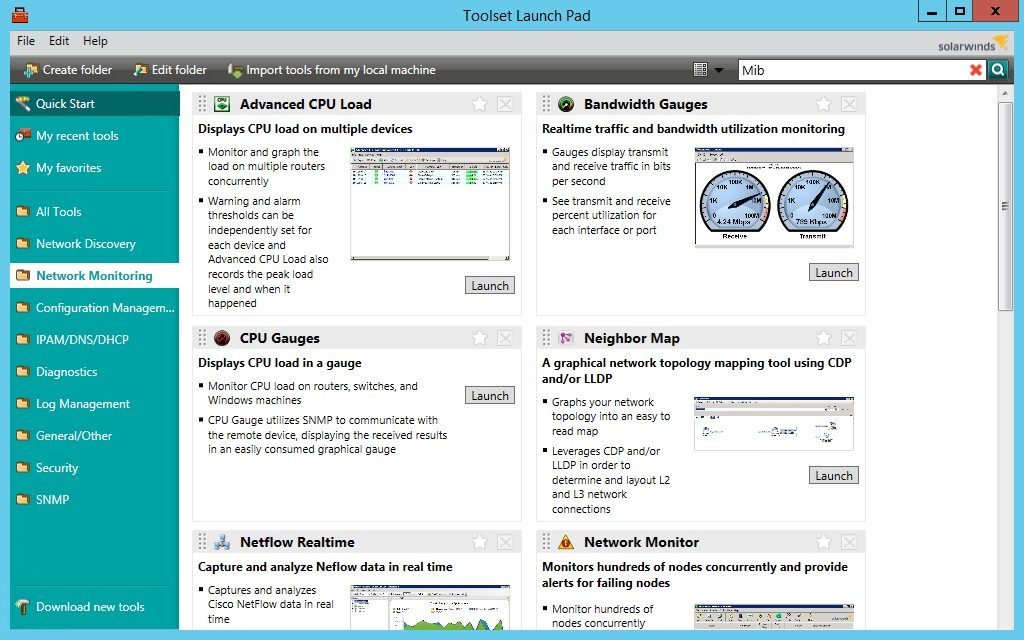
If you, like me, prefer not to have tons of tools to keep track of, then SolarWinds Engineer’s Toolset will probably feel like a godsend. This program doesn’t just test open ports—it also offers a suite of over 60 tools, each of which contributes to a comprehensive network monitoring and management solution. Despite having such versatility and scope, this tool doesn’t skimp on quality. Each tool is useful and valuable in its own right. In combination, these 60 tools bring together all the must-have network administrator capabilities, making it a one-stop-shop kind of solution.
Engineer’s Toolset features the following:
- Bandwidth usage meters
- A configuration downloader
- A configuration uploader
- Configuration management tools
- CPU gauges
- A CPU load monitor
- A CPU monitor
- A MAC address scanner
- A memory monitor
- A NetFlow real-time tool
- Ping monitor tools
- Ping sweep tools
- A switch port mapper
- A TraceRoute tool
And much more—you can check on a list of Engineer’s Toolset features here. As the aim of this guide is to help you find an open port check tool, I’ll focus on the Open Port Scanner and Checker Tool included in Engineer’s Toolset as well as other utilities relevant to the port scanning and port checking process.
This tool can test open ports, but it can also conduct a full recon of your network, assisting you in the identification of any potential security risks. You can troubleshoot network issues. An open port scanner tool or open port check tool can only afford you a small, limited picture of your network, system, and processes. That’s why Engineer’s Toolset also features an IP network browser. With the port scanner, this utility will sweep IP ranges, identifying devices, UDP and TCP services. This will afford you visibility of what services are reachable and which devices are connected to the network.
The open port check tool is also combined with the neighbor map and route viewer tools, which improves insight into how your network is routing. There’s also the SNMP MIB browser, for querying SNMP-managed hardware, which lets you view MIB attributes, like configurations. The config downloader, viewer, uploader, and compare utilities also work well alongside the open port scanner tool, helping you manage router and switch configurations.
Overall, the reason SolarWinds Engineer’s Toolset ranks so highly on my list is the tools within it coordinate so effectively with the open port scanner and checker component. The design of the toolset is also worth mentioning, because it’s intelligent and intuitive, with dynamic dashboards and an easy-to-navigate layout. If you want to give Engineer’s Toolset a try, a fully functional 14-day free trial is available.
WhatIsMyIP Port Scanner
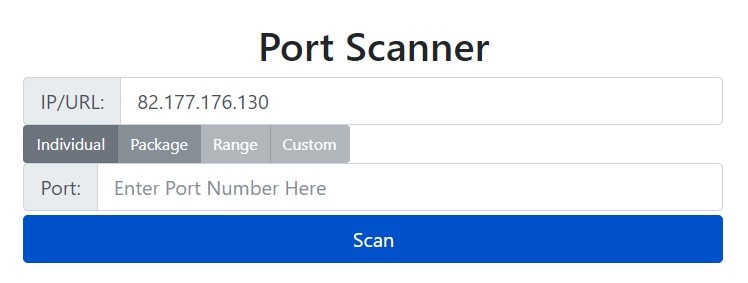
WhatIsMyIP is best known as a public IP address checker, but it offers a range of other tools. WhatIsMyIP port open scanner is a fast-working tool and can conduct multiple-ports and in a matter of seconds. This is in part because the tool is web-based, though this means its speed can be impacted by a poor internet connection.
The interesting thing about this port scanner is it can be used to scan by theme, otherwise known as packages. Each “package” features a collection of related ports. For instance, a games package would be used to scan ports associated with ongoing gaming. A web package would scan web-associated ports, like HTTPS, HTTP, and FTP (port numbers 8080, 80, 20, and 21 respectively). It also offers a “malicious package,” which can scan the ports commonly used as gateways for hackers and malware. This is a useful security feature.
WhatIsMyIP also offer internet speed test, IP address lookup, IP address hostname lookup, IP WHOIS lookup, server headers check, email header analyzer, blacklist check, user agent info, DNS lookup, and reverse DNS lookup tools.
WhatIsMyIP port scanner is free and, like most free tools, it’s not well suited to business use. Though impressive for a free, online port checker, businesses will need a more robust solution. This tool isn’t scalable by any means, in part because you have to input data manually. Still, if you want to give port scanning a go before you buy a paid tool, WhatIsMyIP port scanner is a good place to start.
Spiceworks IP Scanner
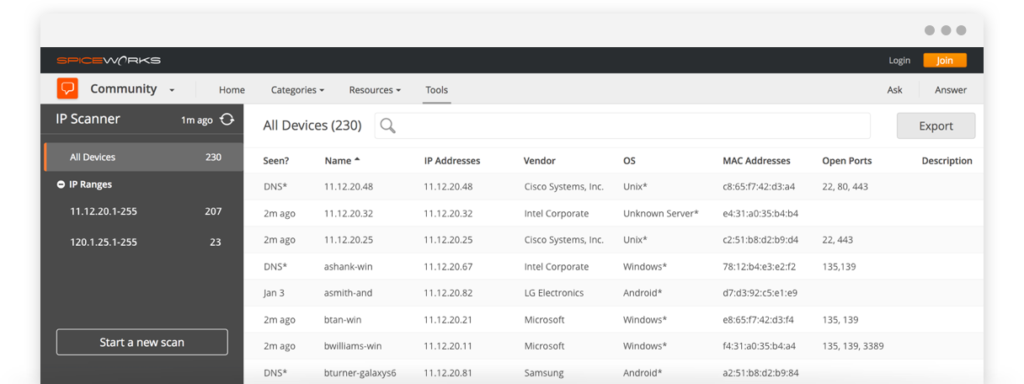
Spiceworks IP Scanner is primarily an online, web-based tool, but you have to download a small monitoring agent to your device to use it. This agent is responsible for delivering collected data to the cloud-based console, which is where you can view the results of your scans. This tool can be used with Linux, Mac OS, and Windows.
Setting up Spiceworks IP Scanner is easy. Just install the agent, create an account, and log in to the dashboard via your browser. The program will then conduct a scan, discovering every device connected to your network and reporting on the following:
- MAC address
- Hostname
- IP address
- Manufacturer
- Operating system
- Open ports
As this demonstrates, IP Scanner does more than simply scan for open ports. Spiceworks also offers a free online tool that doesn’t require any software installation to your device. This is the Spiceworks Port Scanner and Tester, but it’s only suitable if you don’t have a network. Otherwise, you’ll need Spiceworks IP Scanner.
Spiceworks IP Scanner is a free tool, but it’s ad-supported, which can be a little irritating. Spiceworks is very generous, considering they offer the product at no cost, though it does mean this tool isn’t as powerful as paid solutions. I wouldn’t recommend it for businesses.
Paessler PRTG Port Monitoring
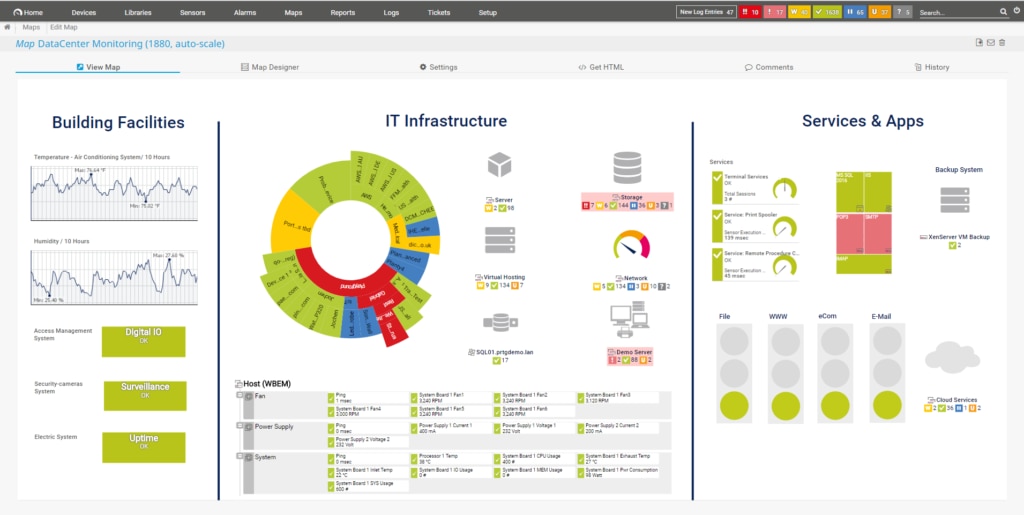
Paessler is a big name in the monitoring software development industry. PRTG monitors entire infrastructures, covering network links, applications, servers, and devices connected to a network. This is a sensor-based system, which is unique, meaning the tool is essentially what you make of it because you decide which sensors you want to use. The sensors you choose correspond to which components you monitor. For example, you could monitor bandwidth and CPU load. The sensors detect specific hardware attributes or attributes of system performance, giving you in-depth insights into how your infrastructure is behaving.
PRTG includes two kinds of port sensors, called the port sensor and the port range sensor. These stay on top of port activity on your behalf and report back on any changes or unusual activity. The port sensor is assigned to a specific device port number and will attempt to connect to that port. This allows it to identify whether the port is closed or open, and how long it took for the connection query to be served. You’re then afforded visibility of this data. The port sensor can only monitor TCP ports. To gain a more reliable report on secure connections during port access attempts, you can operate this sensor with Transport Layer Security (TLS).
The port range sensor is used to assess a specified range of port numbers. Again, this sensor can only monitor TCP connections and isn’t capable of checking UDP operations. Once you submit a list of port numbers you want checked, the sensor will go through each port number one by one, accessing them and reporting on whether they’re open or closed, and how long the connection takes.
My only problem with PRTG is it uses a sensor-based pricing model, which means you may end up paying for more than you need. However, Paessler allows you to monitor up to 100 sensors for free. Bear in mind, however, you’ll need a new sensor instance for every port combination/IP address, which means you’ll use up your allowance very quickly.
If you want unlimited sensors, which I’d recommend if you want to use PRTG for business purposes, then you can get a 30-day free trial. After the trial period ends, PRTG reverts to the free version, so you don’t have to worry about receiving an unexpected bill if you accidentally miss the deadline.
Zenmap
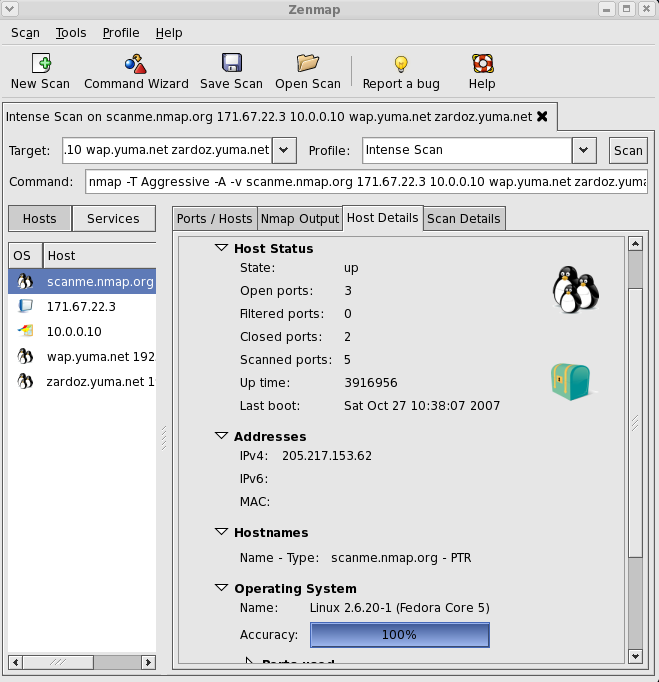
Zenmap is an open-source, user-friendly interface for Nmap, which is a free security auditing and network testing tool. This software is available on BSD Unix, Linux, Mac OS, and Windows, and is more than a mere port tracer and scanner. It covers many aspects of network monitoring and can reveal a lot about your device and other connected devices.
With Zenmap, you can perform scans for your UDP ports, TCP ports, or complete scans of all devices connected to the network. Follow-up tests are then performances on discovered open ports. The typical Zenmap test uses a preliminary system check and ping before conducting an open port scan. You can choose to do this without ping, however, if you prefer.
Alternatively, you can opt for a more intensive scan using a SYN stealth methodology. This methodology ensures tests aren’t logged as connected by tested devices. This can take more than an hour and a half for just one device.
While this tool is a popular open port scanner software, it’s not especially well-suited to business use on account of it being open-source. It also doesn’t have a very sophisticated interface.
How to Get Started With Open Port Scanning
In my view, SolarWinds Engineer’s Toolset can’t be beat. The process of scanning and checking for open ports is simple, so what really makes a tool stand out among its competitors is its user-friendly interface and scope of wider functionalities. Though many of the tools I’ve listed have more to offer than basic open port scanning utilities, none of them compare to Engineer’s Toolset, with its range of more than 60 tools.
Not only is Engineer’s Toolset feature rich, but it’s also intuitively designed, easy to use, and manages to combine sophisticated features with simplicity. I recommend Engineer’s Toolset most highly, but you don’t have to take my word for it. The free trial offer is fully functional and lasts for a period of 14 days. You can download it here.
