Consumers have been curious about the benefits of using multi-monitor displays for years now, and according to some studies, using multiple monitors can increase a user’s productivity by up to 30% or more.
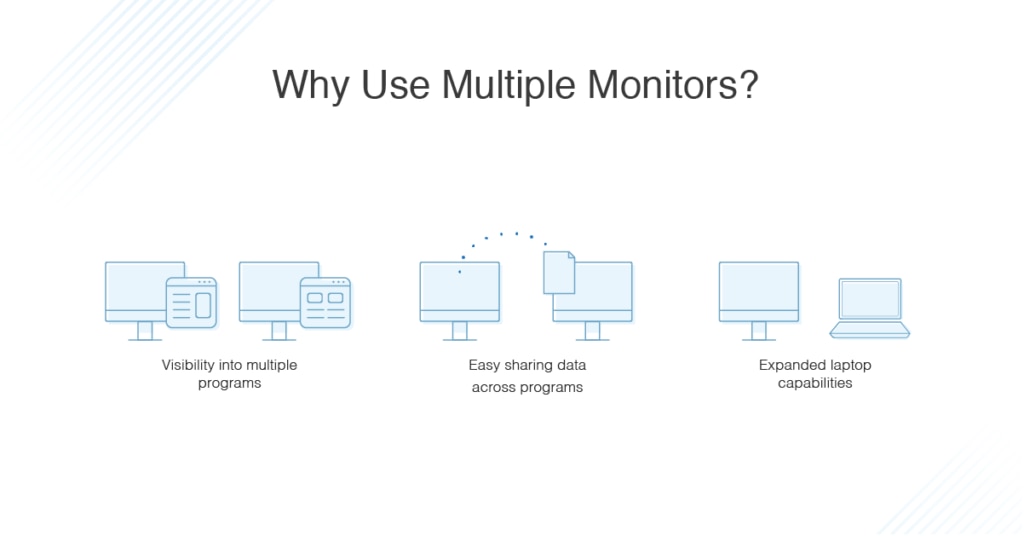
The ability to see multiple applications at once, or to more easily drag and drop files between finder windows, may seem like a minor increase in the accessibility, but over time, the ease of access not only improves productivity, but can also improve a user’s satisfaction, morale, and mood. Of course, since using multiple monitors has become common—if not expected—the ability to provide multi-monitor desktop support has become likewise essential.
For help desk techs looking for multi-monitor desktop support in their remote desktop troubleshooting tools, I suggest starting with Dameware® Remote Everywhere from SolarWinds, and I explain why below.
Remote Access and Multiple Monitor Compatibility
Support technicians need full access to an end user’s visual display. Of course, remote desktop software can be a useful tool for IT departments because it allows technicians to access or control users’ computers from a remote location. In many cases, using remote desktop software to troubleshoot and resolve a user’s issue is as effective as working on the problem in person—only a much more efficient use of time and resources. If a user’s workstation features two or more monitors, attempting to maneuver between view screens or dragging and dropping files could be difficult during high traffic periods.
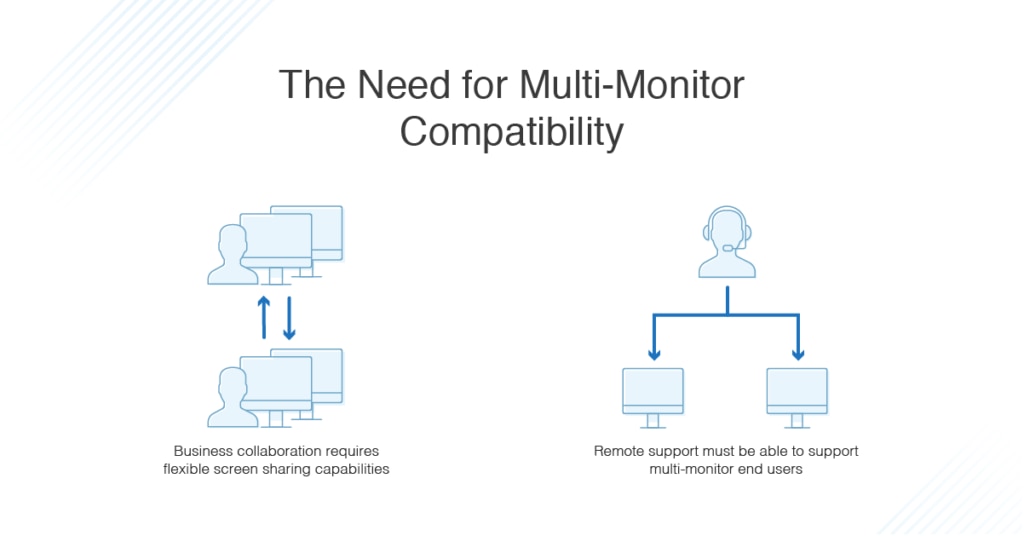
However, user reliance on multi-monitor displays doesn’t have to be a technical support challenge. Remote desktop connection tools should be designed to be easy to use and to provide multi-monitor desktop support for Mac, Windows, and Linux operating systems—meaning when accessing a user’s workstation, you can switch between viewing each of their monitors with the click of a button.
Not all remote desktop tools are built to view or access multiple endpoint monitors, so you should make sure to choose a remote solution designed with this capability in mind.
Choosing the Right Multi-Monitor Remote Desktop Connection Solution
Multiple monitor compatibility is important for both remote access and remote support. As screen sharing becomes more and more common at organizations, collaborators need to be able to view each other’s desktops, including multiple monitors. Remote desktop solutions, then, should take this capability into account.
Best Cloud Solution: Dameware Remote Everywhere (DRE)
The broad range of tools in DRE, including diagnostic and troubleshooting functions, make it easy to quickly find and resolve issues users may be experiencing. Not only is Dameware Remote Everywhere accessible from desktops and laptops, but a mobile app allows support technicians to access the same functions and tools from a phone or tablet, granting you greater mobility. The app also includes multiple monitor remote session features for Windows, Linux, and Mac systems.
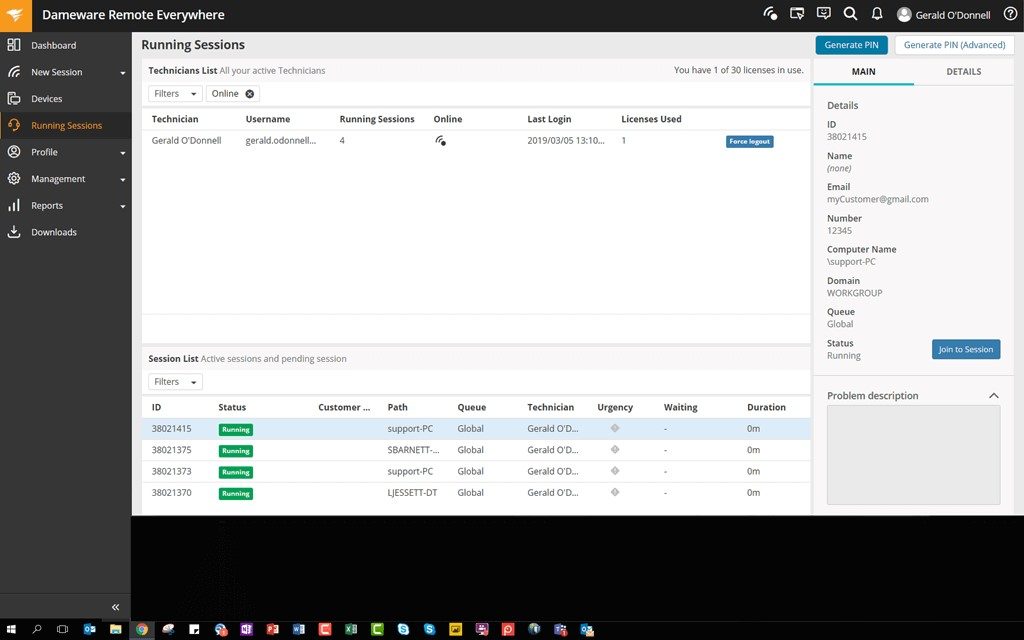 In addition to featuring strong encryption to protect data transmitted via your connection, Dameware Remote Everywhere is built to address some of the concerns over network bandwidth causing laggy remote sessions by automatically matching your network’s connection speed.
In addition to featuring strong encryption to protect data transmitted via your connection, Dameware Remote Everywhere is built to address some of the concerns over network bandwidth causing laggy remote sessions by automatically matching your network’s connection speed.
Best On-Prem Solution: Dameware Remote Support (DRS)
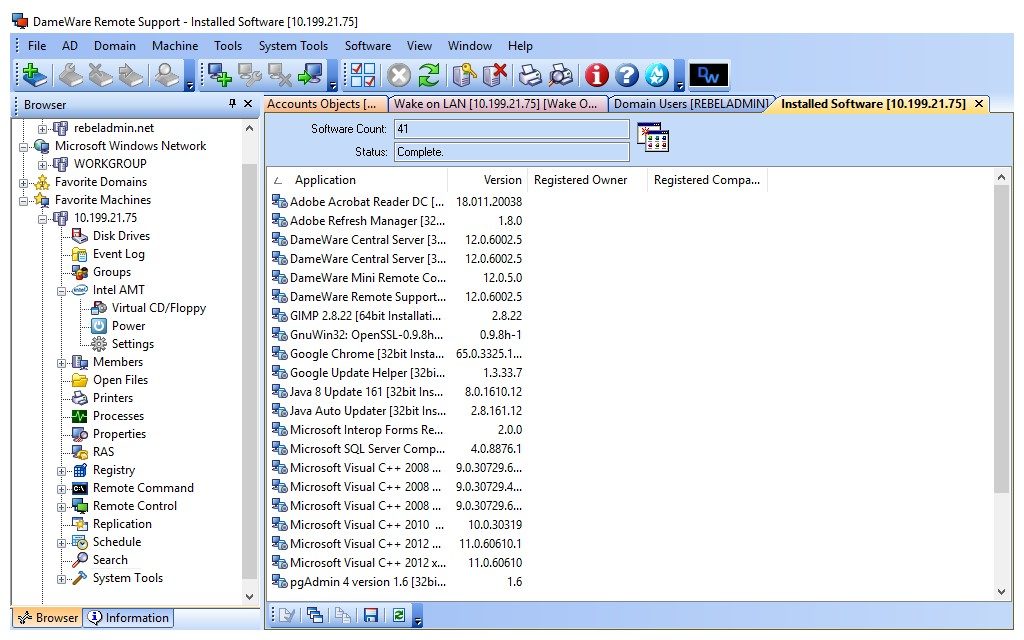
This secure, on-premises remote access and support application is built to allow access to user computers and devices both within and without network firewalls, regardless of where the workstations are located around the globe. The application offers a comprehensive range of solutions in one organized and easy-to-use console, enabling systems administrators and IT professionals to do most of their daily tasks and troubleshooting routines using one tool.
DRS includes a built-in VNC client, providing multi-monitor support for Windows machines as well as for computers running Mac or Linux operating systems. Regardless of the operating system or number of monitors your users may be using, you’ll be able to see everything on their monitors and easily switch between their displays.
In addition to multi-monitor remote session tools, Dameware Remote Support includes chat and screenshot functionalities, along with integrated Intel Active Management Technology, so you can provide support to inactive or compromised computers. The all-in-one console provides additional useful tools, including capabilities for managing Active Directory sites and for monitoring systems performance and event logs.
To note: SolarWinds® DRS and DRE share many of the same features, so the specific capabilities noted above for DRS are potentially also available in the DRE platform. A primary difference between the two is the deployment model—as an on-premises solution, Dameware Remote Support requires support technicians to use the remote desktop access tools from the host where the program is installed. As a SaaS solution, Dameware Remote Everywhere provides the same tools—including the ability to access device details and to edit registries or session details—with the added convenience that you can deliver the same technical support from almost anywhere there’s an internet connection.
Best Basic Solution: LogMeIn
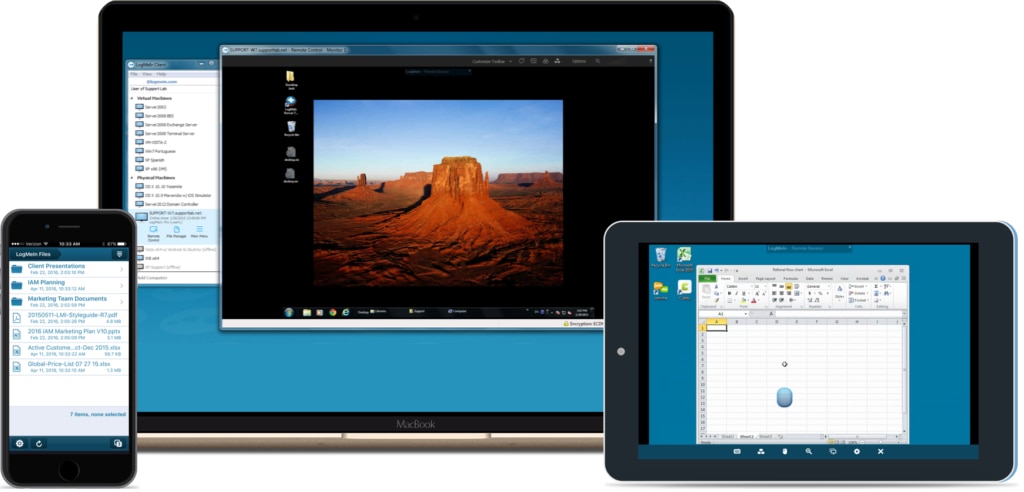
If you’re still looking for remote desktop connection software, you may want to consider LogMeIn. With three tiers—Pro, Central, and Rescue—you get a bit of choice regarding pricing and capabilities. All three tiers are compatible with multiple monitors. If you’re looking for basic remote productivity tools, Pro and Central can be good options, as they enable easy and secure file sharing. Rescue is the option built to provide remote desktop support, with features like video support and custom branding.
Overall, in my opinion, LogMeIn provides some useful benefits, like 1TB of files storage between users, and complimentary LastPass access for password management. And as with most business-ready remote desktop tools these days, you get mobile compatibility.
Multiple Monitor Desktop Support Tool That Works for You
Whether you prefer the on-premises tools of Dameware Remote Support or the added accessibility of Dameware Remote Everywhere cloud-based support, your technicians need a clear view into user’s workstations, no matter how many monitors are in their setup. I suggest checking out a free trial of Dameware Remote Everywhere first—it’s in the cloud, so you get all the advantages that offers!
