If you’re looking for software to ping multiple IP addresses, then you might need a ping sweep tool. But finding the right tool to ping a range of IP addresses can be tricky. The market is bursting with tools and software, each with its own advantages and disadvantages, and the technical jargon can be confusing, with common lingo including terms like ping scan, echo request, and IPAM.
To help you understand ping and identify your needs, I’ve broken down the jargon and the core elements of the ping sweep market into digestible sections. Following an overview of ping sweep, I’ve compiled a list of the top ping sweep software available today. My list of best ping sweep tools kicks off with SolarWinds® IP Address Manager, which in my view is the best combination IPAM and ping sweep tool on the market.
Understanding Ping and Ping Sweep
How Does Ping Work?
What Is Ping Sweep?
Best Ping Sweep Software
Complementary and Alternative Tools to Ping Sweep
How to Choose a Software to Ping IP Range
Understanding Ping and Ping Sweep
“Ping” was first coined as a technical term by the sonar technology industry, when it was associated with the detection capabilities of submarines. A submarine with active sonar projects a sound, or a ping, which bounces back if it encounters an obstacle, like another submarine. This is the technical origin of ping, which is now more commonly linked with IP network utility and what we call ping sweeps.
- Ping is available on any device connected to a network. It’s a command-line utility, a standard component of a network administrator’s capabilities.
- “Ping sweep” is the more popular name for an Internet Control Message Protocol (ICMP) sweep, a simple way of diagnosing potential network issues and identifying IP addresses used by “live” or “dead” hosts. These hosts are typically computers, but anything can be a host, including printers, computer systems, websites, networks, and devices.
How Does Ping Work?
Echo request and echo response are the two fundamental aspects of how ping functions. Essentially, an echo request is the packet of data sent to either a specific IP address or a range of IP addresses. The echo response then replies, and the nature of the reply can reveal important information about the IP address range the ping was sent to.
When the echo request is sent, the input value can either be a host, a domain name, or an IP address. The input determines the route taken by the echo request, with the potential to expose any delays or issues with the route, so steps can be taken to fix them. If you input a hostname for a device on a network, for instance, the ping route will be directed to the local DNS server so it can acquire the relevant IP address. A domain name input, on the other hand, will first access the domain’s web server. An IP address input will result in a direct round-trip time result (RTT). Each of these inputs can potentially produce different information, which could inform diagnostics and general IP address management strategies.
A user might identify an issue flagged by an echo response via the time output field. During a ping sweep in which all network devices are tested, healthy devices should respond within a narrow time frame. When a device doesn’t comply with this trend, this could be evidence of an issue needing to be addressed. It could, for example, mean the device is damaged or overloaded.
Put simply, an echo request is the ping, while the echo response is the ping reply. Echoes are mostly used for troubleshooting. They can reveal whether TCP/IP stacks are configured correctly and if there are any issues with the routes packets are taking. These functionalities are crucial to successful IP address management because, when used in the right way, they can be responsible for diagnosing and eradicating network faults.
What Is Ping Sweep?
A ping sweep is sometimes called an ICMP sweep, a ping scan, or a two-way handshake protocol. The phrase “two-way handshake protocol” reflects the way data packets are sent and received: one host sends data, the other validates it and replies with whether the ping was successful.
A packet, in the case of ping sweeps, is a formatted unit of data designed to test the route to an IP address. A single ping is conducted via an ICMP echo request, which entails sending a packet to an individual IP address. If live, it will ping back. A ping sweep, on the other hand, entails multiple ICMP echo packets being sent simultaneously to several hosts. Once again, live hosts will ping back.
Ping sweeps are a key part of maintaining and improving network security. You might use ping sweep to:
- Discover which IP addresses are active or live on the network
- Detect rogue devices connected to the network
- Ensure the IP addresses on the network match the documentation
Ping sweeps are more complex than single pings and may require more advanced software packages, featuring specialized capabilities. Ping sweep tools can be useful in auditing networks, helping you identify inactive IP addresses, and determining which IP addresses map to live hosts in a DHCP environment.
Some ping sweep software may also have the capacity to reveal other useful information about the hosts, besides their live or dead status. For example, they may be able to tell you whether there was any packet loss during a ping, as well as how long the signal took to return. This information can assist users in diagnosing network vulnerabilities and faults.
Best Ping Sweep Software
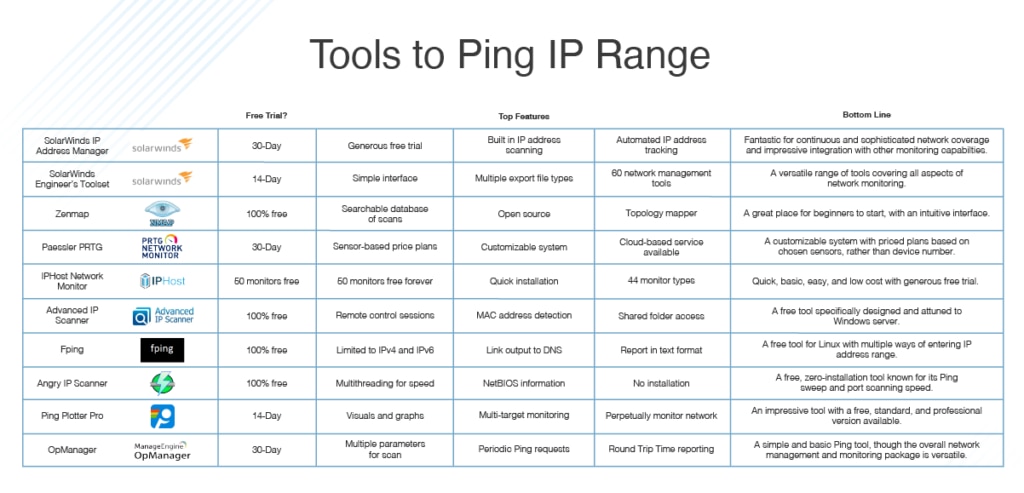
Ping tools are becoming more and more impressive. Capabilities vary, and certain tools and software are vastly superior to others in terms of user-friendliness, comprehensiveness, and sophistication. Some can reveal network information such as the size of each request payload, hops limit, total test count, and request intervals.
Tools with strictly ping and ping sweep utilities are best suited to small networks; larger networks will require more advanced tools. An IP address manager (IPAM) offers more complicated functionalities. It can help you create subnets, keep tabs on DHCP-assigned addresses, and avoid conflicts. While network administrators can access certain elements of IP address management via network deployed DHCP and DNS servers, the IP address management options in those cases are limited. For larger organizations with many network nodes or several subnets, third-party IPAM software might be the best solution.
SolarWinds IP Address Manager is the ultimate IPAM software. It vastly surpasses the capacity of basic ping sweep tools, with built-in IP address scanning functionalities and a range of other features to streamline and simplify your IP address management strategies.
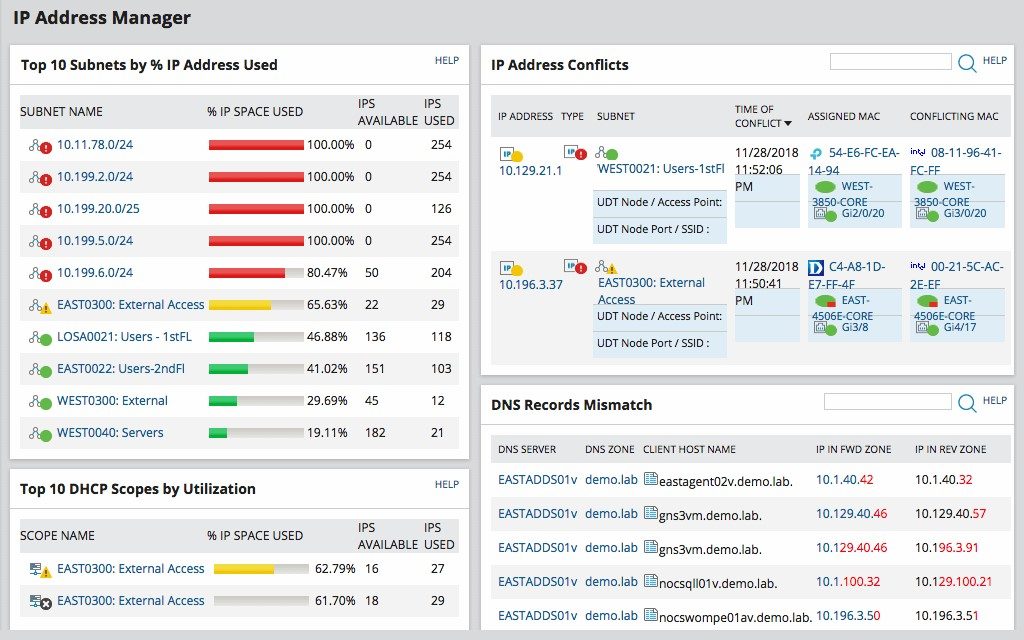
Key Features
- SolarWinds IP Address Scanner: This feature cleverly combines ping with SNMP strategies, allowing you to maintain an up-to-date record of available IP addresses. According to user preferences, it can run automatically without the need for manual intervention, seamlessly updating your pool of available IP addresses.
- Integrated DNS, DHCP, and IP address management: Identify available IP addresses, oversee DNS entries, and make reservations via a single console, helping make your network more reliable.
- Automatic static IP address requests: This feature allows you to automate static IP requests, which can potentially speed up the deployment of devices.
- IP address troubleshooting, alerting, and reporting: This functionality covers address conflicts, DNS entries, and scopes/subnets, giving you access to useful troubleshooting and alerting utilities. If something is affecting performance, like subnet capacity issues, the alerts system was developed to flag it, so it can be rectified as soon as possible.
- Automated IP address tracking: This feature is designed to speed up subnet discovery and IP address scanning by automating them. With this key feature, you can actively manage IPv4 and IPv6
- Multi-vendor DHCP and DNS support: A truly versatile feature, this allows users to monitor DHCP and DNS servers as well as create, edit, and remove zones, scopes, and records via a single, centralized console.
As an alternative to a standard ping sweep tool, SolarWinds IPAM ticks all the boxes. The automated IP address tracking feature was expertly designed to bring back IP address status, any hostname changes made to each address in the subnet with the timestamp, and MAC address from a ping scan of a range of IP addresses. Moreover, when troubleshooting an IP conflict, the software can reveal which device first had the IP address, then alter the IP address of the conflicting device. This information is key to effective network troubleshooting and diagnostics, potentially reducing network downtime and saving costs.
SolarWinds IPAM is a standalone application with an easy installation process. As a Windows-centric application, installing IPAM onto a Windows device is especially straightforward. The software does, however, successfully discover non-Windows IP addresses.
SolarWinds also offers ample assistance during the installation process, through an onboarding assistance program called Smart Start, which provides access to implementation experts who can help you install and optimize your IPAM.
Take advantage of a fully functioning 30-day trial, which can be downloaded directly from the SolarWinds site for free.
If you don’t require the full range of features associated with an IPAM, SolarWinds Engineer’s Toolset™ is the next best thing. It comes with over 60 tools for network management, including the Ping Sweep tool. As a ping discovery tool, ETS stands out for its simplicity and ease of use: simply enter the range of IP addresses you’d like to scan.
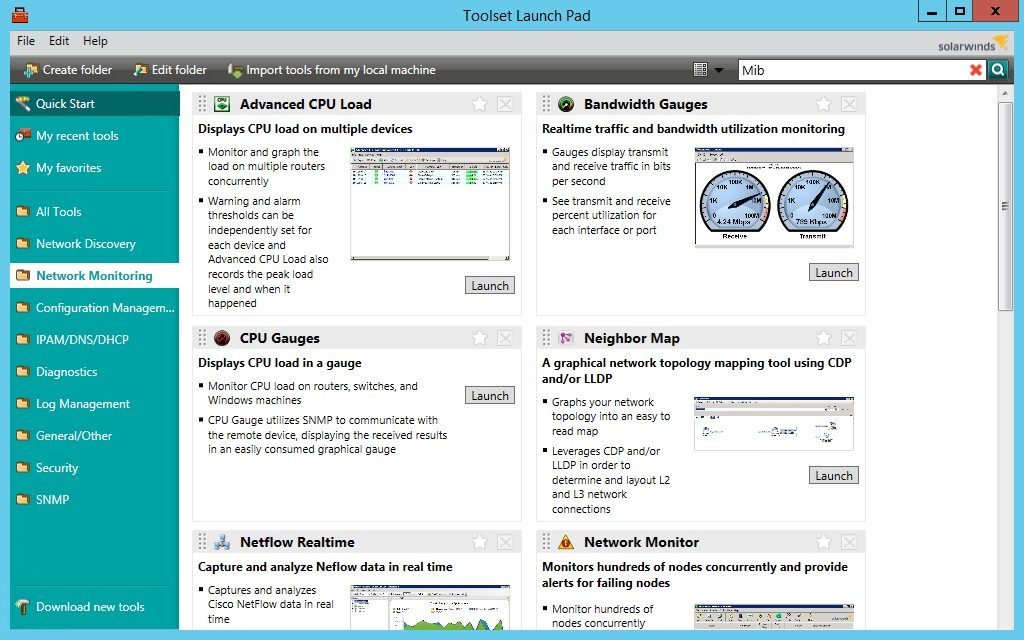
Key Features
- Extract a list of all IP addresses allocated from a DHCP server simply by uploading a text file with a list of IP addresses.
- View ping scan results, including time taken for hosts to respond and hostname of each detected device.
- Export results in a range of file types, including text, CSV, XML, and HTML.
- Import results into a spreadsheet for comparison with the list from the DHCP server, allowing you to identify abandoned addresses.
- Compare the current list of hostnames to DNS server records, to ensure the server’s report reflects the actual network address status.
The tools bundled in ETS are highly versatile and can offer users automated network discovery, real-time monitoring and alerting, and network stress testing capabilities. Though it doesn’t give users the full scope of functionality of SolarWinds IPAM, it will suit users who prefer simplicity over versatility.
Try it out for free with a 14-day fully functional free trial to see if it’s right for you.
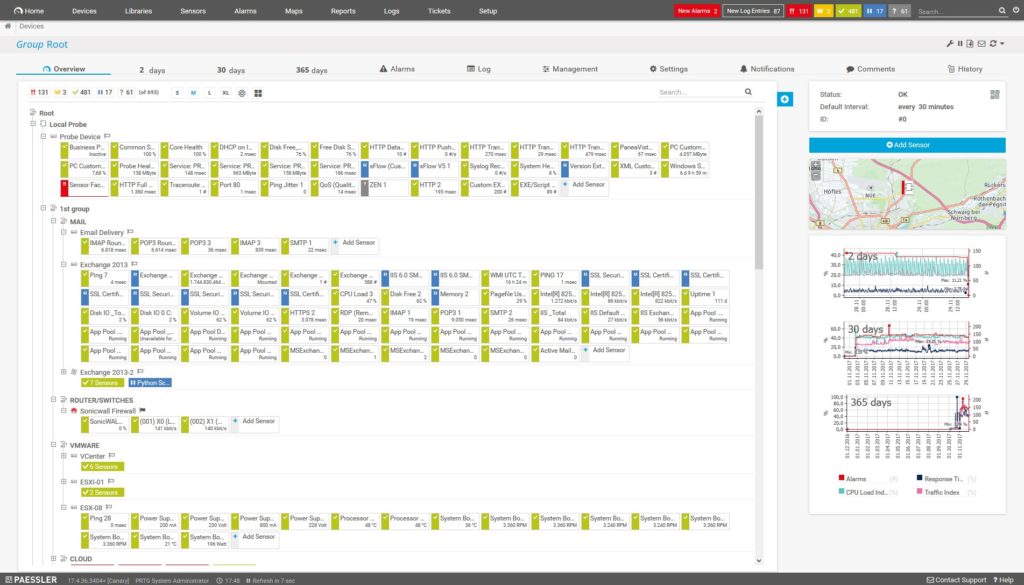
Paessler PRTG Network Monitor is a comprehensive tool made up of a range of protocols and systems, with ping utilities at its core. As a monitoring tool, PRTG employs techniques to map networks and connected devices, with added application and web service performance capabilities. It offers impressive visibility, which extends to remote sites and online services.
Of the distinguishing features of this product, the discovery phase, initiated at the end of the installation process, is especially welcome. The discovery phase identifies all connected network devices and logs them in a register, which also allows the tool to create a network map displaying connections. This is essentially the ping sweep, which probes the system very effectively.
The PRTG ping sweep utility uses a ping command in a looped routine, to access every node on the network. When the request receives a response, the address is probed further for any relevant data. The ping functions of PRTG are complemented by an array of other discovery tools, which can pinpoint important device characteristics, including their status.
Key Features
- Can be installed on Windows or used as a cloud-based service
- Continual detection cycle while monitoring software is active, mitigating the need for manual intervention
- Automatic reorganization and update of network map as the detection cycle identifies removed, added, changed, or moved devices
- Access to over 50,000 sensors, which cover individual aspects of network monitoring and management
PRTG is implemented as a group of sensors, one of which can be designated as the ping sensor. This means the system is highly customizable and isn’t based on the number of devices on the network—just choose your sensors up to the limit imposed by the price plan. With the free version of PRTG, you can implement up to 100 sensors. A 30-day free trial with access to unlimited sensors is also available.
Though the sensor-based price plans certainly come with their benefits, needing to upgrade to a higher price plan to acquire new sensors is a definite limitation. I prefer having access to a full suite of management tools.
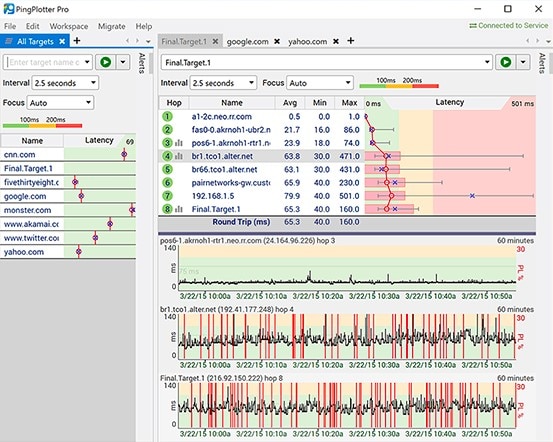
PingPlotter Pro was designed to make finding the source of network performance issues easy. The software’s major advantage is its range of visual representations, including graphs, which can make it easier to perceive network issues. These graphics can also improve communications within a company by making it easier to prove the source of an issue and act.
Key Features
- Alerting function to flag any potential issues
- Compatibility with different packet types for testing
- Continuous network monitoring with advanced metrics in the form of graphs and charts
- Multi-target monitoring allowing use of ping and traceroute
PingPlotter Pro can be as simple or advanced as the user wants it to be. You can get started with a simple ping, and advance toward collecting latency and packet loss data if you want to gain a more comprehensive view of the network.
PingPlotter is available in a free edition, a standard edition, and a professional edition. A 14-day free trial of PingPlotter Pro is available.

IPHost Network Monitor is a powerful ping tool with a significant cost benefit. This software runs as a Windows service and offers basic ping monitoring functionalities, including automatic scheduling of ICMP ping requests, with response, errors, and response time logged and reported on. It offers a simple alerting system, which notifies system administrators of any performance issues.
Key Features
- Select from a range of notification types (e.g., SMS, phone call, email, and audible alerts)
- Initiate scripts or programs in response to an issue
- View results in the form of HTML reports accompanied by a graphic representation
- Allow the automatic network discovery tool to scan a network within a specified range of IP addresses
- Set monitoring parameters including monitor name, monitor definition (i.e., what should be checked and how), time interval between polls, type of reports sent and how often, and dependency settings
- Group monitors according to their type and the type of host (e.g., according to location)
- Use dependency settings to make monitors dependent on the state of other monitors
- Choose from 44 available monitor types, including SNMP, TCP, UDP, SMTP, POP3, FTP, and DNS
IPHost offers 30-day free access to its premium version, which covers up to 500 monitors, and its free version covers up to 50 monitors. Remember this software is basic, and the functionalities are limited. The reporting on ping response data, for example, is not as extensive and comprehensive as the reporting capacities of other ping tools.
Moreover, though the developer provides support, it’s conducted via email or an online contact form, which means access to assistance and advice is likely to be slow.
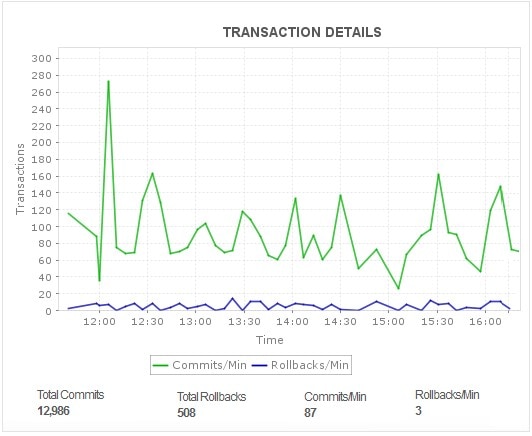
OpManager, by Manage Engine, is an integrated application for performance monitoring. Its versatility sets it apart from other tools: it’s a fully end-to-end network management software offering a cohesive approach to monitoring IT infrastructure. OpManager incorporates Ping Monitor, which tracks the accessibility of hosts and IP addresses, and retrieves data related to the availability of the device or server.
Key Features
- Periodically sends a Ping request to specified hosts to confirm they’re still active
- Monitors packet loss, packets sent, and packets received parameters, among others
- Gathers data on RTT
ManageEngine is known for its versatility as a provider, claiming to offer support for the widest range of technologies. OpManager, however, simply does not provide the scope of features offered by other products in this guide.
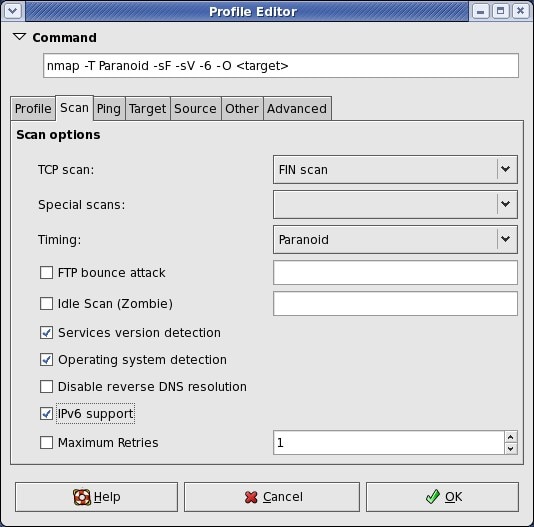
Zenmap is a free GUI version of the Nmap collection of network tools, which are also free to use. Zenmap allows you to save regular scans as profiles, making running them a simple process. In addition, scan results can be saved and viewed at the user’s convenience, recent scans are compiled in a database equipped with search functionality, and more experienced users can use the command creator to devise Nmap command lines.
As the official security scanner GUI for Nmap, Zenmap is designed to make Nmap accessible to network management beginners, while still offering advanced features for experienced Nmap users to take advantage of. In this sense, Zenmap is what you make of it.
Key Features
- Use Zenmap with Linux, Mac OS, Windows, and Unix
- Create your own scan specifications by editing existing profiles and saving them as new versions
- Perform scans with ping and TCP
- Acquire the IP addresses of active hosts and the hostname of each device
- View open ports when TCP is activated.
- Generate reports on raw output data, the representation of which can be altered for ease of viewer interpretation
- Use the Topology Mapper to view a graphical representation of all network links
- All results can be stored as XML files
As a free and open-source application, Zenmap can only do so much. In my view, its accessibility to beginners and its intuitive interface make it one of the best free ping tools on the market, but it can’t compete with the range of features premium software offers.
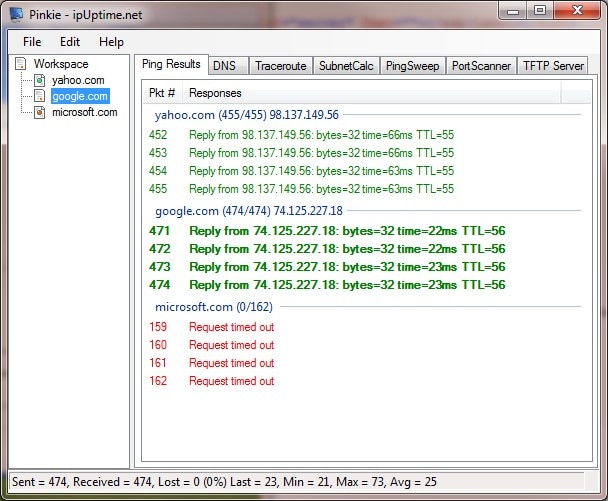
For a free tool, Pinkie has a lot to offer. Its ping sweep function allows you to specify “live hosts” as a requirement of the ping scan, as well as the number and range of hosts to be scanned. The records produced by the scan will contain the hostname and response time. These records can be saved to a file by copying it to the clipboard, then pasting it into a file. While this allows you to determine your own file type, it would be nice if exporting data to files were a built-in function.
Once pasted into a file, you can manually compare the results with a record from the DHCP server. Again, it would be better if this required less manual intervention.
Pinkie includes traceroute and port scanner utilities, which can reveal useful information about a network and its connected hosts.
Key Features
- TFTP server
- Subnet calculator
- Intuitive “One Window, One App” interface
- Use of multiple icons to reflect device status
Of these features, I found what Pinkie calls its “One Window, One App” interface to be the most interesting. It essentially allows ping to be conducted via a single window, allowing the user to start and stop a ping to any host, as well as copy and log ping results. Pinkie rightly points out this isn’t something the Command Prompt can do for you.
While Pinkie is versatile enough to make this list, the need to manually copy and paste to export data is limiting. Pinkie is only available on Windows servers.
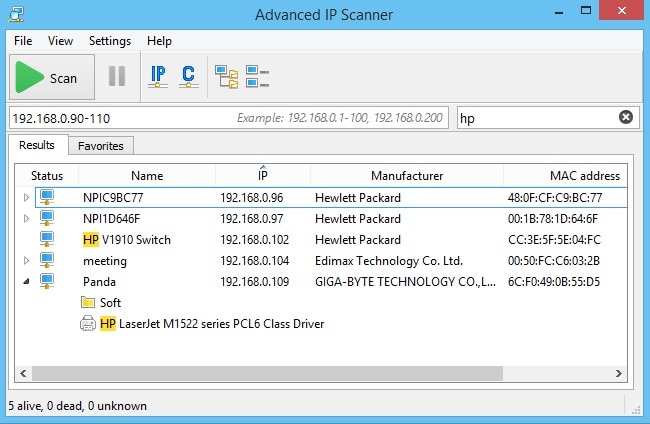
Advanced IP Scanner is another free tool designed to run on Windows. It’s used by over 30 million people worldwide, likely thanks to its user-friendliness and its focus on providing the information most relevant to network management and monitoring. Advanced IP Scanner is a dependable ping scanning tool, with an attractively minimalist approach to providing users with the core components of effective ping capabilities.
The fundamentals of this IP scanner are simple: input a scan IP address range, specifying a list of IP addresses to check if necessary, and launch the sweep. Once live nodes have been identified, you can then access a device and execute commands on it. Results of the scan can be exported as CSV files, and the data can be imported into a spreadsheet for comparison with DHCP server records.
Key Features
- Hostname, MAC address, and network interface vendor displayed in scan results
- Remote control capabilities with any discovered Windows host (via RDP and Radmin)
- Access to shared folders
- MAC address detection
This tool is entirely portable and doesn’t need to be installed, meaning users can access it from anywhere. However, it lacks the range of functions available in more comprehensive software. For example, importing address lists is a limited function, requiring users to use XML file types.
Fping is a free command-line tool for Linux systems requiring an IP address range as a parameter to initiate a scan. There are several ways to enter this IP address range, including in CIDR notation with a mask length and address combination. Alternatively, you can compile a list of addresses in a file, then import the file into the command.
Key Features
- Ability to limit scan to IPv4 or IPv6 addresses
- Ability to specify only active hosts
- Ability to link output to DNS records
fping lets you generate a report on IP address allocation in text format, which can then be fed into the software. Still, as a free tool, it has its limitations. For instance, it’s an on-demand tool, although this doesn’t prevent users from scheduling runs via a batch file run as a cron job.
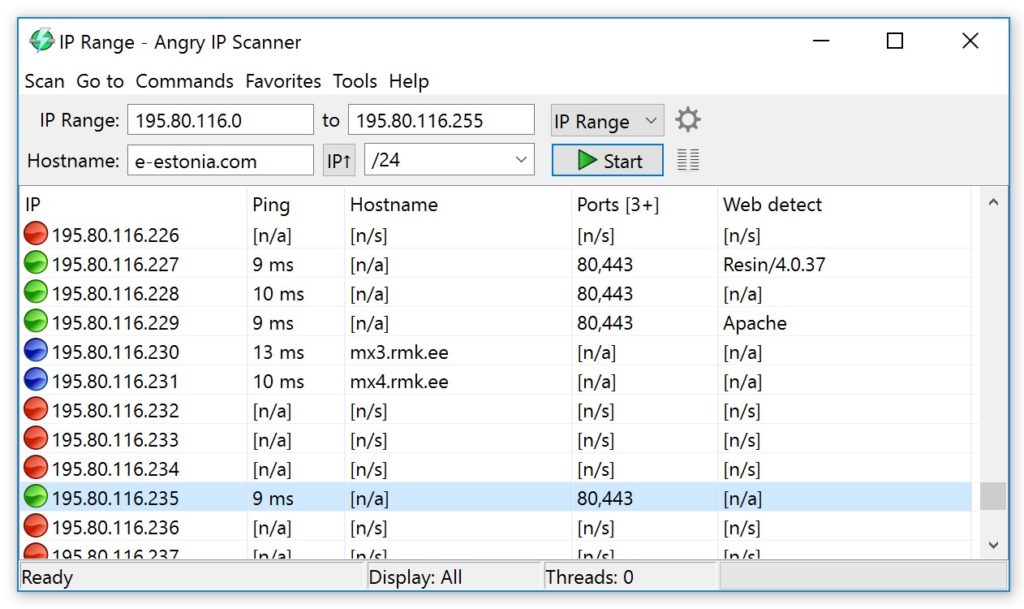
Angry IP Scanner is a popular free tool. Its advantage is its speed, which can be attributed to its use of multi-threading. This means a separate scanning thread is created for each IP address. It’s a very efficient port scanner, being both lightweight and cross-platform. It doesn’t require any installation, which makes for hassle-free copying.
Like many of the other tools listed in this guide, Angry IP provides ample scan result details, including hostname, MAC address, and relevant port information. Host data can be expanded upon if you decide to implement relevant plugins, meaning the data acquired from the scans can be explored in-depth.
Key Features
- Use of NetBIOS to obtain information, including computer name and workgroup name
- Web server detection
- Customizable openers
- Ability to compile favorite IP address ranges
- Ability to save scan results to CSV, TXT, XML, or IP port list files
- Compatibility with Windows, OS X, and Linux
I like Angry IP because of its scanning speed and additional plugins availability. The main limitation of this scanner is to add plugins and extend functionality, you have to be able to write Java code.
Complementary and Alternative Tools to Ping Sweep
In this section, we’ll look at three tools that might either serve as alternatives to ping sweep utilities or complement them:
- IP address managers
- Traceroute
- Port mappers
IP Address Managers
If your network expands and ping sweeps begin to feel time-consuming, you may have outgrown the basic ping sweep products. Instead of saving time, you may find yourself wasting time. If this is the case, consider an IP address manager as an alternative.
An IP address manager offers a more advanced and comprehensive way of managing a network. It can provide, for example, more detailed information on IP address usage. Ping sweep tools complement IP address management but could never replace a full-fledged IPAM.
Traceroute
Traceroute, also called tracert or tracepath, is a network tool closely related to ping. It’s used to identify the path packets take. It can be used alongside a ping sweep tool to paint a broader and more detailed picture of your network.
Though the functionalities of traceroute and ping sweep software may sound similar, there’s a key difference. While ping serves as a fast and simple way of determining whether specified servers are live and reachable, as well as how long it takes to send and receive data, traceroute’s utility focuses on the exact route taken to and from the server.
Traceroute maps the route in steps, or “hops,” reporting on the time taken between each. It can give users access to a range of information, including hop number, best time down to the millisecond, RTT, IP addresses, country, and time to live (TTL). This information can help you identify why certain connections are not performing as well as you might like. It can also show you how systems connect to each other, providing a visualization of how your target system and ISP connect to the internet.
Unlike ping, traceroute uses UDP packets. It sounds out a series of these packets, with the TTL gradually increasing. The TTL field features a number corresponding to the number of routers the packet can pass through. Every time the packet reaches a router, this number is reduced by one. When the TTL field reaches zero, the packet is dropped.
By combining ping and traceroute, you can build a comprehensive and detailed map of your network. In fact, many of the ping sweep tools discussed above use a combination of ping and traceroute to offer users a better view of their network.
Port Mappers
Port mappers use both TCP and UDP to check whether individual device ports are open or closed. Ping, on the other hand, does not dabble in port numbers. For this reason, a port mapper can be a useful accompaniment to a ping sweep tool.
Port mapping, also known as port forwarding, maps the number or version of an ONC RPC (Open Network Computing Remote Procedure Call) to a networking port. The ONC RPC server then requests the port mapper assign a unique TCP/UDP protocol port number to an RPC program. Once initiated, the port map is used to receive and send data from and to chosen ports. Many port mappers have been designed to perform port assignment for any programs requiring it.
Simple ping sweep tools may not report on device ports, but more sophisticated ping sweep software might feature this functionality, executing a combination of protocols to take advantage of the benefits of port mapping.
How to Choose a Software to Ping IP Range
Ping tools vary widely. They can be implemented in different ways, with many tools on the market offering multiple command-line functionalities. With such a range of options available, knowing which is right for you and your company is no easy task. The solution you choose will depend in part on whether you’re a small business looking for a simple tool to ping a range of IP addresses, or an enterprise in need of a comprehensive IP address manager.
Whatever your requirements, you can’t go wrong with SolarWinds IPAM—a top-of-the-range software offering fully integrated DNS, DHCP, and IP address management, IP address troubleshooting and reporting, and the ability to automate and streamline IP address requests in addition to the ping sweep function.
