When working with computer networks, it’s important to keep a close eye on network performance, traffic or bandwidth usage, and network configurations. If problems arise in a business environment, quick troubleshooting could make the difference between uninterrupted service and long delays, which impact both productivity for employees and service delivery for your end users.
Network utilities can help you keep on top of network performance issues, spot problems and where they originate, and fix them quickly. In this guide, I’ll review how network utilities work before moving on to my list of recommended tools and utilities.
What Are Network Utilities?
Network utilities are basic software tools designed for analyzing and configuring various aspects of computer networks. They usually focus on one part of the network connection or one kind of device. Most network utilities were designed for Unix computer systems, but they’ve now been developed for use on all operating systems.
Network utilities help you keep your network functioning properly by allowing you to check the various aspects of your network, such as connections between devices, packet loss, and latency between connections. If a network issue arises, a network utility can help you pinpoint the problem—whether it’s rooted in a particular connection, a particular device, and so on—and troubleshoot it before it affects your services, applications, and users.
Top 10 Network Utilities and Tools for Everyday Use
1. SolarWinds Engineer’s Toolset (ETS) – Over 60 Network Tools
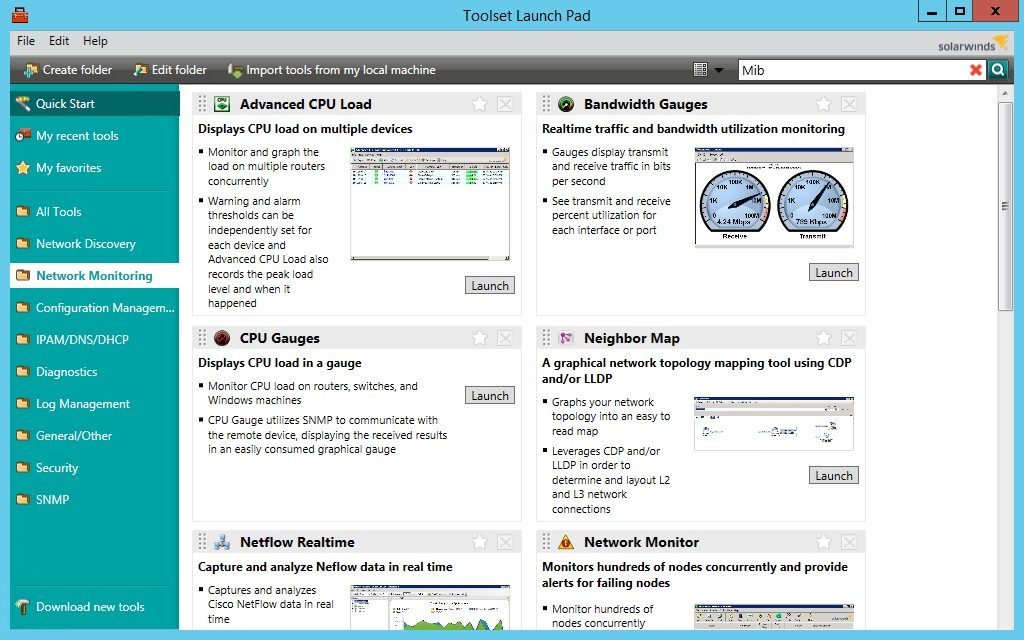
This is my recommended solution for handling network utilities in general. SolarWinds® Engineer’s Toolset™ offers a large collection of utilities—over 60 network tools in total—built into one piece of software. The remainder of this list outlines several individual tools, many of which are also included in ETS. If you want to control all your network utilities from one centralized console, this software allows you to do so.
SolarWinds Engineer’s Toolset exemplary tools:
- DHCP Scope Monitor
- Config Viewer
- DNS Audit
- Password Generator
- PING Sweep
- Switch Port Mapper
- Mac Finder
- Bandwidth Gauges
- SNMP MIB Browser
- Memory monitor
- Response-time monitor
- SNMP Dictionary Attack, and much more…
One of the first tasks ETS is designed to perform is network discovery and mapping. The software allows you to determine what equipment you have on your network, discover MAC and IP address relationships, and map your switch ports using tools such as Port Scanner, Switch Port Mapper, SNMP Sweep, IP Network Browser, MAC Address Discovery, and Ping Sweep.
Next, you can use ETS for monitoring and alerting in real time, which can help you prevent network issues from reaching your end users and reducing productivity or reliability. Monitoring tools built in to the software include Response Time Monitor, CPU Monitor, Interface Monitor, Memory Monitor, and TraceRoute.
Alongside these network monitoring tools, Engineer’s Toolset comes with useful features for protecting network security, including tools for router password decryption and protecting against SNMP brute force and dictionary attacks. It also helps you manage your IP addresses and DNS addresses, through utilities such as DHCP Scope Monitor, DNS Structure Analyzer, DNS Audit, IP Address Management, and Subnet Calculator. This well-rounded approach to network management helps ensure you don’t miss anything to help keep your network functioning at its best.
ETS integrates easily with other SolarWinds products, including SolarWinds Network Performance Monitor (NPM), to keep your network healthy. You can access a free trial of ETS for up to 14 days.
2. Ping
Ping is a basic networking utility that comes with your operating system. You can use it to check whether an IP address can be reached. Using ping is simple: open a terminal and type in the command ping. You can also use it through a web interface as linked above.
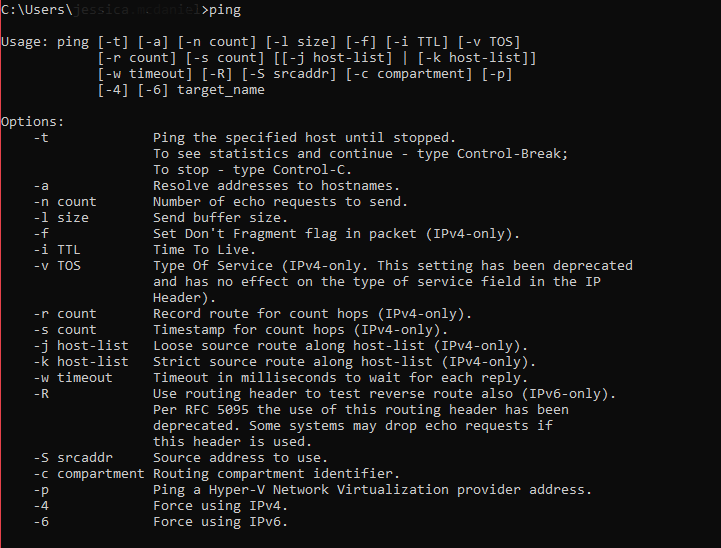
Ping does two main things. First, it checks whether there’s a connection between the machine you’re pinging from and another machine (or more specifically, another IP address) on the network. Second, it looks at the speed of the connection, also known as the latency time. The latency time is the round-trip time, or the time a packet takes to reach the other IP address and return, measured in milliseconds.
In short, ping can help you to understand basic connections and response times for the purposes of troubleshooting. You can use it to see if there is an issue or a slowdown between two machines, or whether there’s a lot of packet loss.
3. Tracert
Tracert, also known as traceroute, is another basic networking utility. You can access it through the command line on most operating systems.
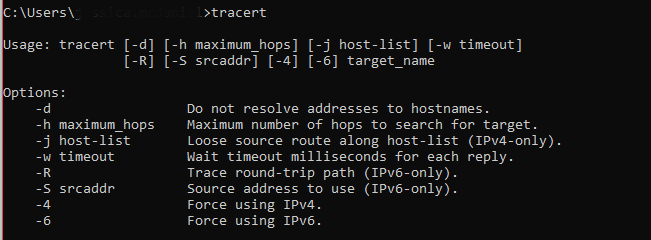
Tracert is useful in a similar way to ping, in that it looks at the connection between the sender and the destination. Unlike ping, however, tracert provides details on all the “hops” the packet went through to get to the destination, including switches and routers, along with the IP address and DNS information of each. It then breaks down the information of each hop to show the latency between points.
If you’ve already detected a slowdown between two IP addresses, and you want to break it down further to determine the point at which the problem is occurring (such as between the router and the end destination), tracert can help.
4. ARP
ARP stands for “Address Resolution Protocol.” It’s used to determine the MAC address associated with a particular IP address. You can use the ARP network utility to display the ARP table, which shows the mappings between IP and MAC addresses.
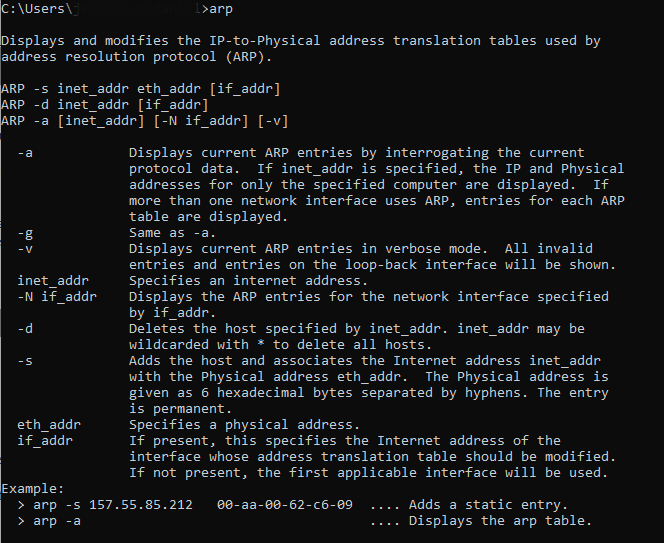
This protocol can be useful in determining which devices on the network are linked to the current device, particularly in cases where you think there might be a malicious device connected to your network. You would do this by running the ARP command, and looking in the ARP table for unknown IP addresses.
5. Netstat
Another useful command-line network utility is netstat. Netstat, short for “network statistics,” allows you to display the network connections for TCP (Transmission Control Protocol) and UDP (User Datagram Protocol). Essentially, it lets you check whether the connections exist, and provides statistics to show how the connection is performing. The netstat command will show a list of TCP connections, the IP address of your computer, the IP address of the device the connection goes to (the foreign IP address), the port numbers of both, and the TCP state.
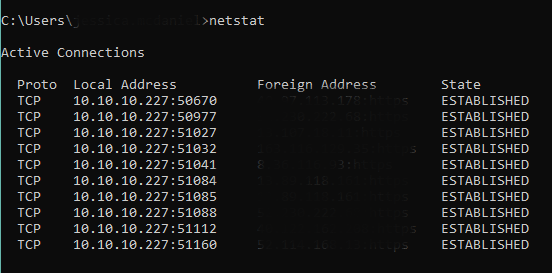
You can check whether various aspects of TCP/IP are working on your network by using netstat to look at bytes, unicast and non-unicast packets, discards, errors, and unknown protocols received and sent.
6. Nbtstat
Nbtstat is a primarily diagnostic network utility. It uses NetBIOS over TCP/IP, a protocol for allowing old NetBIOS applications to be run on a TCP/IP network. If there’s a problem with NetBIOS over TCP/IP, you use nbtstat to troubleshoot it.
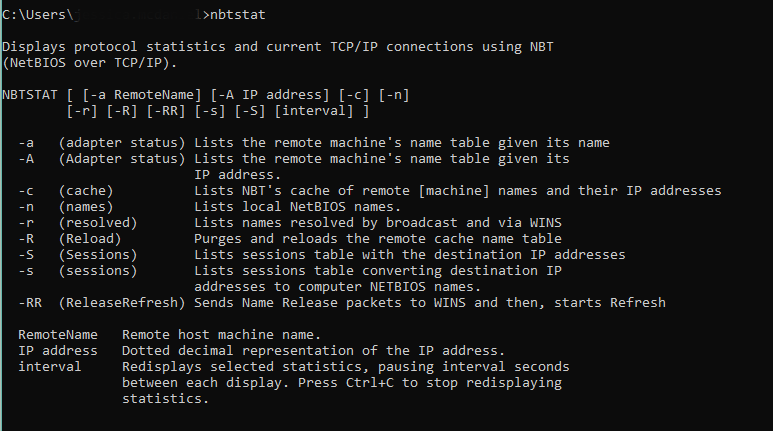
Nbtstat has several features, including providing statistics for the NetBIOS over TCP/IP protocol; showing NetBIOS name tables for local and remote computers; and displaying the NetBIOS name cache. When NetBIOS over TCP/IP is working properly, it resolves the NetBIOS names to IP addresses. So, if your names and addresses aren’t being resolved, nbtstat may help you diagnose and address the problem.
7. Nslookup
Nslookup, which stands for “name server lookup,” is used to query the domain name system (DNS) for domain name or IP address mapping, or to obtain other kinds of DNS records.
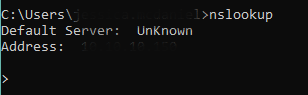
You can use nslookup to troubleshoot issues related to DNS. For example, if there’s an issue with name resolution for DNS, you can use nslookup to check the IP address linked to a domain name, or to look at which domain name is linked to which IP address. This way you can check whether the addresses are resolved correctly.
You can use nslookup in two different modes: interactive and non-interactive. For non-interactive nslookup, you can look at the entries in the DNS cache stored in a standard way. If you want to make a single query for a single domain entry, this is a good approach. If you want to complete more complex searches, you should use the interactive mode.
8. IPconfig
IPconfig is an application run on the console used for displaying information on TCP/IP configuration and information pertaining to the DNS and DHCP (Dynamic Host Configuration Protocol).
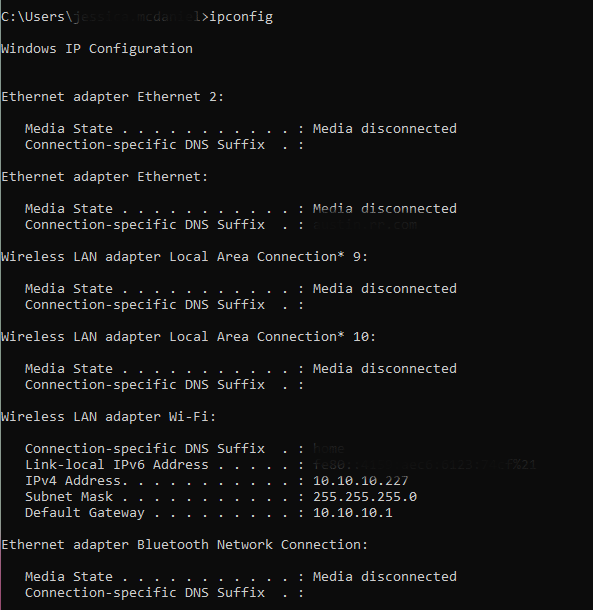
This is a fast way of determining your IP address too. After you type ipconfig into the command prompt, you’ll see your IP address and the default gateway. You can also attach parameters to help you handle DNS and DHCP issues, such as DNS flush.
9. vnStat
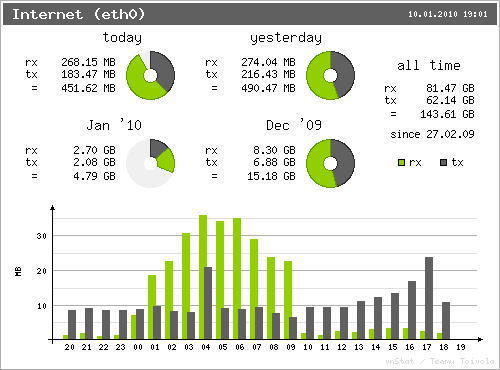
vnStat is a network traffic monitor that can be used with Linux and BSD. It looks at the Linux kernel for network information statistics, rather than sniffing traffic itself. This helps keep vnStat’s use of system resources low, no matter how high the network traffic rate is. The statistics it gathers can be maintained through system reboots, and it can monitor numerous interfaces simultaneously.
For network traffic, vnStat can give you outputs as a summary, or in intervals such as hourly, daily, or monthly. The tool is open source and available under the GNU General Public License.
10. curl and Wget
The final network utilities you should be aware of are cURL and GNU Wget. Both are used for receiving files. However, there are some slight differences between them:
- Curl uses a library (libcurl) to allow you to write programs based on cURL, whereas wget is self-contained and does not have a library.
- Wget can download recursively or download everything from a resource (such as HTML pages or FTP directory listings).
- However, curl supports a much larger range of protocols:
| Supported Protocols | curl | Wget |
| HTTP | ✔ | ✔ |
| HTTPS | ✔ | ✔ |
| FTP | ✔ | ✔ |
| FTPS | ✔ | |
| Gopher | ✔ | |
| SCP | ✔ | |
| SFTP | ✔ | |
| TFTP | ✔ | |
| TELNET | ✔ | |
| DICT | ✔ | |
| LDAP | ✔ | |
| LDAPS | ✔ | |
| FILE | ✔ | |
| POP3(S) | ✔ | |
| IMAP(S) | ✔ | |
| SMB/CIFS | ✔ | |
| SMTP(S) | ✔ | |
| RTMP | ✔ | |
| RTSP | ✔ |
Nonetheless, these are similar command-line tools you can use for downloading content using various protocols.
Why Good Network Utility Use Is Important
There are several reasons to use relevant network utilities. Beyond helping streamline your network performance and keep your network accessibility and performance reliable, network utilities can be used for security purposes, and to quickly troubleshoot issues when they come up.
I recommend using SolarWinds Engineer’s Toolset, a robust piece of software that allows you to access your network utilities from one centralized location, simplifying and speeding up your network management processes. Once you’ve implemented ETS, it stays updated with your most-used utilities, resulting in a network utility toolbox essentially customized for you and your business needs.
